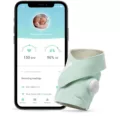Sonos Speakers are one of the best wireless speakers currently available in the market. They are known for their exceptional sound quality and easy connectivity. One of the most common queries regarding Sonos Speakers is how to connect them to a TV. In this article, we will discuss how to wirelessly connect Sonos Speakers to your TV.
Before we proceed, it is important to note that Sonos Speakers cannot be directly connected to your TV. You need to connect them via a soundbar. You can use the WiFi speakers as rear speakers with your television. Let’s take a look at how you can connect Sonos Speakers to your TV wirelessly.
Step 1: Turn on Bluetooth mode
The first step is to turn on Bluetooth mode on your Sonos Speaker. The back of your speaker has a Bluetooth/Wi-Fi switch. Flip the switch to the Bluetooth setting.
Step 2: Put the speaker in pairing mode
Press and hold the Bluetooth button on your Sonos Speaker to turn on pairing mode. The LED will flash, and the speaker will play a sound to let you know that it’s in pairing mode.
Step 3: Connect to the speaker on your TV
Go to the settings menu on your TV and select “Bluetooth devices.” Your TV will start searching for available Bluetooth devices. When your Sonos Speaker appears on the list, select it and follow the on-screen instructions to complete the pairing process.
Step 4: Adjust the audio settings
Once the pairing process is complete, you need to adjust the audio settings on your TV. Go to the audio settings menu on your TV and select the Sonos Speaker as the output device. You can adjust the volume and other sound settings as per your preference.
Sonos Speakers are a great addition to your home entertainment system. Connecting them to your TV is a straightforward process. By following the above steps, you can wirelessly connect your Sonos Speakers to your TV and enjoy superior sound quality. So, go ahead and try it out for yourself.

Can Sonos Speakers Be Used With a TV?
It is possible to play Sonos speakers through your TV, but you cannot connect them directly to your television. Instead, you will need to connect them via a soundbar. There are two ways to do this – wirelessly or via the Sonos App.
To connect wirelessly, you will need to first set up your Sonos soundbar and connect it to your TV. Once that is done, you can use the Sonos App to add your Sonos speakers as rear speakers. This will allow you to enjoy a more immersive audio experience while watching your favorite TV shows or movies.
Alternatively, you can use the Sonos App to connect your Sonos speakers to your soundbar via a wired connection. This will provide you with a more stable and reliable connection but will require additional cables and setup.
While you cannot directly connect Sonos speakers to your TV, you can connect them to your soundbar via the Sonos App or a wired connection. This will allow you to enjoy high-quality audio while watching your favorite content on your TV.
Connecting Sonos to TV Wirelessly
To connect your Sonos speaker to your TV wirelessly, you will need to follow a few simple steps:
1. Turn on Bluetooth mode: Locate the Bluetooth/Wi-Fi switch on the back of your Sonos speaker and turn on the Bluetooth mode.
2. Put your Sonos speaker in pairing mode: Press and hold the Bluetooth button for a few seconds until the LED on the speaker starts flashing. This indicates that the speaker is now in pairing mode.
3. Connect your TV to the Sonos speaker: On your TV, go to the Bluetooth settings and select the Sonos speaker from the list of available devices. Once the connection is established, you should hear a sound from the Sonos speaker, indicating that it is now connected to your TV.
4. Adjust the volume: Now that your Sonos speaker is connected to your TV, you can adjust the volume using the TV remote or the Sonos app on your smartphone or tablet.
It’s important to note that not all TVs are compatible with Sonos speakers, so it’s a good idea to check your TV’s specifications before attempting to connect your Sonos speaker wirelessly. Additionally, if you have multiple Sonos speakers, you can create a surround sound system by connecting them wirelessly to your TV.
Connecting a Sonos Speaker to a Samsung TV
To connect your Sonos speaker to your Samsung TV, there are few methods you can use depending on the model of your TV and the type of Sonos speaker you have.
1. Use Bluetooth: If your Sonos speaker has Bluetooth capabilities, you can connect it to your Samsung TV by turning on Bluetooth on both devices and pairing them. This method is straightforward and does not require any additional equipment.
2. Use the Sonos App: If your Sonos speaker is compatible with the Sonos App, you can download the app on your mobile device or computer and connect your TV to the speaker through the app. This method allows you to control the audio settings and adjust the volume from the app.
3. Use an HDMI cable: If your Samsung TV has an HDMI port, you can connect your Sonos speaker to the TV using an HDMI cable. This method provides high-quality audio and does not require any additional equipment. However, not all Samsung TVs have HDMI support, so make sure to check your TV’s specifications before attempting this method.
You can connect your Sonos speaker to your Samsung TV using Bluetooth, the Sonos App, or an HDMI cable. Choose the method that works best for your devices and preferences.