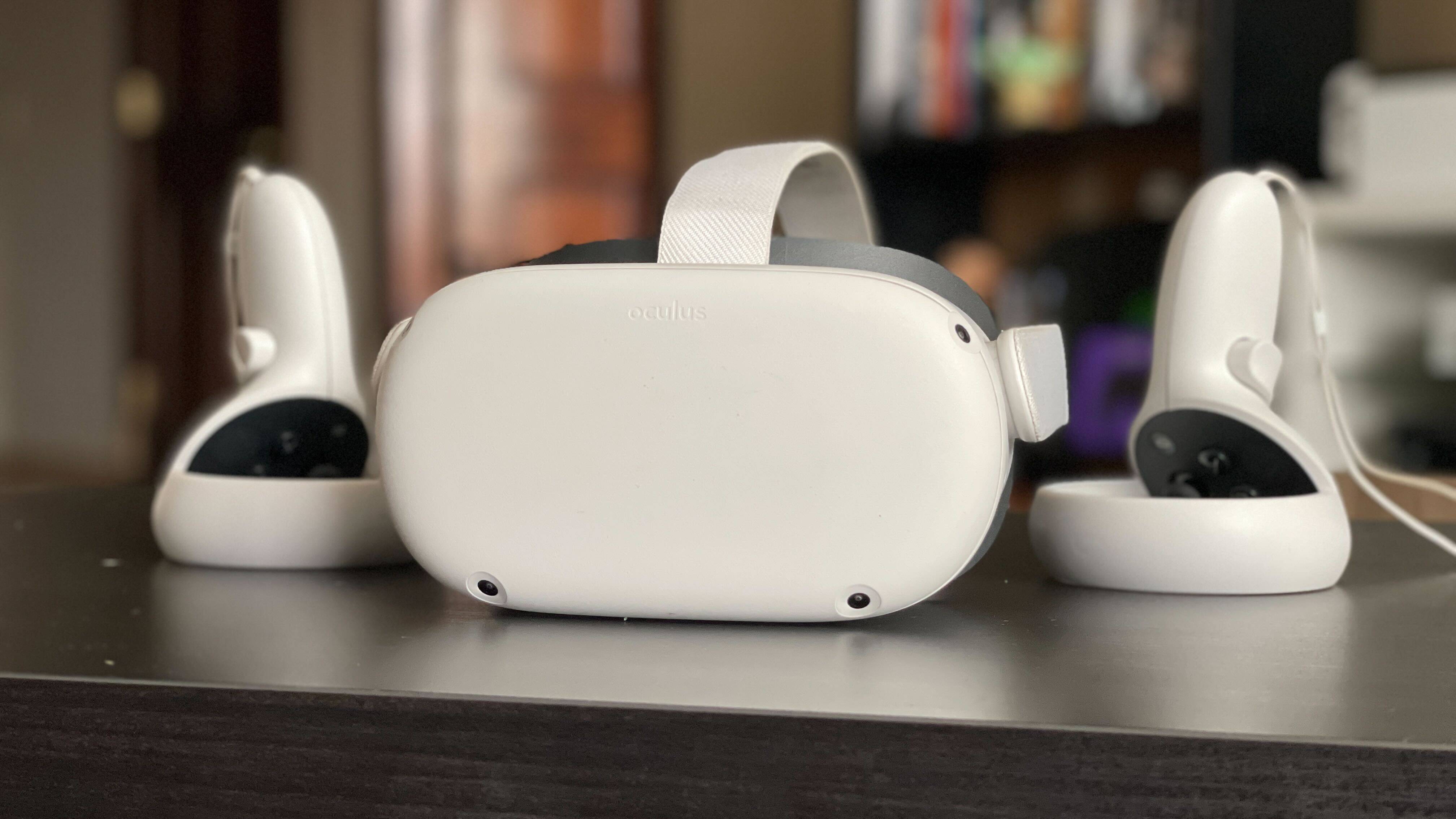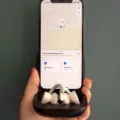The Owlet Smart Sock is a wearable baby monitor that tracks your baby’s heart rate and oxygen levels while they sleep. It is a great way to give new parents peace of mind and ensure that their baby is safe and healthy.
Connecting the Owlet Smart Sock is a simple process, but there are a few things to keep in mind. First, make sure that your Smart Sock is fully charged before attempting to connect it to the Base Station. You can check the battery level by opening the Owlet App and looking at the Smart Sock battery gauge in the lower left corner.
Next, make sure that the Base Station is within range of the Smart Sock. If the baby is no longer in range of the Base Station, or if there is a person or object blocking the Bluetooth signal, the Smart Sock may disconnect. The Base Station should also be set up in a location that is close enough to the baby’s crib.
To connect the Smart Sock to the Base Station, first, navigate to your Wi-Fi settings area on your mobile device and select the Owlet Wi-Fi network. The network is labeled, “Owlet-XXXXXXXXXXX.” If you get an error message, click Ok. Verify that you are connected to the Owlet network.
Once you are connected to the Owlet Wi-Fi network, open the Owlet App and follow the on-screen instructions to connect the Smart Sock to the Base Station. The app will guide you through the process and let you know when the connection is complete.
It is important to remember that the Owlet Smart Sock is not a medical device and should not be used as a substitute for professional medical advice. If you have any concerns about your baby’s health, consult with your pediatrician.
Connecting the Owlet Smart Sock is a simple process that can give new parents peace of mind and help ensure that their baby is safe and healthy. By following these simple steps, you can connect your Smart Sock to the Base Station and start monitoring your baby’s heart rate and oxygen levels while they sleep.
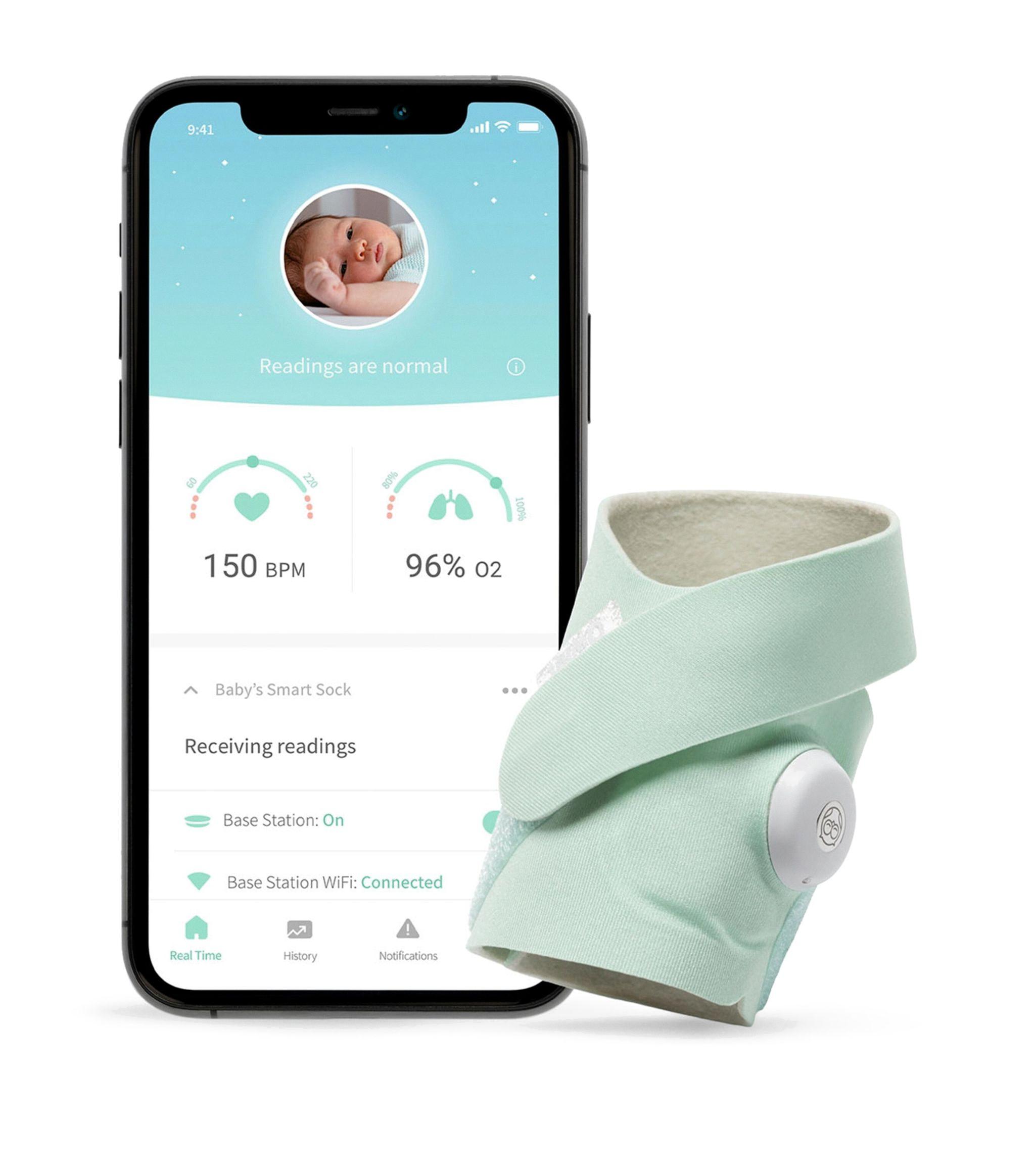
Troubleshooting Owlet Sock Connection Issues
There could be several reasons why your Owlet sock is not connecting. Here are some troubleshooting steps you can try:
1. Make sure your smartphone or tablet is connected to the same Wi-Fi network as the Owlet Base Station. If they are not on the same network, the devices won’t be able to communicate with each other.
2. Check the battery level on the Smart Sock. If the sock dies, it can alert as disconnected. To check the battery level, open the Owlet App and go to Settings, located in the lower left corner. If the battery level is low, recharge the Smart Sock.
3. Ensure that the Smart Sock is properly positioned on your baby’s foot. The Owlet sock is designed to fit securely on your baby’s foot, and if it is not positioned correctly, it may not be able to get a good reading.
4. Make sure that the Base Station and the Smart Sock are within range of each other. The Base Station should be placed in a central location in your home, and the Smart Sock should be within 100 feet of the Base Station.
5. Check that the Owlet App is up to date. If you are using an outdated version of the app, it may not be compatible with the Smart Sock and Base Station.
6. Restart both the Smart Sock and the Base Station. Sometimes, simply restarting the devices can resolve connectivity issues.
If none of these troubleshooting steps work, contact Owlet customer support for further assistance.
Connecting the Owlet Smart Sock to WiFi
To connect your Owlet Smart Sock to WiFi, you will need to follow these steps:
1. Ensure that your Smart Sock is fully charged and turned on.
2. Navigate to the Wi-Fi settings area on your mobile device.
3. Look for the Owlet Wi-Fi network, which is labeled “Owlet-XXXXXXXXXXX” where the X’s represent the unique identifier code.
4. Select the Owlet network and connect to it.
5. If you get an error message, click “Ok” and try again.
6. Once you are connected to the Owlet network, open the Owlet app on your mobile device.
7. Follow the on-screen instructions to set up your Smart Sock and connect it to your home WiFi network.
8. You may be prompted to enter your home WiFi network name and password.
9. Once you have successfully connected your Smart Sock to WiFi, you will be able to monitor your baby’s heart rate and oxygen levels remotely using the Owlet app.
It is important to note that the setup process may vary slightly depending on the type of mobile device you are using and the version of the Owlet app you have installed. However, these general steps should help you get started with connecting your Owlet Smart Sock to WiFi.
Conclusion
Connecting the Owlet Smart Sock to the Base Station and the mobile device requires a few steps to ensure a successful connection. It is important to make sure the Bluetooth signal is not blocked by any object or person and that the Base Station is within range of the Smart Sock. Checking the battery level on the Smart Sock is also crucial, as a low battery can cause disconnection alerts. Additionally, connecting to the Owlet Wi-Fi network is necessary to ensure proper communication between the mobile device and the Smart Sock. By following these steps and ensuring all devices are properly charged, parents can have peace of mind knowing they are monitoring their baby’s vitals accurately and efficiently with the Owlet Smart Sock.