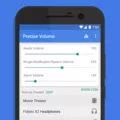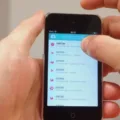In this digital age, text messaging has become an integral part of our daily communication. We rely on our smartphones to send and receive important messages, keeping a record of our conversations. However, there are instances where you may find that your text history has mysteriously disappeared, leaving you wondering why and how this could happen.
There can be several reasons behind the disappearance of your text history. Let’s delve into some of the common causes and explore possible solutions to recover your lost messages.
Accidental Deletion or Loss
One of the most common reasons for missing text history is accidental deletion. It’s easy to mistakenly delete a conversation, especially when we have numerous messages cluttering our inbox. This can happen while trying to delete an unwanted message or when tidying up your messaging app.
To avoid accidental deletion, it’s crucial to be cautious while managing your messages. Take a moment to check the messages you intend to delete before pressing that delete button.
App Updates
Sometimes, updates to your messaging app can inadvertently affect your text history. Developers regularly release updates to fix bugs, enhance functionality, and introduce new features. However, these updates can sometimes cause unforeseen issues, such as messages disappearing from your inbox.
If you recently updated your messaging app and noticed missing text history, consider reverting to the previous version or contacting the app developer for assistance. They may be able to provide a solution or guide you on how to retrieve your lost messages.
Date and Time Settings
Believe it or not, incorrect date and time settings on your phone can also lead to missing text history. Messaging apps often rely on accurate timestamps to organize and display your messages correctly. If your device’s date and time settings are incorrect, it can disrupt the proper organization of your messages and even result in their disappearance.
Ensure that your phone’s date and time settings are accurately set to the correct time zone. This simple step can help prevent the loss of your text history.
Outdated Android System or App Version
Another possible cause for missing text history is an outdated Android system or messaging app version. Both the operating system and the messaging app require periodic updates to maintain compatibility and functionality. Failure to update these components can result in various issues, including the loss of text history.
It is essential to regularly check for updates to your Android system and messaging app. By keeping them up-to-date, you can minimize the risk of encountering problems and potentially recover any missing text history.
Recovering Deleted Messages on Android
If you have accidentally deleted a message or conversation on your Android device, there are methods to recover them. Here are some steps to try:
1. Clear Caches: Clearing the caches on your Android device can sometimes resolve issues with missing text history. Go to Settings > Apps > [Messaging App] > Storage > Clear Cache.
2. Restart the Device: Restarting your Android device often helps in resolving minor software glitches. Try restarting your phone and check if your text history reappears.
3. Update the Messages App: If you suspect that an outdated messaging app version is causing the issue, visit the Google Play Store, search for your messaging app, and update it to the latest version.
4. Check Message Settings: Ensure that message settings, such as message filtering or archiving, are not causing your text history to be hidden or deleted. Go to the messaging app’s settings and review the options available.
5. Update the Android OS: Keeping your Android operating system updated is vital for optimal performance and security. Go to Settings > System > Software Update to check for the latest updates.
6. Factory Reset: As a last resort, you can perform a factory reset on your Android device to resolve persistent issues. However, this will erase all data on your device, so make sure to back up your important information beforehand.
7. Switch to Another Messages App: If all else fails, consider switching to a different messaging app to see if your text history reappears. There are several messaging apps available on the Google Play Store that you can try.
The disappearance of text history can be frustrating and alarming, especially if there were important conversations or sentimental messages. However, by understanding the possible causes and implementing the suggested solutions, you can increase your chances of recovering your lost messages.
Remember to be cautious while managing your messages, keep your apps and operating system updated, and ensure your device’s date and time settings are accurate. With these practices in place, you can minimize the risk of losing your text history and enjoy uninterrupted messaging on your Android device.
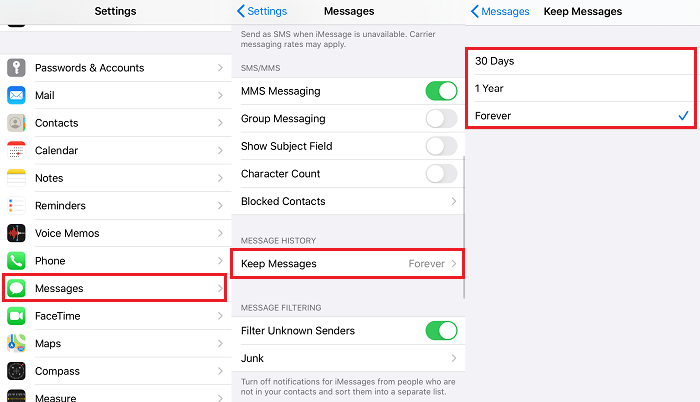
Why Did Your Text Message History Disappeared?
There are several potential reasons for the disappearance of your text message history on your Android device. These include:
1. Accidental Deletion or Loss: It is possible that you accidentally deleted or lost your text message history. This can happen when you mistakenly select and delete messages or when you perform a factory reset without backing up your data.
2. App Updates: Sometimes, updates to messaging apps can cause issues with your text message history. If you recently updated your messaging app, it may have affected the storage or display of your messages.
3. Date and Time Settings: In some cases, incorrect date and time settings on your phone can cause your text message history to disappear. Ensure that your device’s date and time are set correctly to avoid any potential issues.
4. Android System or App Version: Outdated Android system or app versions can also lead to the disappearance of your text message history. It is important to keep your operating system and messaging apps updated to ensure smooth functionality.
5. Storage Space: Insufficient storage space on your device can cause messages to be automatically deleted to free up space. If your text message history disappears frequently, check if you have enough storage available on your device.
6. Battery Saving Mode: Some Android devices have battery saving modes that restrict certain functions, including the retention of text message history. If your device is in battery saving mode, it may be deleting older messages to conserve power.
7. Third-Party Apps: Certain third-party apps, such as cleaner or optimization apps, may mistakenly delete your text message history while performing their functions. Be cautious when using such apps and ensure they are not causing any unintended deletions.
To address the issue of your disappeared text message history, you can try the following solutions:
– Check the trash or deleted folder in your messaging app to see if your messages can be recovered from there.
– Restore your text message history from a previous backup if you have regularly backed up your device.
– Update your messaging app and Android system to their latest versions to ensure compatibility and functionality.
– Ensure that your device’s date and time settings are accurate.
– Free up storage space on your device by deleting unnecessary files, apps, or media.
– Disable battery saving mode or adjust its settings to allow for the retention of text message history.
– Avoid using third-party apps that may interfere with your messaging app.
By following these steps, you should be able to troubleshoot and resolve the issue of your disappeared text message history on your Android device.
Why Can’t You See Your Text History On iPhone?
There could be several reasons why you are unable to see your text history on your iPhone. Here are some possible explanations:
1. iCloud Messages not enabled: Ensure that the iCloud Messages feature is turned on. To check this, go to Settings, tap on your name, select iCloud, and toggle the Messages option on. Without this feature enabled, your text history will not be synced across your devices.
2. Different Apple IDs: Make sure that all your Apple devices are logged in with the same Apple ID. If you are using different Apple IDs on different devices, your text history will not be synchronized.
3. iOS version outdated: It is possible that your iPhone is running an outdated version of iOS, which may cause issues with message syncing. Ensure that your iOS is updated to the latest version available. To check for updates, go to Settings, tap on General, and select Software Update.
4. Network connectivity issues: Poor or unreliable internet connection can hinder the syncing process. Make sure you have a stable internet connection or switch to a different network to see if that resolves the problem.
5. Device storage limitations: If your iPhone is running low on storage space, it may affect the syncing of text history. Check your device’s storage and free up some space if necessary.
6. iOS bugs: Sometimes, certain iOS bugs can cause problems with message syncing. Updating to the latest version of iOS can often resolve these issues.
If you have checked all of the above and are still unable to see your text history, you may need to contact Apple Support for further assistance.
How Do You Retrieve Text Messages That Disappeared?
To retrieve text messages that have disappeared on your Android device, you can try the following steps:
1. Clear Caches on Android:
– Go to Settings on your Android device.
– Tap on Apps or Application Manager (depending on your device).
– Find the Messages app and tap on it.
– Select Storage or App Info.
– Tap on Clear Cache and Clear Data.
2. Restart the Android Device:
– Press and hold the power button on your Android device.
– Tap on Restart or Reboot (depending on your device).
– Wait for your device to restart and check if the missing messages reappear.
3. Update the Messages App:
– Open the Google Play Store on your Android device.
– Tap on the Menu icon (three horizontal lines) in the top-left corner.
– Select My apps & games.
– Find the Messages app and tap on Update if an update is available.
4. Check Message Settings:
– Open the Messages app on your Android device.
– Tap on the Menu icon (three vertical dots or lines) in the top-right corner.
– Select Settings.
– Look for options like Message History or Keep Messages and make sure they are set to retain your messages for a sufficient duration.
5. Update the Android OS:
– Go to Settings on your Android device.
– Scroll down and tap on System or About Phone (depending on your device).
– Select System Updates or Software Update.
– If an update is available, follow the on-screen instructions to download and install it.
6. Factory Reset the Android Device:
– Note that this step will erase all data on your device, so make sure to back up important information beforehand.
– Go to Settings on your Android device.
– Scroll down and tap on System or About Phone (depending on your device).
– Select Reset or Factory Reset.
– Follow the on-screen instructions to perform a factory reset.
7. Switch to Another Messages App:
– If the above steps do not work, you can try using a different messaging app from the Google Play Store.
– Install a reputable messaging app like Google Messages or Textra SMS.
– Set up the new messaging app and check if your missing messages are visible.
It is important to note that not all text messages may be recoverable, especially if they have been deleted or overwritten. Taking regular backups of your Android device can help prevent data loss in the future.
How Do You Get Messages Back That Disappeared On iPhone?
To retrieve messages or conversations that have disappeared on your iPhone, follow these steps:
1. Open the Messages app on your iPhone.
2. On the conversations page, tap on the “Edit” button. If you had previously enabled Message Filtering, the Edit button might not be visible. In that case, tap on “Filters” on the conversations page.
3. Look for the option “Show Recently Deleted” and tap on it.
By following these steps, you will be able to view and recover any deleted messages or conversations. This feature allows you to restore messages that you may have accidentally deleted or intentionally removed but now wish to retrieve.
Please note that the “Show Recently Deleted” option is available only for a limited time. After a certain period, deleted messages will be permanently removed from your device and cannot be recovered. Therefore, it is important to act promptly if you want to retrieve any deleted messages.
Conclusion
The issue of missing text messages can be frustrating and can occur on both iPhone and Android devices. On iPhones, it is crucial to ensure that iCloud Messages is turned on and that all devices are logged in with the same Apple ID. Additionally, keeping the iOS updated to the latest version can help resolve any bugs that may be causing the problem. On Android devices, clearing caches, restarting the device, updating the Messages app, and checking message settings can help retrieve missing text messages. Updating the Android OS and even performing a factory reset as a last resort can also be effective. It is important to note that in some cases, retrieving deleted messages may be possible by accessing the “Show Recently Deleted” option in the Messages app. troubleshooting the issue of missing text messages may require a combination of these solutions, depending on the specific circumstances.