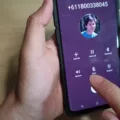Android is a widely used operating system for mobile devices, with millions of users worldwide. One of the most common issues faced by Android users is adjusting the volume while the phone is locked. This can be a frustrating experience, but there are several ways to resolve this problem.
1. From the Android Settings
The first way to adjust the volume while locked on an Android device is to do so from the Android settings. To access the Android settings, simply swipe down from the top of your screen and tap on the settings icon. From there, you can navigate to the “Sound” or “Volume” settings to adjust the volume levels for various functions, such as media, notifications, and calls.
2. By Adding Sound Widget
Another way to adjust the volume while locked on an Android device is to add a sound widget to your home screen. This widget will provide quick and easy access to your volume controls, allowing you to adjust the volume levels without unlocking your phone.
3. Using the Voice Assistant
A third way to adjust the volume while locked on an Android device is to use the voice assistant. Simply activate the voice assistant by saying “Hey Google” or “OK Google,” and then ask it to adjust the volume for you.
4. Enabling the Accessibility Menu
Another useful feature for adjusting the volume while locked on an Android device is the Accessibility Menu. This feature allows you to access a range of accessibility functions, including volume controls, from a single menu that can be accessed by pressing and holding the power button.
5. With Earphone/Headphone Buttons
If you have earphones or headphones connected to your Android device, you can also adjust the volume using the buttons on your earphones or headphones. This is a quick and easy way to adjust the volume while locked, without having to unlock your phone.
6. Using Third-Party Apps
There are also several third-party apps available on the Google Play Store that can help you adjust the volume while locked on your Android device. These apps provide additional features and customization options that may be useful for some users.
7. Try Remapping Other Physical Buttons
If none of the above methods work for you, you can try remapping other physical buttons on your Android device to act as volume controls. This can be done using various third-party apps and may require some trial and error to get the settings just right.
There are several ways to adjust the volume while locked on an Android device. Whether you choose to use the Android settings, a sound widget, the voice assistant, or a third-party app, there is a solution that will work for you. With a little experimentation and patience, you can find the method that best fits your needs and preferences.
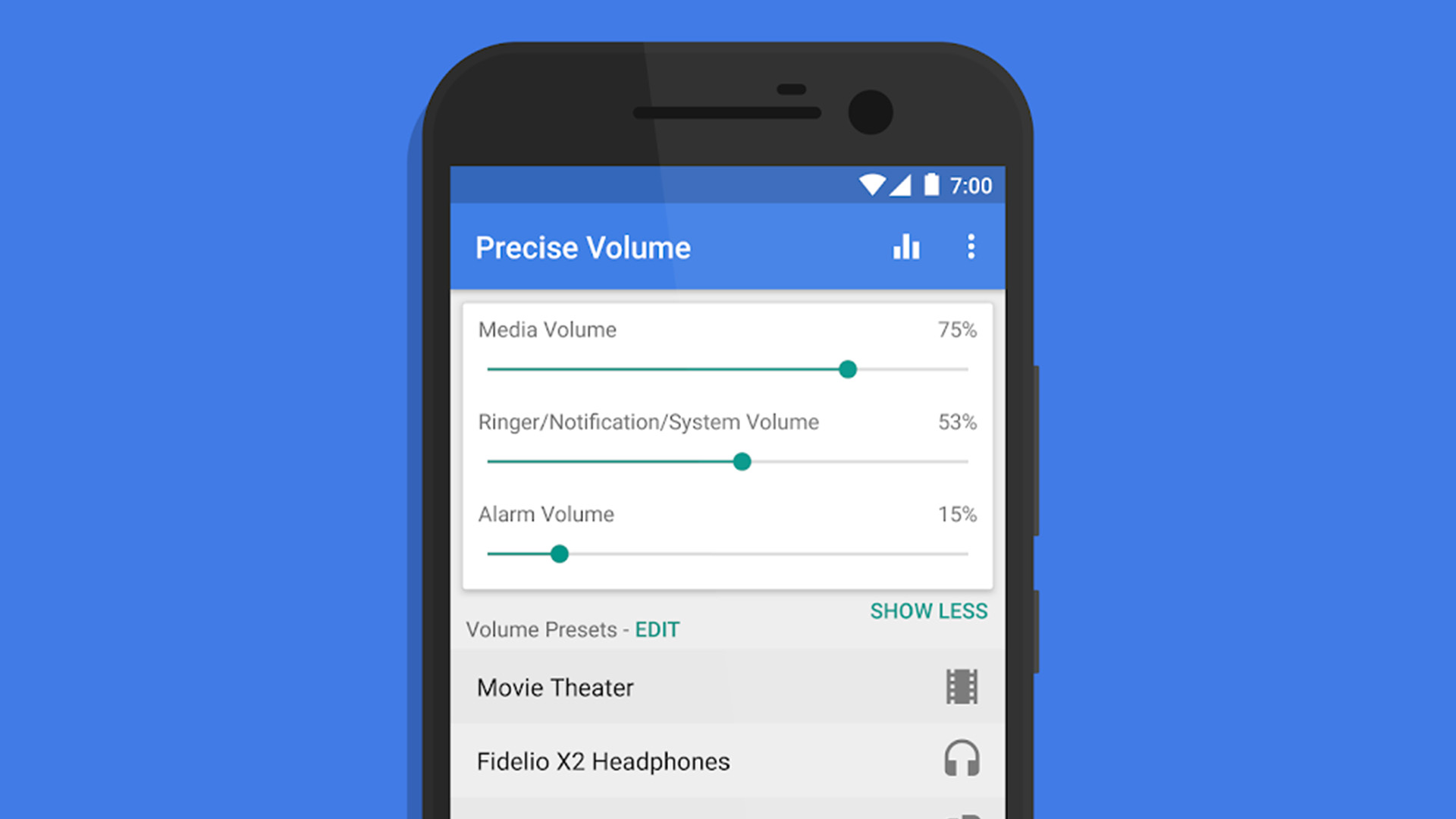
How Do I Adjust The Volume On My Android If The Lock Button Is Broken?
If the lock button on your Android device is broken, adjusting the volume may seem like a challenging task. But don’t worry, there are several ways you can adjust the volume on your Android device without using the lock button. Here are some of the ways you can try:
1. From the Android Settings: You can adjust the volume of your Android device by going to the Settings app and then selecting the Sound option. From here, you can adjust the volume of your device.
2. By Adding Sound Widget: You can also add a sound widget to your home screen, which will allow you to adjust the volume of your device without using the lock button.
3. Using the Voice Assistant: You can also use the voice assistant on your Android device to adjust the volume. Simply say “Hey Google, turn up the volume” or “Hey Google, turn down the volume” to adjust the volume.
4. Enabling Accessibility Menu: If your Android device has an Accessibility Menu, you can enable it to adjust the volume. Simply go to the Settings app, select Accessibility, and then turn on the Accessibility Menu.
5. With Earphone/Headphone Buttons: If you have earphones or headphones with volume buttons, you can use them to adjust the volume of your device.
6. Using Third-Party Apps: There are several third-party apps available on the Google Play Store that can help you adjust the volume of your Android device without using the lock button.
7. Try Remapping Other Physical Buttons: If your device has other physical buttons, you can try remapping them to adjust the volume. For example, you can use the volume buttons on your earphones to adjust the volume.
8. Time to Mute: If none of the above methods work, you can always mute your device until you get the lock button fixed.
There are several ways to adjust the volume on your Android device without using the lock button. Just try out these methods and find the one that works best for you.
How Do I Turn Off the Volume Control On the Lock Screen?
To turn off the volume control on the lock screen, you will need to access your phone’s settings. First, locate the “Settings” app on your home screen and open it. Next, scroll down until you see the option for “Sounds and Vibration” and tap on it. Then, select “Volume” from the list of options.
Once you are in the volume settings, you will see a toggle switch for “Media” and “Ringtone and Notifications”. By selecting the “Media” option, you will be able to turn off the volume control on the lock screen. This will prevent your phone from displaying the volume bar whenever you adjust the media volume while your phone is locked.
If you want to turn off volume control for all sounds, including ringtones and notifications, you can select the “Ringtone and Notifications” option instead of “Media”. Keep in mind that this will also disable the volume bar for incoming calls and notifications.
How Do I Set The Volume Lock On My Android?
To set the volume lock on your Android device, you can follow these simple steps:
1. Go to the Settings app on your Android device.
2. Select “Sounds and vibration” or “Sound” from the list of options.
3. Tap on “Volume” to access the volume settings.
4. Tap on the three dots (menu icon) located at the top-right corner of the screen.
5. Select “Media volume limit” from the options.
6. Slide the toggle switch to the right to enable the media volume limit.
7. Adjust the volume limit to your preference by moving the slider.
Once you have set the volume limit, your Android device will not allow you to exceed the set limit when you adjust the media volume. This feature is useful for preventing accidental loud noises when using headphones or for preventing children from turning up the volume too high.
How Do I Turn On the Volume Lock?
To turn on the volume lock, follow these steps on your Android device:
1. Press the volume up or down button to display your current ringer volume level.
2. Tap the drop-down arrow at the top right of the volume window.
3. Toggle the “Use the Volume keys for media” option to On.
Once this setting is turned on, your volume buttons will no longer adjust the ringer volume by default. Instead, they will only affect media volume. This can be useful if you frequently listen to music or watch videos on your device, and don’t want to accidentally change the ringer volume.
Conclusion
Android is a versatile operating system that offers a wide range of features and customization options to its users. Whether you want to change the volume without using buttons, add a sound widget, or use a voice assistant, Android has got you covered. With the accessibility menu and third-party apps, you can further enhance your Android experience. Additionally, Android allows you to remap physical buttons and mute the volume when needed. Android is a user-friendly and flexible operating system that caters to the needs of its users in every way possible.