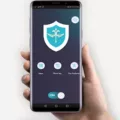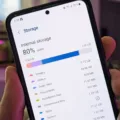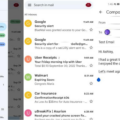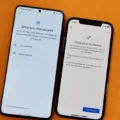Android devices are known for their versatility and flexibility, but over time, they can become slow and unresponsive. This can be frustrating, especially when you rely on your device for work or personal use. Fortunately, there are several reasons why your Android device might be slowing down, and many of them can be easily fixed.
One of the most common reasons why Android devices slow down is due to a lack of storage space. When your device is running low on storage, it can start to slow down as it struggles to perform basic tasks. To free up space on your device, you can start by uninstalling any unused apps or deleting old files and photos. You can also clear your cache and data, which can help to speed up your device.
Another reason why Android devices can slow down is due to low RAM. RAM is the temporary memory that your device uses to run apps and processes. If your device is low on RAM, it can start to slow down as it struggles to keep up with demands. To free up RAM on your device, you can try closing any unused apps or restarting your device.
In addition to storage and RAM issues, your Android device might also be slowing down due to outdated software. Keeping your device up to date with the latest software updates can help to improve performance and fix any bugs or issues that might be causing slowdowns.
There are also several other tips and tricks that you can use to speed up your Android device, such as changing system animation speed or using Lite edition apps. Ultimately, the key to keeping your device running smoothly is to be proactive and take steps to prevent slowdowns before they occur.
There are several reasons why your Android device might be slowing down, but many of them can be easily fixed with a few simple steps. By taking the time to free up storage space, clear your cache and data, and keep your software up to date, you can help to ensure that your device stays fast and responsive for years to come.
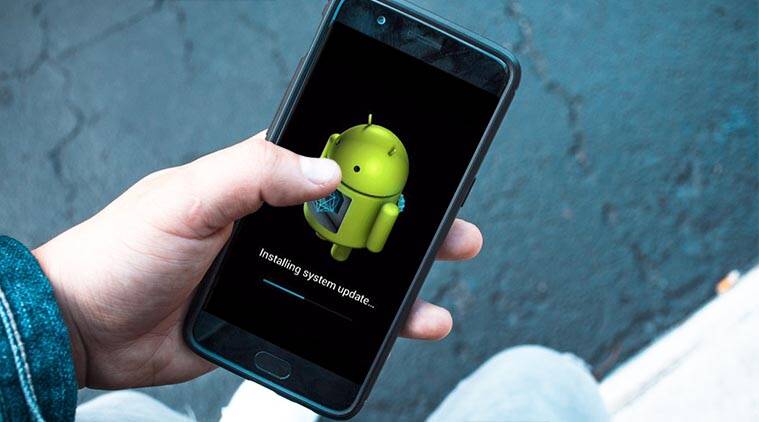
Why Is My Android Phone Suddenly So Slow?
There are a few possible reasons why your Android phone might suddenly be slow. One possible reason is that your phone’s random-access memory (RAM) is full and needs to be cleared. This can happen if you have too many apps running in the background or if you have opened too many tabs in your browser. To free up RAM, you can try closing apps that you are not using and clearing your browser history.
Another possible reason for a slow Android phone is its low-performing battery. If your battery is running low, your phone may slow down to conserve power. To address this issue, try charging your phone fully and see if the performance improves.
Low or no storage can also cause your Android phone to slow down. If your phone’s storage is full, it may struggle to run apps and perform tasks efficiently. To free up storage space, you can try deleting unnecessary files and uninstalling apps that you no longer use.
A slow Android phone may be caused by full RAM, a low-performing battery, or low storage. By addressing these potential issues, you may be able to improve the performance of your Android phone.
How Do You Find Out What Is Slowing Down My Android Phone?
If you notice that your Android phone is running slower than usual, there could be several reasons causing it. Here are some steps you can take to identify what is slowing down your Android phone:
1. Check the RAM usage: Open the Settings app, go to “Memory” or “Storage,” and check the RAM usage. If it’s close to maximum capacity, it could be causing the phone to slow down.
2. Check running apps: Go to the “Recent apps” screen by swiping up from the bottom of the screen or pressing the square button on the bottom right corner of the screen. Close any apps that you’re not currently using as they could be running in the background and slowing down the phone.
3. Check for updates: Make sure that all the apps on your phone are up to date. Outdated apps could have compatibility issues with the latest Android version, causing the phone to slow down.
4. Clear cache: Go to the “Storage” section in the Settings app, select “Cache data,” and clear the cache for all the apps. Over time, the cache data can accumulate and slow down the phone.
5. Uninstall unused apps: Go to the “Apps” section in the Settings app and uninstall any apps that you’re not using. Unused apps take up storage space and can slow down the phone.
6. Restart your phone: Restarting your phone can help clear up any temporary issues that could be slowing it down.
By following these steps, you can identify and resolve any issues that could be slowing down your Android phone.
What To Do If Your Android Is Slowing Down?
If you’re experiencing a slow Android device, there are a few things you can do to help speed it up. Here are some tips:
1. Free up storage space: Having too many files and apps on your device can slow it down. Try deleting any unused apps, old photos, and other files that you no longer need.
2. Uninstall unused Android apps: If you have apps that you haven’t used in a while, uninstalling them can help free up space and improve performance.
3. Change system animation speed: By reducing the animation speed on your device, you can help improve its performance. To do this, go to your device’s Developer Options and adjust the animation scale.
4. Restart your phone: Restarting your device can help clear up any temporary issues that may be slowing it down.
5. Use Lite edition apps: Many apps now offer Lite versions that are designed to use less data and resources. Using these versions can help improve performance on your device.
6. Update to the latest software: Regular software updates can help improve performance and fix any bugs or issues that may be causing your device to slow down.
7. Perform a factory reset: If all else fails, performing a factory reset can help restore your device to its original settings and improve performance. However, this will erase all of your data, so be sure to back up your files before doing so.
Conclusion
A slow Android device can be frustrating, but there are various reasons why this might occur. The most common reasons include low storage, low-performing battery, and a need to clear your random-access memory (RAM). To fix these issues, you can try uninstalling unused apps, freeing up storage space, changing system animation speed, restarting your phone, and updating to the latest software. If these solutions do not work, you can consider performing a factory reset to restore your device to its original state. It is important to regularly maintain your Android device to prevent it from slowing down and ensure optimal performance.