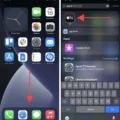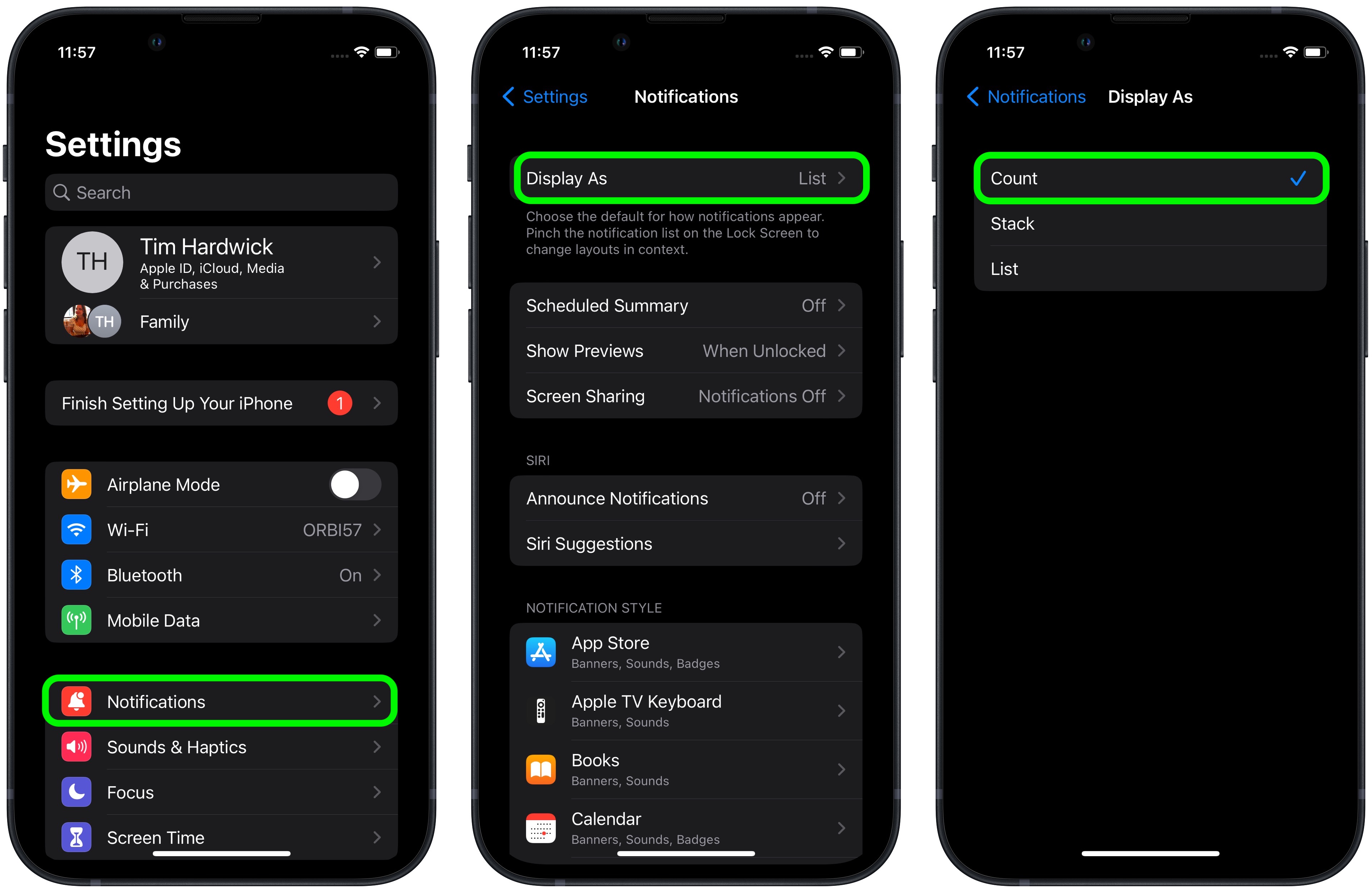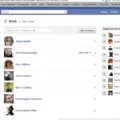The iPhone is one of the most popular smartphones on the market today. It has a range of features that make it a great choice for many people, including the ability to take and store photos. While this feature is great for capturing important moments, it can also be a bit tricky to manage your photos if you don’t know how to use all the functions.
One of the most common issues people have when using their iPhones is trying to figure out how to unhide photos. Fortunately, it’s quite simple and only requires a few steps. Here’s what you need to do:
1. Open the Photos app on your iPhone and select Albums from the bottom menu bar.
2. Select Hidden from the list of albums, which will show all your hidden photos.
3. Tap Select in the top rigt corner and then select all of the photos you want to unhide by tapping on them one at a time or tapping Select All in the bottom left corner.
4. Tap Share in the bottom left corner and then tap Unhide in the menu that appears at the bottom of your screen.
That’s it! All of your selected photos should now be visible again in both albums and Moments view, depending on where they were originally stored before being hidden away. If you ever need to hide photos again, simply follow these steps but choose Hide instead of Unhide when you get to Step 4.
As you can see, managing your photos on an iPhone doesn’t have to be complicated or intimidating! With just a few clicks, you can easily hide or unhide any photo withut any hassle at all – allowing you to keep control over your photo library without any stress or frustration!
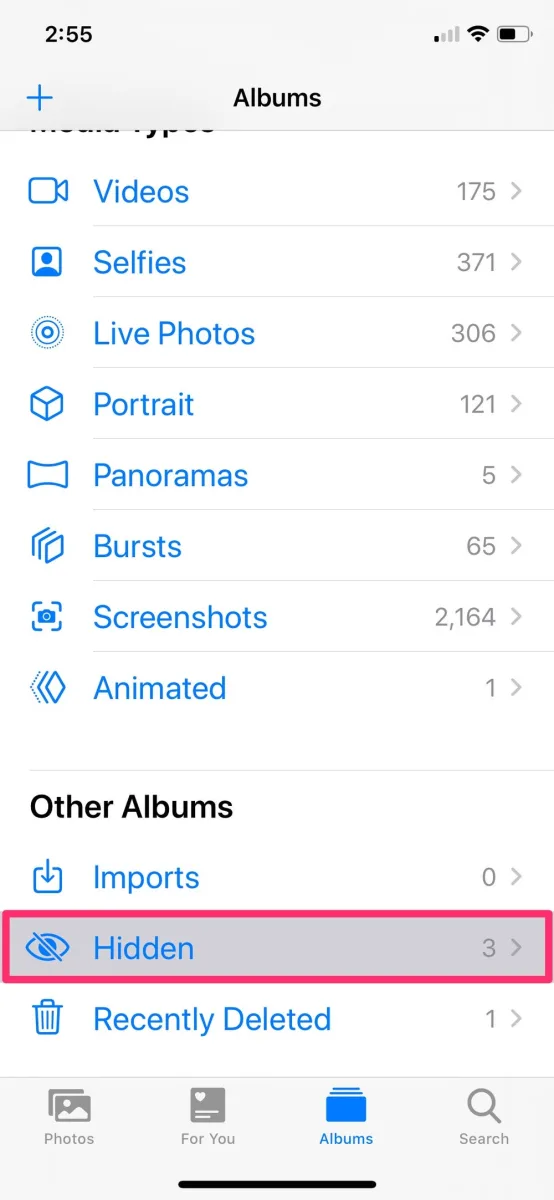
Finding Hidden Photos on an iPhone
It’s possible that your Hidden album may not be visible in the Photos app on your iPhone. This can happen if you have recently updated your device, or if you have enabled iCloud Photo Library and are viewing the photos from another device. To access your Hidden album, open the Photos app and then tap the Albums icon at the bottom. Scroll down to the very bottom of the Albums view and look for “Other Albums.” You should see Hidden there, along with Imports, and Recently Deleted. If you still can’t find it, make sure you are signed into iCloud and try accessing it thrugh iCloud Photos on another device.
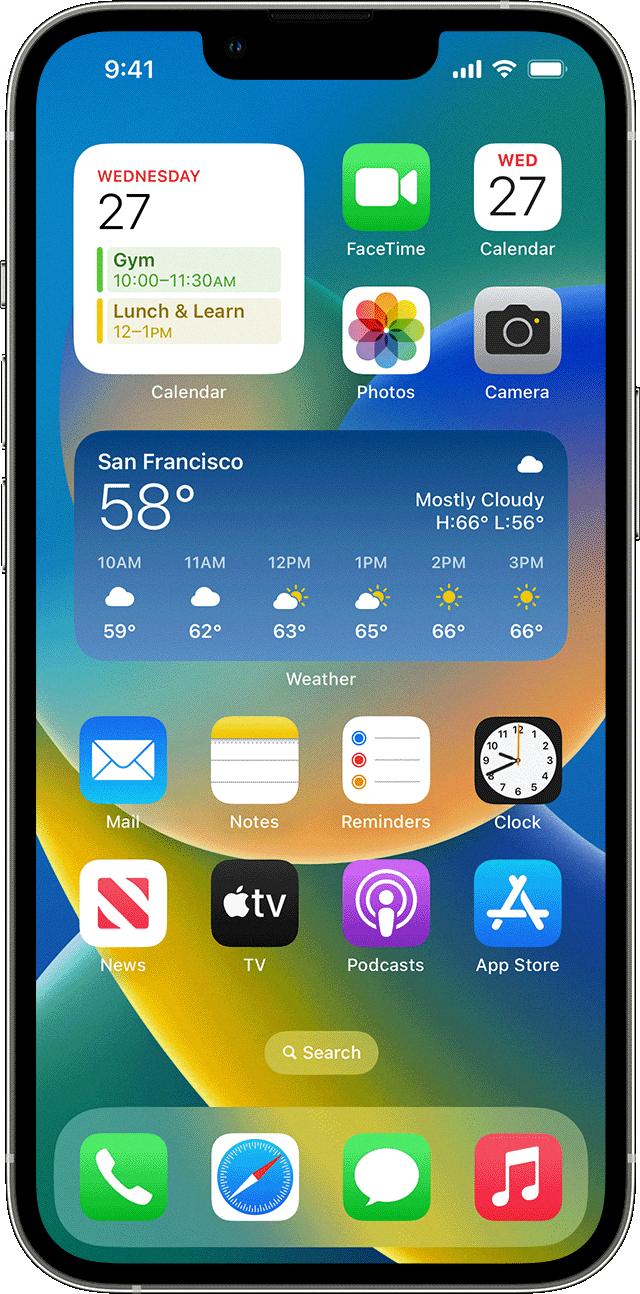
Source: support.apple.com
Locating Hidden Photos on an iPhone
You can find hidden photos on your iPhone by opening the Photos app and tapping the Albums tab. Scroll down and tap Hidden under Utilities. All of your hidden photos will be listed there, and you can select any photo or video to bring it up. To unhide a photo, tap the Share button and then tap Unhide.
Finding Hidden Items on an iPhone
To find hidden items on your iPhone, you will need to open the App Store app and select your name at the top of the screen. This will take you to your Apple ID page. From there, you will need to verify your Face ID or password, if applicable. Once verified, you can then select “Find Hidden Purchases” which will display all of the hidden apps and purchases from your account. Once the list appears, simply select the “Unhide” button next to any item that you wish to make visible again.
Does iCloud Store Hidden Photos?
Yes, photos that are marked as Hidden in the Photos app on your iOS device will be uploaded to iCloud Photo Library. However, when viewing the library from a web browser, the Hidden album will not be visible. This means that oter people who view your iCloud Photo Library will not be able to see any of the photos that you have hidden.
Viewing Private Photos in Gallery
To view private photos in your gallery, you’ll need to switch to Private Mode. You can do this by opening your device’s Settings, selecting Privacy, and then activating Private Mode. Once enabled, you’ll need to enter your PIN, pattern or password to enable it. Once it’s switched on, you’ll see the Private Mode icon at the top of your screen. You can now navigate to the Photo Gallery app and view any private photos which have been saved in this mode.
Understanding the Functionality of Hidden Photos on an iPhone
Hidden Photos on iPhone is a feature that allows you to hide photos from your main Photo Library. When you hide a photo, it will be moved to a Hidden Photos album which can only be accessed by entering your passcode or using your fingerprint. These photos will not appear in your main Photo Library again unil they are unhidden.
Locating Hidden Photos on iOS 15
In iOS 15, your hidden photos and videos are stored in an album called Hidden. To view this album, open the Photos app and tap on the Albums tab at the bottom of the screen. Scroll down until you see the Hidden album, then tap on it to view your hidden photos and videos.
Locking Hidden Photos on an iPhone
Yes, you can now lock hidden photos on your iPhone with iOS 16 using either Touch ID or Face ID. This feature allows you to keep your hidden photos secure and private. To lock a hidden photo, simply open the Photos app, select the hidden folder and tap on the lock icon in the right corner of the screen. You’ll then be prompted to authenticate with your Touch ID or Face ID. After authentication is complete, the photos will be locked and inaccessible until you unlock them again with your biometric security.
Adding a Password to Hidden Photos
Unfortunately, as of date, you cannot put a password on your Hidden Photos folder. However, there are several other ways to protect your private photos from being accessed by anyone who opens the folder.
One way to do this is to store all your private photos in an encrypted container such as Cryptomator or Boxcryptor. These containers allow you to protect each individual photo with its own passcode so that only those with the correct passcode can view the contents.
Another option is to use a third-party app like Private Photo Vault or Keepsafe Photo Vault which allows you to create a private album and store all your private photos in it. These apps require you to set up a passcode and then encrypt all the photos stored in the album. This ensures that no one can access the photos without haing the correct passcode.
You may also want to consider using cloud storage services like Google Drive or Dropbox to store your private photos. Most cloud storage services allw you to set up two-factor authentication for extra security and protection from unauthorized access.
Finding Hidden Albums in My Gallery
To find hidden albums in your Gallery, open the app and select Albums. Then, tap on the three-dot menu icon in the top rigt corner of the screen. Select “Show Hidden Albums” from the drop-down menu and you’ll be able to view all of your hidden albums. If you want to make them visible again, just follow the same steps and uncheck “Show Hidden Albums” from the menu.
Troubleshooting Why Photos Are Not Appearing in Gallery
Your photos may not be showing up in your Gallery for a few possible reasons. First, it cold be that you have recently changed the location or folder where you store your photos. If this is the case, you will need to update the Gallery app to recognize the new location. Secondly, it could be that you have recently cleared the data of your Gallery app. This will reset your preferences and can cause images to not show up in the Gallery. To fix this, try restarting your phone and then wait a few minutes for the app to re-index the files on your device. Lastly, if none of these solutions work, then it could be that some of your photo files are corrupted or damaged and cannot be read by the Gallery app. In this case, you will need to use a data recovery tool such as Recuva to recover any lost or corrupted photos.
Conclusion
The iPhone is a revolutionary and popular piece of technology that has been aroud for over a decade. It is known for its sleek design, intuitive operating system, and versatility. It has become an integral part of everyday life for many people and continues to be one of the most popular devices on the market. With an ever-expanding library of apps, a range of features, and regular updates, the iPhone offers something new with every release. Its strong camera capabilities make it the perfect tool for capturing memories or professional photos. Moreover, its integration with other Apple products such as Macs, iPads and Apple Watches makes it an ideal choice for those who want to stay connected with their digital ecosystem. The iPhone remains a powerful and reliable device that provides users with all the tools they need to stay connected and productive.