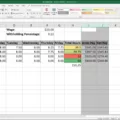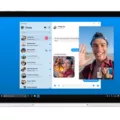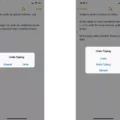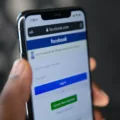Facebook is a great platform to stay connected with friends and family, but sometimes you may want to keep your list of friends private. If you’re looking to unhide your Facebook friends list, this blog post is here to help!
First, let’s start by going over the steps for unhiding your Facebook friends list on both desktop and mobile. On your desktop, go to Settings > Privacy > How People Find and Contact You > Who can see your friends list? From there, you can choose from three options: Public (anyone can see it), Friends (only your Friends can see it), or Only You (only you can see it).
On mobile, the steps are slightly different. Go to the top right of Facebook and tap Settings. Scroll down and tap Audience and Visibility. Then scroll down again and tap How People Find and Contact You followed by Who Can See Your Friends List? Once again, you can select from three different options: Public (anyone can see it), Friends (only your Friends can see it), or Only You (only you can see it).
There are a few benefits to keeping your friends list private. For one, it gives you more control over who has access to that information about you. Additionally, if you don’t want someone finding out who all of your other friends are then hiding the list is a good way to go about this.
Now that we’ve gone over how to unhide your Facebook friends list on both desktop and mobile as well as some of its benefits, we hope that this blog post has been helpful in giving you an understanding of how to do so!
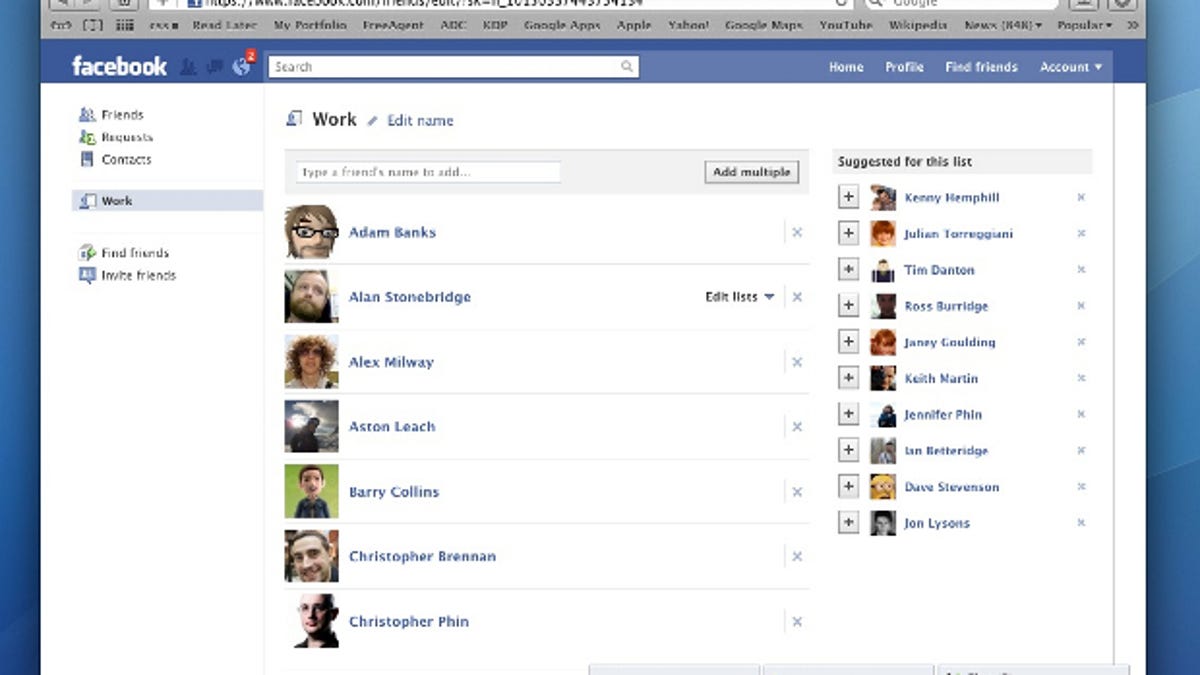
Unhiding Friends List on Facebook
To unhide your friends list on Facebook, go to the top right corner of the page and tap the Settings icon. Scroll down and choose How People Find and Contact You. Then, tap Who can see your friends list? Here you can select the audience of people (such as Friends) to who you’d like to have access to your friend list. Once you’ve made your selection, press Save Changes to apply it.
Unhiding Friends on Social Media Platforms
To unhide friends on Facebook, you’ll need to access your Facebook settings. To do this, go to the drop-down arrow in the upper-right corner of your screen and select Settings. On the left side of the page, scroll down and select How People Can Find and Contact You. Under the Who Can See Your Friends List? section, choose either Everyone or Friends of Friends from the drop-down menu. Once you make your selection, click Save Changes at the bottom of the page and your friend list will be unhidden.
Hiding Your Friends List on Facebook: What are the Consequences?
Hiding your Friends list on Facebook means that no one else can view the list of people you are connected with. This includes not just strangers and acquaintances, but also your current Friends. Your Friends list will be completely invisible to anyone other than yourself. You will still be able to access it from your profile page, and you can still add or delete people from the list. However, no one else will be able to see it or know who is on it.
Does Viewing My Facebook Profile Give Others Access to My Friends List?
No, Facebook does not show who visits your profile. Your friends list only shows people who are connected to you on the platform. It does not show who has visited your profile page or viewed any of your posts or photos. There is no way to track who visits your profile, and third-party apps cannot provide this functionality either. If you come across an app that claims it can track visitors to your profile, please report the app.
Hiding Someone on Facebook Without Unfriending Them
Yes, you can hide someone on Facebook without unfriending them. To do this, you can use the ‘Restricted list’ feature. When someone is added to your Restricted list, they will only be able to see posts and profile information that you make public. They won’t be able to comment on your posts or view what you share with other friends. To add someone to your Restricted list, go to their profile page, click the Friends button, and then select the ‘Add to Restricted List’ option. Once added, they will not be able to see any of your updates unless you make them public.
Conclusion
In conclusion, unhiding your Facebook friends list is a simple process that can be done on both mobile and desktop devices. To do so, head to the settings page, scroll down to “How people can find and contact you”, and select the desired audience (Public, Friends, or Only You) who can see your friends list. Doing this will help you control how much information is visible to others and who they can connect with on your profile.