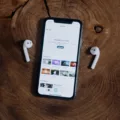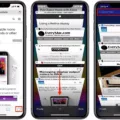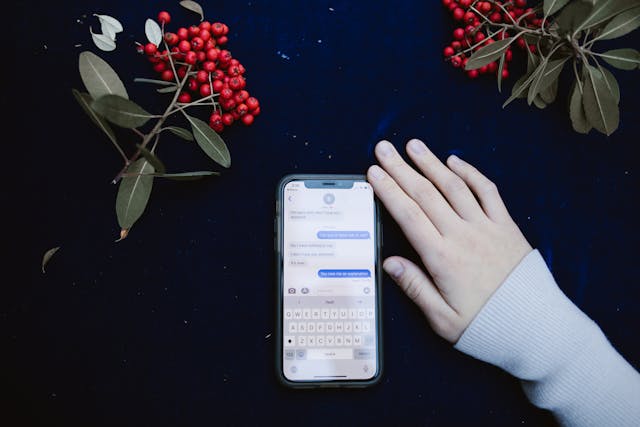
Are you trying to find hidden messages on an iPhone? Whether you want to uncover hidden texts that your partner might be hiding from you or you’re trying to find private messages that you hid but can’t remember how, this article is for you.
Hiding and Unhiding Conversations on iPhone
There are a few ways to hide iPhone messages. Let’s go over them:
- One way to hide messages on iOS is to filter out messages from people who are not saved as contacts. Someone could delete your contact and turn on this filter, and your messages won’t show up in the normal chat list. Instead, it will show up in the list of messages from unknown senders.
- You could use a Focus mode to hide notifications. However, this will not prevent the chats from showing up in the Messages app.
- Another option to hide conversations and messages on an iPhone is to use a Focus mode and filter out specific contacts. This isn’t just to block notifications; you can actually take it a step further and filter out entire conversations from the Message app. When the Focus mode is turned on, those conversations won’t show up in the Messages chat list.
- Chats can simply be deleted.
Accessing Hidden Text Messages on iPhone
There are a few ways to retrieve hidden texts on an iPhone, depending on how they were hidden. Let’s go over how to access hidden text messages, depending on which of the four methods mentioned above was used.
- Method 1: Go to the “Filters” tab in the top-left corner to find messages from “Unknown Senders.”
- Method 2: Check the Messages app to see if notifications were blocked for certain chats.
- Method 3: Try turning off any Focus modes to see if conversations were filtered for in this way.
- Method 4: Read the next section on “Retrieving Deleted Messages.”
All this is for the built-in Messages app on an iPhone. However, third-party apps may make accessing hidden chats more difficult. We’ll talk more about secret chats on other apps in a later section.
Retrieving Deleted Messages
The easiest way to retrieve deleted messages, if it’s been less than 30 days, is to simply restore them. Click on “Filters” in the top-left corner and then on “Recently Deleted,” where you’ll find recently deleted messages. You can then restore them. It’s also a good way to find messages that someone deleted in an effort to hide them. However, if the messages were deleted permanently from this folder, you can’t restore them.
You can also restore messages from a backup, if you backed up your phone using a physical backup, with iTunes. You will need to wipe your phone clean and restore the backup version, which is quite a step to take, as you may lose other data since the backup was made. Check out this guide for help on how to restore a backup.
Using Third-Party Apps to Recover Deleted Messages
If you backed up your messages, you may be able to recover deleted messages by restoring a previous backup using iTunes.
There are third-party tools that claim to help you recover deleted messages, but not all of them work as intended. Also, some of them may not be safe to use as they may contain viruses, so only use tools from a trusted source if you are trying to retrieve lost iPhone data. In any case, most of them can only restore messages from an iCloud or local backup anyway.
Locating Hidden Emails on iPhone
In the Mail app, you can usually find hidden emails by checking the Archive and Trash junk tabs. This will allow you to retrieve archived emails and emails that were deleted.
In general, though, finding hidden emails depends on the email app and email service. Usually, there will be an archive option in addition to a trash option. However, a user could permanently delete a chat from their trash folder, in which case you would not find that email thread.
If you can’t find an email that someone sent to you, I recommend checking the junk or spam folders, depending on your email provider, as emails can sometimes end up there accidentally. It doesn’t hurt to check the promotions folder and the trash folder as well.
Viewing Secret Conversations
Finding secret conversations on other apps may not be possible.
For example, on WhatsApp, you can always access archived chats that were archived in an attempt to hide them. However, WhatsApp also has a “Chat Lock” feature that allows to lock chats in a locked folder. It also offers a secret chat feature, that allows users to hide chats, and you will need to enter a secret password for the chats to even show up.
If you don’t know this code, you won’t even know that these chats exist.
Other apps may have other ways of hiding text messages or conversations, such as encrypting text messages. Unfortunately, there isn’t always an easy solution to view secret conversations, as you may need a password or fingerprint, and in some cases, you may not be able to see that there are hidden chats in the first place.
Can iPhones Have Truly Hidden Messages?
There is no way to really have secret messages using any built-in iPhone privacy settings, although you can hide text notification previews and even filter them out from the Messages chat list by using Focus modes. Turning off the Focus mode, though, would cause the messages to return.
However, other apps, like WhatsApp, may offer additional functionality that would allow someone to have truly hidden messages.
Conclusion
I hope my tips on how to find hidden messages were helpful and helped you retrieve lost texts on your iPhone. Note that if you are trying to find messages that a partner hid from you, there are probably other things to worry about, such as why you don’t trust your partner and whether you should be with someone you don’t trust. In either case, share this article with your friends if you found it useful!