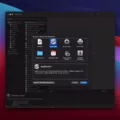If you’re looking for an easy way to record sound on your iPhone, look no further. This article will show you how to do just that in a few simple steps. First, we’ll cover some basics about the app itself and what it can do. Then we’ll show you how to record sound on your iPhone using the built-in recorder. Finally, we’ll give you a few tips on how to make the most of this handy little app.
The Voice Memos app is a great way to record sound on your iPhone. It’s easy to use and it’s built right into the operating system, so you don’t need to download anything extra. To record sound on your iPhone using the Voice Memos app, just follow these simple steps:
1. Open the Voice Memos app.
2. Tap the red Record button to start recording.
3. Tap the Stop button when you’re finished recording.
4. Tap the Play button to listen to your recording.
5. Tap the trash can icon to delete your recording.
That’s all there is to it! Now that you know how to record sound on your iPhone using the Voice Memos
What’s The Best Way To Record Audio On An IPhone?
There are a few different ways that you can record audio on an iPhone. One way is to use the Voice Memos app, which is a pre-installed app on most iPhones. The Voice Memos app has a large red circle at the bottom that you can tap to start recording. To stop recording, tap the red square at the bottom of the phone. You can also use the Control Center to record audio. To do this, swipe up from the bottom of your screen and tap the Record button. To stop recording, tap the Stop button.
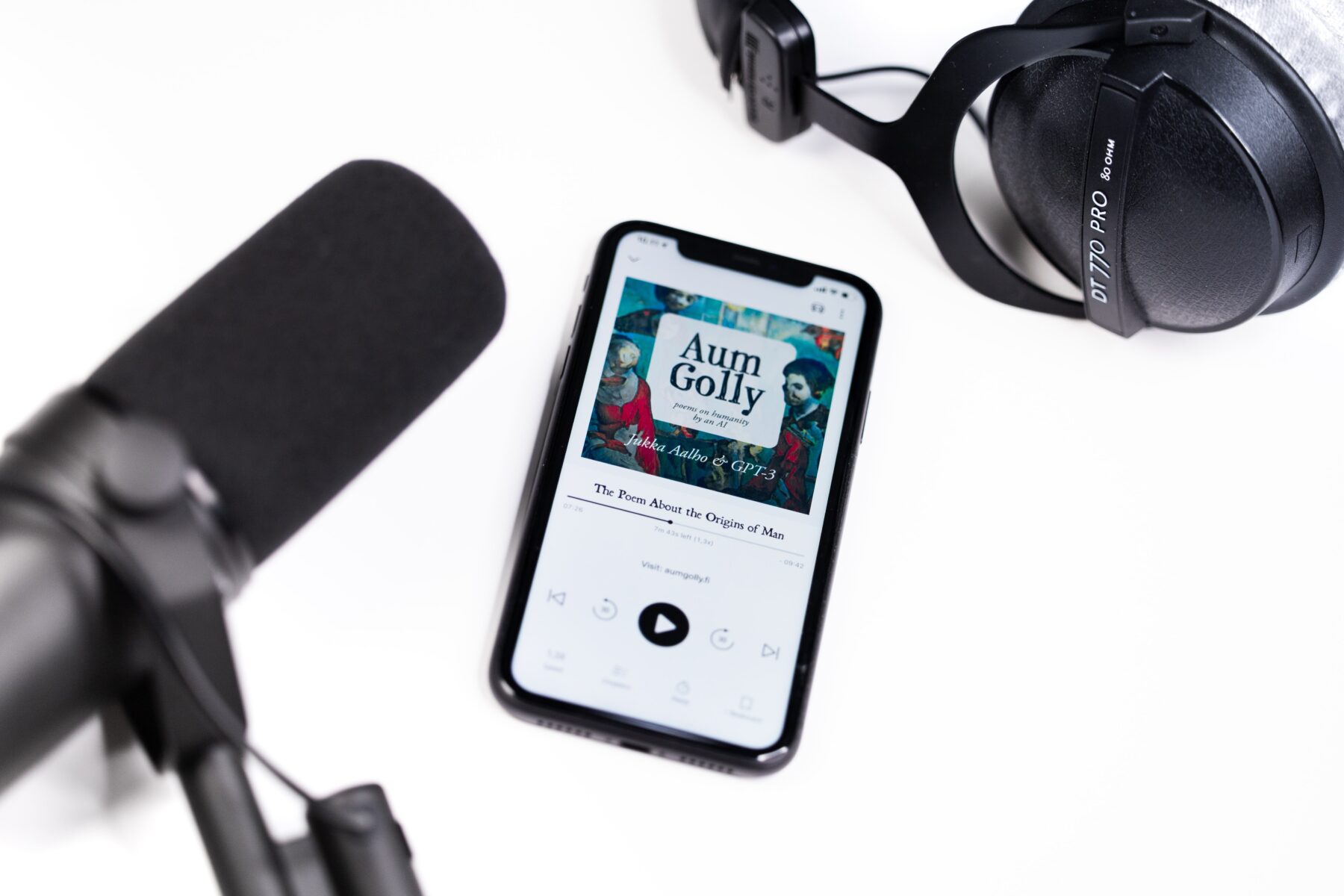
Can I Record Just Audio On My Phone?
Yes, on many Android devices there is a pre-installed voice recording app that will allow you to record just audio. To use it, hit the red record button when you want to start the recording, and then once again to stop it. From here, you can hit the button again to continue recording, or save the file to your recording archive.
How Do I Record A Voice On My IPhone For Free?
To record a voice on your iPhone for free, open Voice Memos and tap the red circle to start recording. When you’re finished, tap the red square to stop recording.
What Is The Easiest Way To Record On IPhone?
There are a few ways to record on iPhone. One way is to use the built-in screen recording feature. To do this, go to Settings > Control Center > Customize Controls, then tap the green plus button next to Screen Recording. The Screen Recorder button will show a countdown (here it shows “2”) after it’s selected, allowing you to go to the app or screen you want to record. Another way to record is using an app like AirShou or Reflector.
How Do I Make An Audio Recording?
To make an audio recording, you will need to download a recorder app on your phone. Once the app is open, press the Record button to begin recording. To end the recording, press the Stop button. After the recording is complete, tap it to share.
Where Is My Voice Recorder On This Phone?
There are many different voice recorder apps available on Android devices. To find the voice recorder app on your device, open the App Drawer and look for an app labeled “Recorder,” “Voice Recorder,” “Memo,” “Notes,” etc. If you can’t find a voice recorder app installed on your device already, you can quickly install one from the Google Play Store.

How Do I Make A Recording On My Phone?
To make a recording on your phone, you’ll need to first enable the Screen Recorder icon in your quick settings. Once enabled, you can determine what sound, if any, you want recorded. To start recording, just tap the Screen Recorder icon and the recording will start. When you’re done, just tap the stop button to end the recording.
Conclusion
Now that you know how to record sound on your iPhone, it’s easy to capture important moments or conversations. Whether you’re using the Voice Memos app or another recording app, make sure to test out different settings so that you get the best quality recordings possible.