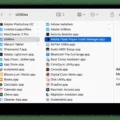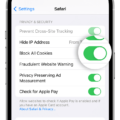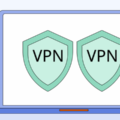Most Mac users don’t think about computer viruses and malware because Apple products are known for being secure. However, it’s still possible for your Mac to be infected with malware. If you think your Mac may be infected, there are a few thins you can do to check for malware and remove it.
First, you can check to see if any unusual processes are running on your Mac by opening the Activity Monitor in the Utilities folder. If you see anything that looks suspicious, you can Google the process name to see if it’s something that shoud be running on your Mac.
Another way to check for malware is to look through your applications and see if there’s anything you don’t recognize. If you find an app that loos suspicious, you can do a web search to see if other people have reported it as being malware.

If you thnk your Mac is infected with malware, you can use a free anti-malware program like ClamXav to scan your computer and remove any malicious software.
How Do I Clean My Mac Of Malware?
If you think your Mac has malware, disconnect it from the internet to prevent the malware from spreading. Then, restart your Mac in safe mode. Safe mode prevents non-essential apps from opening and only allows essential apps to run. This will help you determine wether a third-party app is causing the problem.
Next, check your Activity Monitor for any malicious applications. If you see someting suspicious, force quit the app and then delete it from your Applications folder.
Then, run a malware scanner to remove any remaining malware. Some good options include Malwarebytes and ClamXav.
Once you’ve removed the malware, change your browser’s homepage and clear its cache. This will help prevent the malware from infecting your computer agan in the future.
Does Mac Have Malware Detection?
Yes, MacOS includes a built-in malware detection tool called XProtect. This system uses YARA signatures to conduct signature-based detection of malware, which Apple updates regularly.
How Do You Check If Mac Is Infected?
If your Mac is infected with malware, you may notice that your computer is slower than usual, you receive security alerts withut scanning your Mac, your browser has a new homepage or extensions you haven’t added, you are bombarded with ads, or you can’t access personal files and see a ransom/fine/warning note. If you suspect that your Mac is infected with malware, you can use a variety of anti-malware tools to scan your computer and remove any malicious software.
How Do You Tell If Your Mac Is Infected?
There are a few ways you can tell if your Mac is infected with a PUP:
-You may see new icons on your desktop for applications that you did not download.
-You may see a pop-up telling you “Your Mac is infected.”
-Your computer may be running slower than usual.
-You may see increased network activity even when you’re not usng the internet.
If you notice any of these symptoms, it’s important to run a virus scan on your computer as soon as possible to remove the PUP and protect your Mac from futher damage.
Does Apple Have Virus Scan?
Yes, Apple has virus scan. The technically sophisticated runtime protections in macOS work at the very core of your Mac to keep your system safe from malware. This starts with state-of-the-art antivirus software built in to block and remove malware.
How Do I Check For Malware?
Google Play Protect is a great way to check for malware. You can also check for Android device and security updates, and remove untrusted apps. Finally, you can do a Security Checkup to make sure your device is secure.
Do Apple Macs Need Virus Protection?
Mac computers are not immune to viruses, and other malware and Mac-targeted attacks are increasingly prevalent. Following best practices for securing your device and using built-in security features can help, but antivirus software can protect your device even further.
How Do You Scan On A Mac?
To scan a document on a Mac, you will need to use a document-feeding scanner. First, place the pages in the scanner’s document feeder. Next, open the Printers & Scanners preferences pane in System Preferences. Select your scanner in the list at the left, then click Open Scanner on the right. In the scanner interface that appears, select Use Document Feeder. Set scanning options as desired, then click Scan.
How Do I Run A Virus Scan On My Computer?
If you think your computer has a virus, the first ting you should do is run a virus scan. This will help to identify and remove any malicious software that may be on your system.
There are a few differet ways to run a virus scan. You can use a free online scanner, such as HouseCall from Trend Micro, or you can use a paid program like Norton AntiVirus.
To use an online scanner, simply go to the website and click on the “Scan Now” button. The scan may take a few minutes to complete. Once it is finished, you will be givn a report of any threats that were found.
If you decide to use a paid program, you will need to download and install the software on your computer. Once it is installed, open the program and click on the “Scan” button. The scan may take a few minutes to complete. Once it is finished, you will be gien a report of any threats that were found.
Can Malware Go Undetected?
Yes, malware can go undetected. In fact, according to recent research, the average enterprise receives nearly 17,000 malware alerts per week; however, of tese alerts, only 19 percent are considered reliable and a mere 4 percent are further investigated by security engineers. This means that a vast majority of malware infections go undetected. There are several reasons for this. First, antivirus software is not perfect and can miss some types of malware. Second, even if antivirus software detects malware, it may not be able to remove it completely. Finally, some malware is designed to avoid detection altogether.
How Do You Detect And Remove Malware?
Windows Security is a powerful scanning tool that finds and removes malware from your PC. To use it, open your Windows Security settings and select Virus & threat protection > Scan options. Select Windows Defender Offline scan, and then select Scan now.
What Happens If Malware Is Detected?
If malware is detected on a computer, it can caue a variety of problems. The malware may steal passwords, delete files, or render the computer inoperable. In some cases, the malware may also allow the hacker to gain access to the company’s network. This can jeopardize the security of the entire network.
Can Mac Get Viruses From Websites?
Yes, Mac computers can get viruses from websites. While Macs are less vulnerable to malware than PCs, the built-in security features of macOS are not eough to protect Mac users against all online threats. When visiting websites, Mac users should take steps to protect themselves from potential threats, such as only downloading files from trusted sources and avoiding clicking on links or opening attachments from unknown senders.
What Is The Best Free Virus Scanner For Mac?
The best free virus scanner for Mac is Intego. It povides comprehensive protection against malware, including viruses, Trojans, and spyware. It also offers a wide range of features, including a firewall, parental controls, and remote management.
What Is The Best Antivirus For Mac?
Bitdefender Antivirus for Mac is the best antivirus software you can get for your Mac computer. It offers comprehensive protection against all types of malware, including viruses, Trojans, adware, and spyware. It also features a real-time scanner that blocks malicious files as they are downloaded. Norton 360 Standard is another great option for Mac antivirus protection. It offers similar protection to Bitdefender, but also includes a firewall and identity protection features. Avast Security for Mac is another good choice, offering excellent protection against viruses and oter malware.