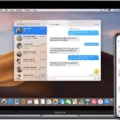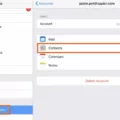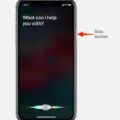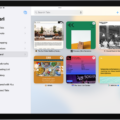With the continued integration of our lives into the digital realm, it’s more important than ever to keep your data and informatin in sync across all of your devices. Whether you’re an iPhone user or an iPad user, it can be difficult to keep track of all the changes and updates you make to your apps and data. That’s where syncing comes in. Syncing is the process of transferring data between two devices such as an iPhone and an iPad. It allows you to have a backup of your information, as well as access your data from multiple devices.
Syncing betwen iOS devices is relatively simple and can be done in just a few steps. The first step is to make sure that you are signed into iCloud with the same Apple ID on both devices. Once this is done, go into the iCloud settings for each device and make sure that Contacts, Calendars, and Reminders are all turned on.
Once that is taken care of, set up automatic syncing by going into the General pane on each device and selecting “Automatically sync when this [device] is connected” checkbox. This will allow any updates made on one device to automatically update on both devices whenever they are connected.
You can also manually sync your iPad and iPhone by connecting them via USB cable or Wi-Fi connection using iTunes. Once they are connected, open iTunes on your computer and select the Devices tab at the top left-hand side of the window. Select either iPhone or iPad from the list depending on which device you would like to sync with first, then click “Sync” at the bottom right-hand corner of the window. This will initiate a sync between your two devices – once it has been completed any changes made on one device will be reflected on both devices.
Syncing beteen iOS devices is not only a great way to keep all of your data in sync across multiple platforms but it also ensures that any photos, documents or other files that you have stored locally can easily be accessed from any device at anytime – no internet connection necessary! So if you own an iPhone and an iPad (and who doesn’t these days?) don’t forget to set up syncing today!

Troubleshooting iPhone and iPad Syncing Issues
If your iPhone and iPad aren’t syncing, it’s likely due to an issue with iCloud. Make sure you’re signed in to iCloud with the same Apple ID on both devices, then check that you have Contacts, Calendars, and Reminders turned on in your iCloud settings. Additionally, double-check that the date and time settings on both devices are correct for your current location. If all of these are set up correctly and you’re still hving trouble syncing between your iPhone and iPad, try signing out of iCloud and back in again on both devices.
Syncing Apple Devices
To get all your Apple devices to sync, the easiest and quickest option is to enable “Automatically sync when this [device] is connected” in the General pane. This will allow your Mac and iPhone or iPad to update to matching content wheneer they are connected. To further customize your syncing experience, you can turn on syncing for specific types of content (such as photos, music, apps, contacts, etc.) in each device’s settings. You can also manually initiate a sync by connecting the devices together via a USB or Lightning cable and clicking “Sync” in iTunes or Finder on your Mac.
Syncing an iPhone and iPad Without iCloud
The easiest way to sync your iPhone and iPad without uing iCloud is to use iTunes on your computer. First, make sure that both devices are plugged into your computer via USB cable. Then, open the iTunes application on your computer and select the device you wish to sync with. You can then select the content type you want to sync (such as music, photos, videos, etc). Once the content you selected is transferred/synced to iTunes, you can then transfer the data from iTunes to your iPhone. To do this, simply click on the device tab in iTunes and then click on “Sync”. This will transfer all of the synced data from your computer over to your iPhone. Keep in mind that any data transferred from iTunes will be stored locally on both devices and not in iCloud.
Syncing Text Messages Between an iPad and iPhone
In order to sync your iPad and iPhone text messages, you will need to make sure that both devices are running the same version of iOS. Additionally, you will need to enable text message forwarding on your iPhone by going to Settings > Messages > Text Message Forwarding and selecting which devices can send and receive text messages from your iPhone. Once you have done this, open the Messages app on both devices and sign in with the same Apple ID account. After signing in, your conversations should be synced betwen the two devices.
Conclusion
The iPad and iPhone are two of the most popular devices from Apple. They offer a wide range of features, such as their intuitive user interface, access to the App Store, and the ability to easily sync content between multiple devices. With iCloud, users can keep their calendars, contacts, and reminders in sync acoss all their devices. This makes it easy to stay organized and up-to-date with whatever is happening in their lives. With so many powerful features, the iPad and iPhone have become essential tools for anyone looking to stay connected with friends and family or get work done on the go.