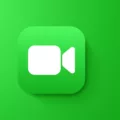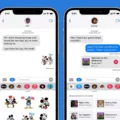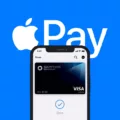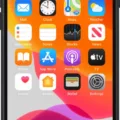Siri is a virtual assistant that makes using your iPhone 12 easier and more efficient. With its natural language processing, it can respond to commands, questions and requests quickly and accurately. Siri can be accessed throgh voice commands or through the right-side button on your iPhone 12. It’s easy to learn how to use Siri, so you can make the most out of your device.
The first step in using Siri is activating it by either using the right-side button or saying “Hey Siri”. Once activated, you can ask it anything from what the weather is like outside to setting up reminders. You can even ask Siri to find information for you such as directions, restaurant recommendations and more.
Siri also works with third-party apps so you can control your smart home devices or stream music with voice commands. You can also use it to send text messages or make phone calls without ever having to pick up your phone. All you have to do is provide the command and Siri will take care of the rest!
To access Siri from the home screen, simply long press on the right side button until you hear a beep indicatng that it has been activated. From here, you will be prompted with a colorful icon and widget responses that will allow you to ask any questions or issue any command that you need help with.
If you have an Apple keyboard with a Dictation key, then all you have to do is press and hold that key while making your request and Siri will take care of it for you.
If at any time you need to turn off Siri, simply open up Settings > Select ‘Siri & Search’ > Turn off ‘Listen for “Hey Siri”’ by swiping the button left > Turn off ‘Press Side Button for Siri’ by swiping the button left > Tap ‘Turn Off Siri’ when prompted
Once activated, using Siri on your iPhone 12 should become second nature in no time! With its natural language processing abilities and ability to connect with third-party apps, thre are endless possibilities when it comes to utilizing its features!
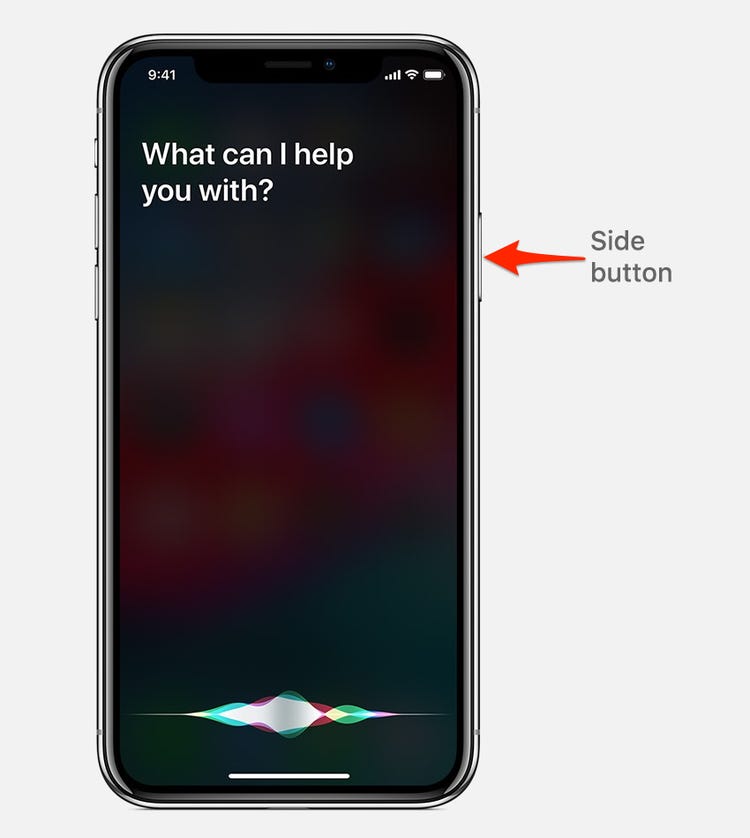
Does the iPhone 12 Have a Siri Button?
No, there is no physical Siri button on the iPhone 12 models. However, you can access Siri in two ways: by long-pressing the right-side button or using a voice command like “Hey Siri.” When activated, Siri will appear as a colorful icon and widget that provides responses without taking over your whole screen.
Using Siri on iPhone 12 Without Home Button
To use Siri on your iPhone 12 without the home button, you can press and hold the side button for a few seconds. You’ll hear a tone and see the Siri waveform appear at the bottom of your screen. Then, just ask your question or make your request, and Siri will respond. If you have an iPhone with Face ID, you can also activate Siri by saying “Hey Siri” when your device is unlocked.
Turning Siri On and Off on an iPhone 12
To turn Siri on and off on an iPhone 12, start by opening the Settings app. Then tap Siri & Search. You will see two options: Listen for ‘Hey Siri’ and Press Side Button for Siri. To enable or disable either of these features, simply swipe the button to the right or left respectively. If you turn off both of these settings, a pop-up window will appear asking if you want to Turn Off Siri. Tap that and you’re done.
Activating Siri
To activate Siri on the Apple iPhone X or later, press and hold the side button for a few moments. If your device has a Home button, you can also press it if Siri is turned on. You can also simply say “Hey Siri” to activate her.
Activating Siri With Voice
To activate Siri with your voice, you need to enable the “Hey Siri” feature. To do this, go to Settings on your device and select Siri & Search. Turn off Listen for Hey Siri and then turn it back on. You will then be prompted to say each command that appears on the screen, after which you can tap Done to complete the setup process.
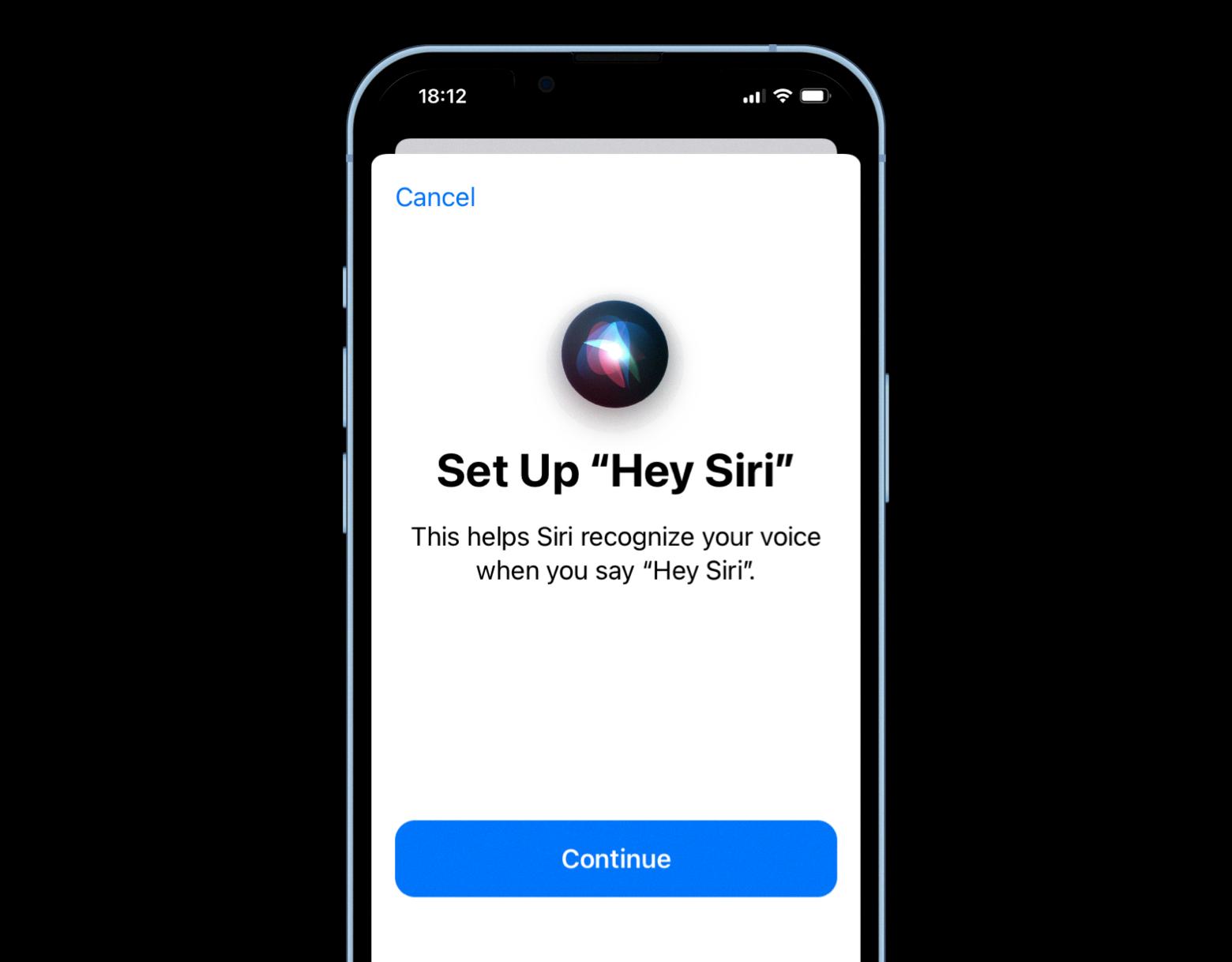
Source: setapp.com
Activating Siri Without Pressing the Button
Yes, you can activate Siri without pressing the button. On some devices, you can use the “Hey Siri” feature to activate Siri without haing to press the button. To enable this feature, go to Settings > Siri & Search and toggle on the Listen for “Hey Siri” option. Once this is enabled, you can simply say “Hey Siri” to activate the assistant.
Asking Siri Without Pressing the Button
In order to ask Siri withot pressing the home button, you must be connected to power. Then, simply say ‘Hey Siri’ and Siri will respond. This feature works in any situation, even if the screen is locked or an application is open and running.
Do You Need to Utilize ‘Hey Siri’?
No, you do not have to say “Hey Siri” in order to use the feature. You can access the feature from either the menu bar icon or by pressing and holding the Command key on your keyboard whie speaking your query. However, if you choose to enable the “Listen for ‘Hey Siri'” option, then saying “Hey Siri” will be the most convenient way of activating the feature.
Conclusion
In conclusion, Siri is an incredibly helpful and user-friendly virtual assistant that can be accessed through either the physical side button on iPhones 12 models or with a voice command. With just a few taps or words, users can ask Siri questions or give commands to perform certain tasks. Siri will provide responses and suggestions in the form of colorful icons and widgets. Furthermore, users have the option to turn off Siri completely by accessing their settings app. All in all, Siri is a great companion to have for anyone who wants an intelligent assistant at their fingertips.