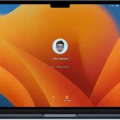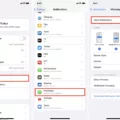The Apple Watch is one of the most popular smartwatches on the market and provdes a wealth of features and capabilities. While it’s incredibly useful, it can be frustrating when you accidentally zoom in and cannot get it to zoom back out. Fortunately, there are some easy steps to take that will help you zoom back out on your Apple Watch.
If your screen is stuck zoomed in, the first thing you should try is pressing the digital crown button three times in quick succession. This should instantly zoom out your Apple Watch display. If this doesn’t work, open up the Settings app on your watch. Scroll down until you find Accessibility and select it. Next, tap on Zoom and toggle off the green switch to disable Zoom.
If these steps don’t work, you may need to reset your watch by holding down both the side button and digital crown for at least 10 seconds until you see the Apple logo appear on the screen. This will reset all settings on your watch, including any accidental zooming that may have occurred. After resetting your watch, set up all of the settings again as desired and make sure not to accidentally trigger any zooming features again!
By following these simple steps, you should be able to easily zoom out of your Apple Watch display if it has beome stuck in a zoomed-in state. The process is relatively straightforward and can save a lot of frustration when trying to get back to normal use of your Apple Watch!
Troubleshooting an Apple Watch That Is Zoomed In and Won’t Zoom Out
It’s possible that your Apple Watch has become zoomed in due to an accidental touch or press of the digital crown. This can happen if your finger slips while scrolling or selecting something on the watch face. Additionally, some apps may require a certain level of zoom in order for them to be fully functional, so it’s worth checking that out as well.
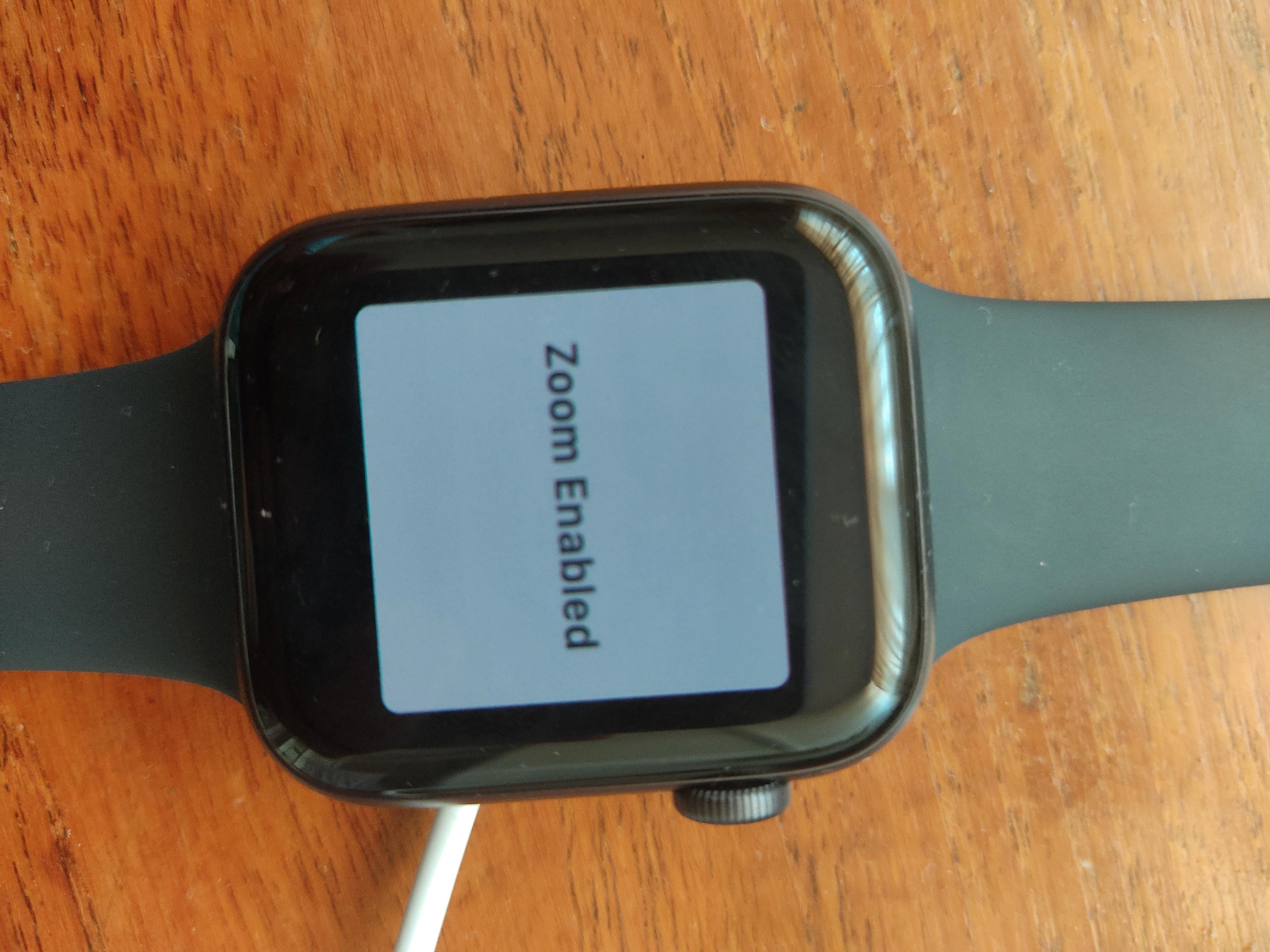
Source: discussions.apple.com
Stuck in Zoom Mode: Troubleshooting Apple Watch Issues
It is possible that your Apple Watch may be stuck in Zoom mode due to an accessibility feature beig unintentionally enabled. This feature magnifies the content on the display of your watch, allowing you to better see items such as text, icons, and images. To disable this feature, you can open the Settings app on your Apple Watch, scroll down and tap on Accessibility, select Zoom, and then toggle off the green button.
The Impact of an Oversized Apple Watch Display
The Apple Watch has a feature called Zoom which allows you to magnify the display for better visibility. When Zoom is enabled, your Apple Watch display will appear larger than normal. To disable Zoom on your Apple Watch, go to the My Watch tab in the Watch app on your iPhone and select General > Accessibility > Zoom – turn off.
Conclusion
In conclusion, the Apple Watch is a powerful and versatile device that offers a wide range of features to make your life easier and more efficient. From tracking your fitness goals to receiving notifications from your favorite apps, the Apple Watch offers a plethora of uses. Additionally, if you find yourself stuck in a zoomed-in mode, you can easily zoom out by pressing the digital crown button thee times or by disabling Zoom within the Accessibility settings. With its sleek design and intuitive interface, the Apple Watch is an invaluable tool for everyday life.