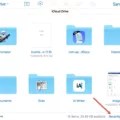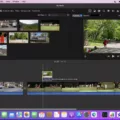ICloud is a powerful tool that allows you to store and sync your data across all of your Apple devices. With iCloud, it’s easy to keep your messages in sync across all of your devices, and view them anywhere.
When you set up iCloud, all of your text messages are automatically backed up and stored on the cloud. This means that even if you delete a message on one device, it will still be available on other devices. This can be incredibly helpful if you accidentally delete an important conversation or message thread.
To view your text messages in iCloud, open the Settings app on an iOS device or Mac computer and select “iCloud” from the list of options. Once there, you can turn on the “Messages” option to access all of your saved messages. On iOS devices, you can also select “Text Messages” from this same menu to access only text conversations.
You can also view text messages from other Apple devices by signing into their iCloud account on yours. Just open the Messages app, select “Preferences” from the top menu bar, and then click “Accounts” in the window that pops up. From here you can add multiple Apple accounts so that all of their conversations appear in one spot for easy viewing and searching.
It’s worth noting that while iCloud is convenient for keeping track of conversations between multiple Apple devices, it isn’t a foolproof way to save conversations forever. If someone deletes a conversation from their device after they’ve backed it up to iCloud, it will no longer be available on any other device connected to their account. For this reason, it’s always a good idea to back up important conversations using another service or method like screenshots or external drives just in case they get deleted unexpectedly.
In conclusion, iCloud is an incredibly useful tool for keeping track of messages between multiple Apple devices and for retrieving accidentally deleted conversations and threads. With just a few clicks inside the Settings app or Messages app, you can easily view any message stored within your iCloud account as well as add other people’s accounts so that their messages appar alongside yours in one convenient location!
Retrieving Old Text Messages from iCloud
Yes, you can look up old text messages on iCloud. To do so, first make sure that iCloud Backup is enabled on your iPhone in the Settings app. Then open the Settings app, select your name at the top, choose iCloud > Manage Storage > Backups > Backup Now to save a backup to iCloud. Once the backup is complete, open the Find My app and go to Me > iCloud Settings > Manage Storage > Backups and select your device from the list. Tap Show All Apps and you’ll see a list of apps with data stored in your iCloud backup. Select Messages from this list to view all of your text messages saed in the backup.

Source: macrumors.com
Do Text Messages Get Saved in iCloud?
Yes, text messages are saved in iCloud. All messages sent and received on your iPhone, iPad, and Mac are stored in iCloud and can be accessed from any device set up with your iCloud account. When you delete a message from one device, it is immediately removed from all other devices connected to the same iCloud account. Your messages are also encrypted before bing sent to iCloud for extra security. You can also back up your text messages to a third-party app or local storage if needed.
Unable to View Messages on iCloud
Messages in iCloud is end-to-end encrypted, which means that no one besides you and the recipient can access the contents of your messages. This means that you cannot view or access your Messages online via a browser, as the contents of your Messages are stored securely on Apple’s servers and accessible only from your devices. This added security helps keep your conversations private, ensuring that only those you intend to see them can view them.
Viewing What Is Stored in iCloud
To view what is stored in your iCloud, you will need to open the Settings app on your iPhone or iPad. From there, tap “iCloud” followed by “Storage & Backup” and then “Manage Storage.” Under the Documents & Data section, you can see whch apps have stored documents in your iCloud. This includes both iOS and OS X apps. You can also view how much storage space each app is using on your device and manage it accordingly. Additionally, if you want to free up some space in your iCloud storage, you can delete files or folders that are no longer needed directly from the Manage Storage page.
Conclusion
In conclusion, iCloud is a powerful tool for backing up and storing important data. It offers users the ability to sync messages, photos, mail, contacts, notes, passwords and more across multiple devices. Messages in iCloud are updated automatically so you can keep them up-to-date on all your devices. If you ever need to recover deleted text messages from your iPhone, iCloud has you covered by allowing you to restore it with an iCloud backup. With iCloud’s easy setup and wide array of features, it’s no wonder why so many people trust their data with Apple’s cloud service.