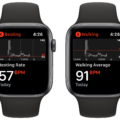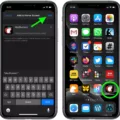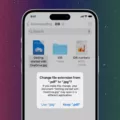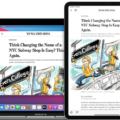Are you looking to track and analyze your activity levels with the help of your iPhone? The iPhone Activity App is a great tool for monitoring and managing your daily physical activity. With this app, you can set goals, track progress, and keep track of your daily steps, calories burned, active minutes, and distance traveled.
But what if you’d prefer to measure distance in kilometers instead of miles? You can easily switch between the two using the Units of Measure settings wihin the Activity app. Here’s how:
1. Open the Health app on your iPhone.
2. Tap Browse > Activity > Walking + Running Distance.
3. When the graph page opens, scroll down and select Unit.
4. On the Unit screen, tap km (kilometers) or mi (miles).
By changing this setting in the Activity app, you can now accurately measure distance in ether kilometers or miles—whichever unit works best for you! Additionally, if you have an Apple Watch you’ll be able to see these changes reflected when tracking workouts on that device as well.
The Activity App is an incredibly convenient way to monitor and manage your physical activity goals from the convenience of your phone or watch—and it’s nevr been easier to switch between measuring units! Give it a try today and see how easy it is to get started tracking your progress towards a healthier lifestyle!
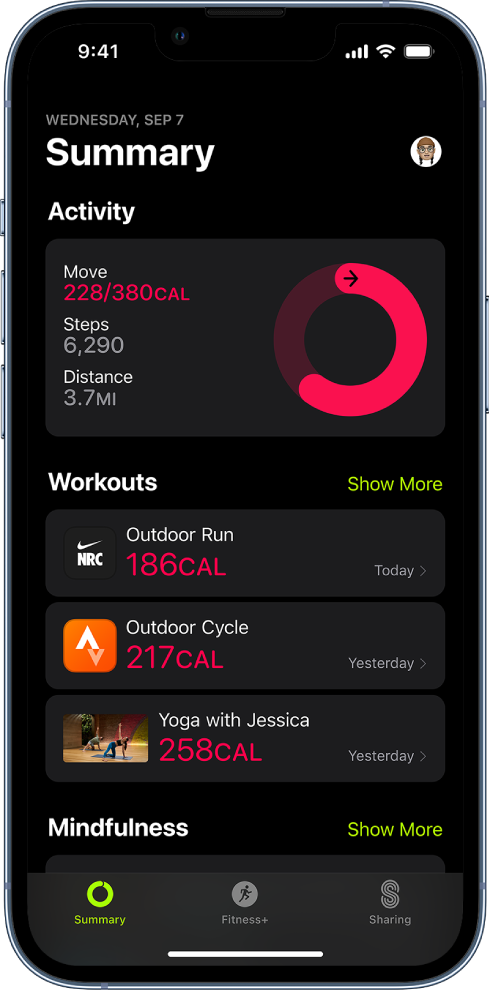
Changing Units in the Apple Fitness App
To change the units of measurement in the Apple Fitness app, you can follow these steps:
1. Open the Settings app on your Apple Watch.
2. Tap on Workout, then scroll down and tap on Units of Measure.
3. Choose the unit of measurement that you prefer – eithr Meters or Yards for distance, and either Kilojoules or Calories for energy.
4. Once you have made your selection, click “Done” to save your changes.
Changing Activity Units on an iPhone
Changing the activity units on your iPhone is easy! First, open the Health app on your device. Then, tap on Browse > Activity > Walking + Running Distance. When the graph page opens, scroll down and select ‘Unit’. On the Unit screen, you can then choose between km (kilometers) and mi (miles). You can also change other units such as weight, height, distance and energy. After making your selection, just press ‘Done’ to save your changes.
Changing Settings on Apple Watch Fitness App
To change the settings on your Apple Watch Fitness App, open the Activity app and swipe up to see your current goals. Then, tap Change Goals. You can then increase or decrease the number of active calories for your daily Move goal and the number of minutes for your daily Exercise goal. When you’re finished, tap Next to save your changes.
Changing Apple Watch Workout to Metric Units
To change your Apple Watch workout to metric, you can use the Workout app. First, turn the Digital Crown to select the workout you want to do, then tap Workout Views. Next, scroll through the available workout views and tap “Include” next to the metrics you want to appear during your workout. Finally, in either Metric 1 or Metric 2 set, tap a metric and choose a different metric. That’s it! You have now successfully changed your Apple Watch workout to metric.
Conclusion
In conclusion, the iPhone Activity App is an incredibly powerful and versatile tool for tracking your physical activity. With its sophisticated tracking capabilities, you can easily measure your heart rate, steps, distance traveled, and calories burned. The app also offers a range of customizable settings to suit your individual needs. Whether you’re a beginner or an experienced athlete, the iPhone Activity App is sure to help you stay motivated and reach your fitness goals.