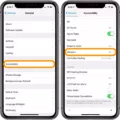The Apple Watch is a great tool for tracking your weightlifting workouts and helping you meet your fitness goals. With its built-in Workout app, it’s easy to keep track of reps, sets, and rest time. Plus, you can set goals for yourself and get motivation along the way.
When you’re ready to start a workout, open the Workout app on your Apple Watch. You’ll be able to see all of the available movements and variants that you can do during your workout. Once you’ve decided on a movement or variant, enter the weight you’ll be using and the number of reps. The app will also automatically track your rest time between sets so you don’t have to worry about timing yourself.
Once your workout is complete, swipe right and tap “End”. Scroll down and tap “Name Workout” so that you can save it as “Strength Training” on your Apple Watch. This way, when you look back at all of your workouts in the future, they will be organized by type so that it’s easy to identify which one was strength training specifically.
Using the Apple Watch to track your weightlifting workouts is an easy way to stay motivated and reach your fitness goals. Plus, since there is no need for an iPhone nearby in order for it to work properly, it makes tracking your workouts even easier!

Does the Apple Watch Track Weightlifting?
Yes, the Apple Watch app can track weightlifting exercises. Through the app, you can find the movements and variants you want to do, enter the weight you are using, and the number of reps completed. The app will also automatically keep track of rest time between sets. Additionally, it does not need an iPhone nearby to operate.
Logging Weight Lifting on Apple Watch
To log weight lifting on your Apple Watch, you can use the built-in Workout app. First, open the app and select “Other” as the activity type. Then, start your workout. Once finished, swipe right and tap on “End”. Scroll down and select “Name Workout” and choose “Strength Training” as the workout type to log it correctly.
The Category of Weight Lifting on Apple Watch
Weight lifting is not the main activity type included in the built-in Workout app on Apple Watch, but you can still track your weight lifting workouts by selecting Other as the activity type. Be sure to name your workout as Strength Training when recording it.
Understanding Why Apple Watch Does Not Count Weight Lifting as Exercise
The Apple Watch tracks physical activity using its built-in accelerometer and heart rate monitor. During weight lifting, the watch may not be able to accurately measure your heart rate or other movements because the watch is not securely fitted to your wrist. Additionally, if you’re using a third-party fitness app that doesn’t use the Workouts app on the watch, it won’t be able to accurately measure your activity and may not count it as exercise. To ensure that your weight lifting is counted as exercise, make sure you’re using the Workouts app on the watch and ensure that it is securely fitted to your wrist.
Does Apple Watch Offer a Weights Option?
Yes, the Apple Watch does have the option of a weight. You can access this from the Health app on your iPhone. First, open the Apple Watch app on your iPhone and tap My Watch, then go to Health > Health Details. Here you’ll see an option to Edit and from here you can select Weight and adjust as desired.
Conclusion
In conclusion, the Apple Watch is a great tool for tracking workouts, including weightlifting exercises. The app offers a comprehensive set of movements and variants while allowing users to log their weight and reps. Additionally, it can track rest times between sets automatically. The Workout app on Apple Watch does not categorize weight training as a main activity type, but users can still record and save their workouts as Strength Training by selecting Other as the activity type. With its user-friendly design and advanced features, the Apple Watch is an ideal fitness companion for anyone looking to get into weightlifting or keep track of their progress in this area.