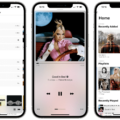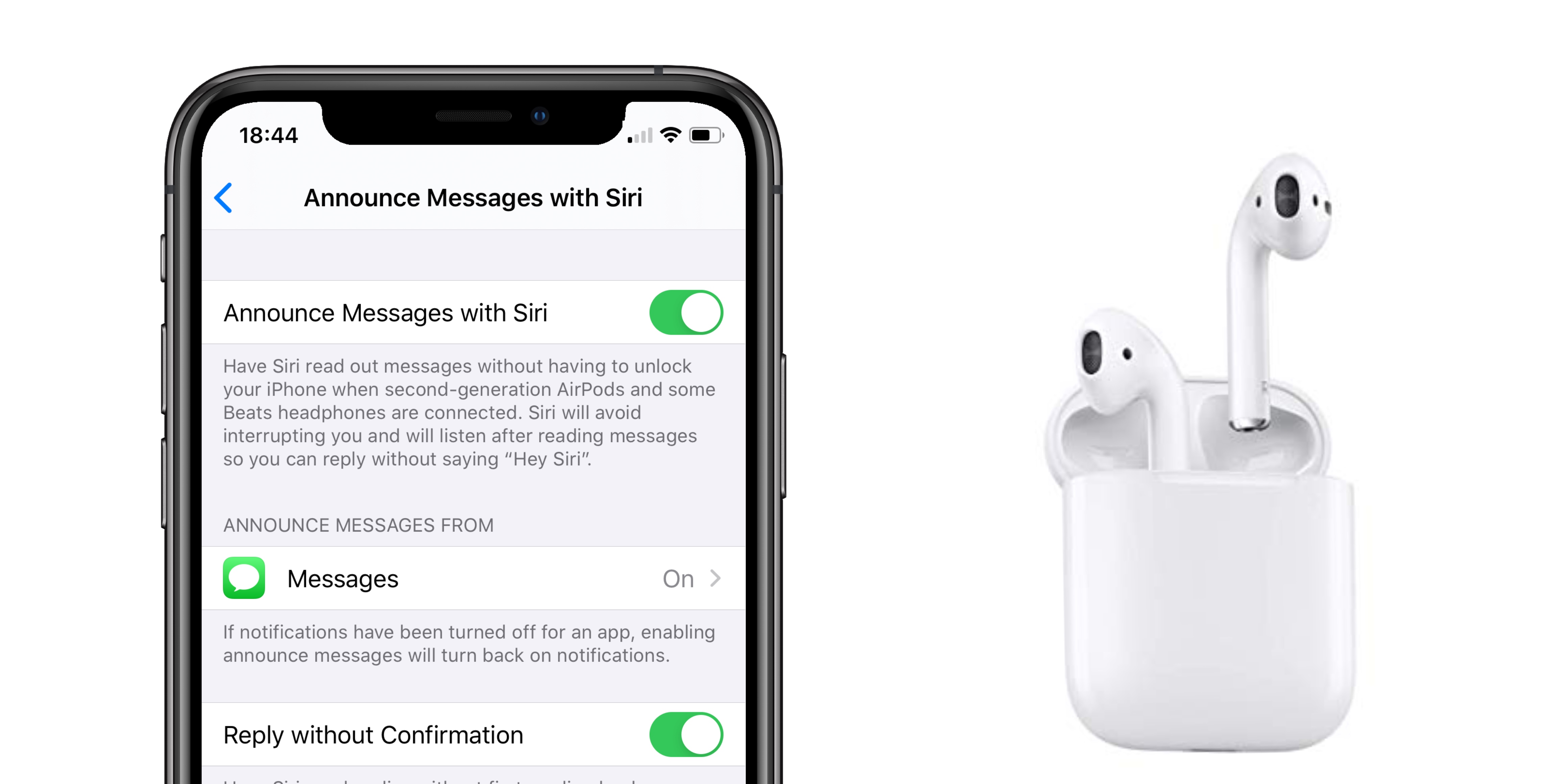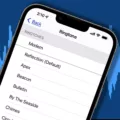The iPhone is one of the most popular and powerful smartphones on the market. It’s highly customizable, allowing you to personalize your device to make it truly yours. One way you can customize your iPhone is by changing the vibrate settings so that your phone makes a different sound when you receive notifications or calls. Here’s how to change the vibrate on iPhone:
First, open the Settings app on your iPhone and select Sounds & Haptics. This will bring up a menu with different sound options for various functions like calls, messages, and more.
Scroll down to Vibrate and tap it to open the Vibrate options page. Here you can select from several preset vibration patterns or create your own custom vibration pattern. To create a custom vibration pattern, select Create New Vibration at the bottom of the page. Then, use your finger to tap out a rhythm on the screen that you want your phone to vibrate with when it receives notifications or calls.
Once you’ve created or selected a vibration pattern, tap Save at the top right corner of the screen to save your changes. Now every time your phone receives notifications or calls, it will vibrate according to whatever pattern you selected!
In addition to changing the vibrate settings for notifications and calls, you can also customize other sounds that play when using certain apps or features on your iPhone. To do this, go back into Settings > Sounds & Haptics and scroll down until you see an option for sounds like Keyboard Clicks or Lock Sound. Tap any of these options to bring up a list of differet sounds that can be used for that particular feature or app. Select whichever one suits you best and hit Save at the top right corner of the screen once more – now all associated sounds will be replaced with whatever sound you chose!
With just a few taps and swipes in Settings, you can easily customize how your iPhone makes noise whenever there are notifications or calls coming in – no longer will you need to worry abot missing important messages due to having an unrecognizable vibration!
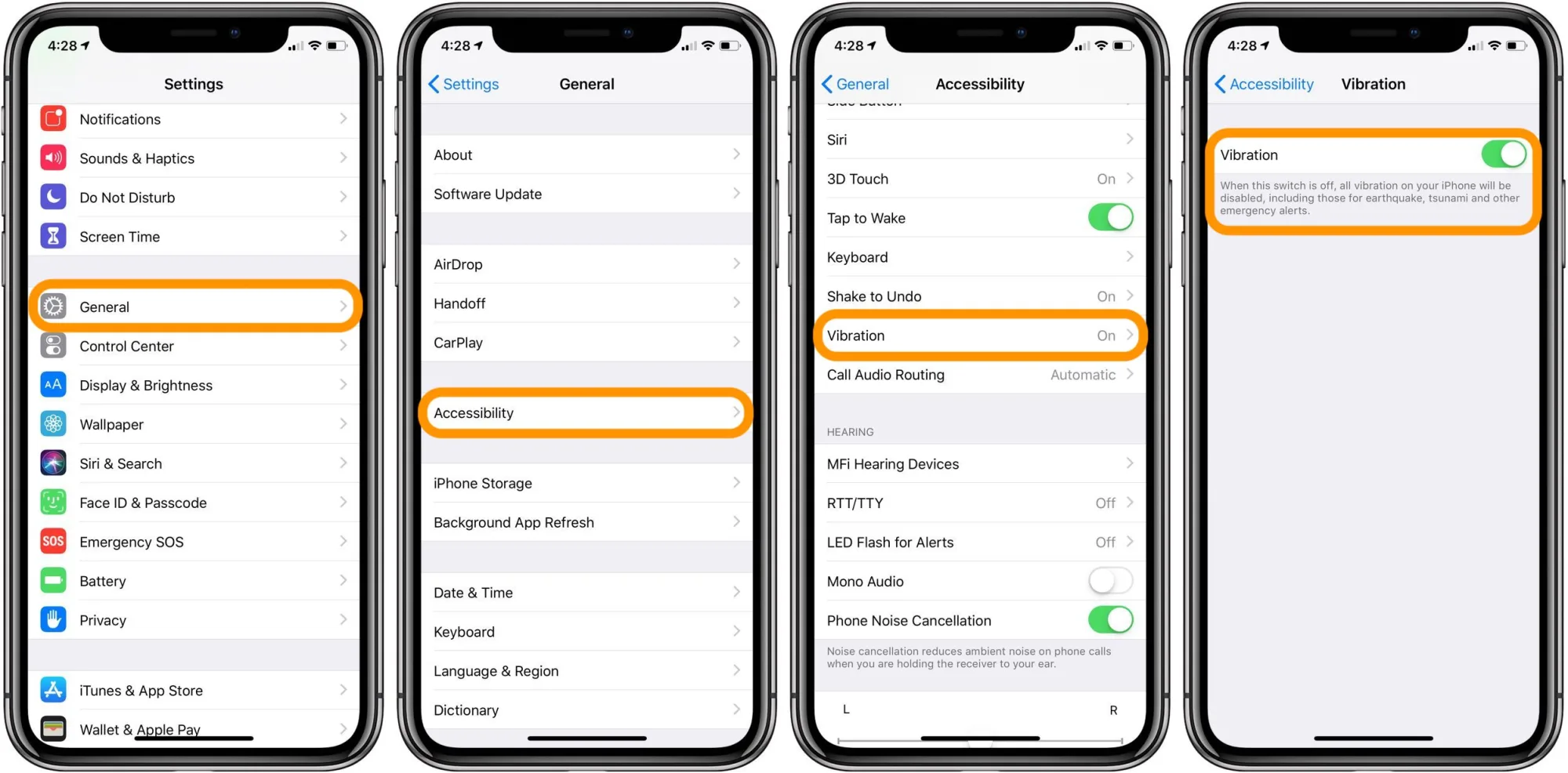
Increasing the Strength of an iPhone Vibration
To make your iPhone vibrate stronger, you can go to Settings > Sounds & Haptics. From there, you can adjust the intensity of the vibration by dragging the slider to the right. Additionally, you can create custom vibrations by tapping on Vibration in the Sounds & Haptics menu and selecting Create New Vibration. You can then tap and hold on the screen to create a specific pattern for your vibration.
Changing the Vibration Frequency on an iPhone
Changing the vibration frequency on your iPhone is a simple process. First, launch the “Settings” App on your device. Then navigate to the “Sounds” option and select the category of which you’d like to change the vibration pattern, such as New Email, Tweet or Facebook Post. After that, tap on “Vibration” and choose from one of the several pre-set vibration patterns or create a custom one. Finally, press “Save” to save your changes and you’re all set!
Changing the Vibrate Setting
To change your device’s vibrate settings, open the Settings app and tap Accessibility. Under Vibration & haptic strength, you can review or change the Ring vibration, Notification vibration, and Touch feedback settings.
Weak Vibration Strength on iPhone
The iPhone’s vibration motor is designed to be relatively quiet and subtle. However, over time the motor may become worn out or damaged, which can cause it to vibrate weakly. You can check if this is the case by going to Settings > Sounds & Haptics > Vibration and testing out different vibration patterns. If they all seem weak, then the issue may be with the motor itself. In that case, you may need to have your device serviced by Apple or a certified repair shop.
Increasing Vibration Levels
Raising your vibration frequency is a great way to improve your overall well-being and manifest abundance in your life. To make your vibration higher, here are some tips:
1. Practice gratitude daily – Take time each day to appreciate the good things in life, no matter how small they may be. This can instantly raise your vibration and put you in a more positive mindset.
2. Connect with nature – Spend some time outdoors and connect with the beauty of nature around you. This will help you feel grounded and connected to something bigger than yourself, which can naturally lift your vibration.
3. Listen to uplifting music – Music has a powerful ability to transform our moods and emotions, so make sure to listen to uplifting music that resonates with you and helps put you into a higher vibrational state.
4. Visualize what you want – Use visualization techniques such as daydreaming or creating vision boards to help manifest what it is that you want in life and focus on tose positive outcomes instead of negative thoughts or worries.
5. Practice self-care – Taking care of yourself is essential for raising your vibration frequency, so make sure you prioritize getting enough sleep, eating healthy foods, exercising regularly, and taking time out for yourself whenever possible so that you can stay at a high vibration level all day long!
Vibration Frequency of an iPhone
An iPhone typically vibrates at a frequency of about 140 hertz. This is within the sweet spot for both types of receptors, allowing for an optimal level of alertness. The vibration frequency can be adjusted in the settings menu, allowing you to customize the intensity of the vibration.
Changing Vibration Strength on iPhone 11
To change the vibration strength on an iPhone 11, open the Settings app and select Sounds & Haptics. Under the Vibration section, you’ll be able to select from a range of vibration strengths or create your own customized vibration pattern. You can also turn off vibration etirely from this menu if desired.
Understanding Haptics on iPhone
Haptics on iPhone is a feature that uses vibration to give tactile feedback when you interact with your phone. This can be experienced when using Haptic Touch, which vibrates your phone when you long-press the screen. Haptic Touch is available for most iPhones running iOS 13 or later. It’s designed to provide a more natural feel than simply pressing a button, allowing users to interact with their device without having to look at the screen. Additionally, Haptic Touch can be used in various apps and games, providing tactile feedback while playing or interacting with app elements.
Changing Vibration Settings on iPhone iOS 15
To change the vibration on an iPhone running iOS 15, first open the Settings app. Once in Settings, select Sounds & Haptics (on supported models) or Sounds (on other iPhones). To set the tones and vibration patterns for sounds, tap a sound type (such as a ring tone or text tone). Select Vibration (Default is none) and you will be presented with a list of vibration options. Choose one of the options to set it as your new vibration pattern. You can also customize a vibration pattern by tapping Create New Vibration and folloing the on-screen instructions. After selecting or creating your desired vibration pattern, press Done to save your changes.
Increasing the Vibration Intensity on an iPhone 13
To make your iPhone 13 vibrate louder, go to Settings > Sounds & Haptics (on supported models) or Sounds (on othr iPhone models). Then, tap on Vibration at the top of the page. You can then choose from different preset vibration patterns and adjust the intensity by dragging the slider. Additionally, you can create a custom vibration pattern by tapping Create New Vibration and tapping out the pattern you want.
Making an iPhone 13 Pro Max Vibrate
To make your iPhone 13 Pro Max vibrate, go to Settings > Sounds & Haptics or Settings > Sounds. Select an option under Sounds and Vibration Patterns. Tap Vibration, then tap Create New Vibration. Tap the screen to create a custom vibration pattern, then tap Stop when you’re done. Your new vibration pattern will be saved and can be used for notifications, alarms, and more.
Checking Vibration on an iPhone
To check if vibration is working on your iPhone, first make sure that the Vibrate on Ring or Vibrate on Silent setting is turned on in Settings. Then, flip the Ring/Silent switch – located above the volume buttons on the left-hand side of your phone – back and forth between the two positions. If vibration is enabled, you should feel a buzz when you switch the Ring/Silent switch back and forth.
Conclusion
The iPhone is an incredibly powerful and versatile device. It boasts a range of features such as high-quality cameras, facial recognition technology, and access to the App Store with millions of applications. It also offers support for a range of third-party accessories, including charging docks, wireless headsets, and protective cases. The user experience is enhanced by its intuitive touchscreen interface, making it easy for anyone to navigate the phone’s menus and settings. Ultimately, the iPhone provides an all-in-one solution for those seeking a reliable mobile device that meets their needs.