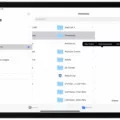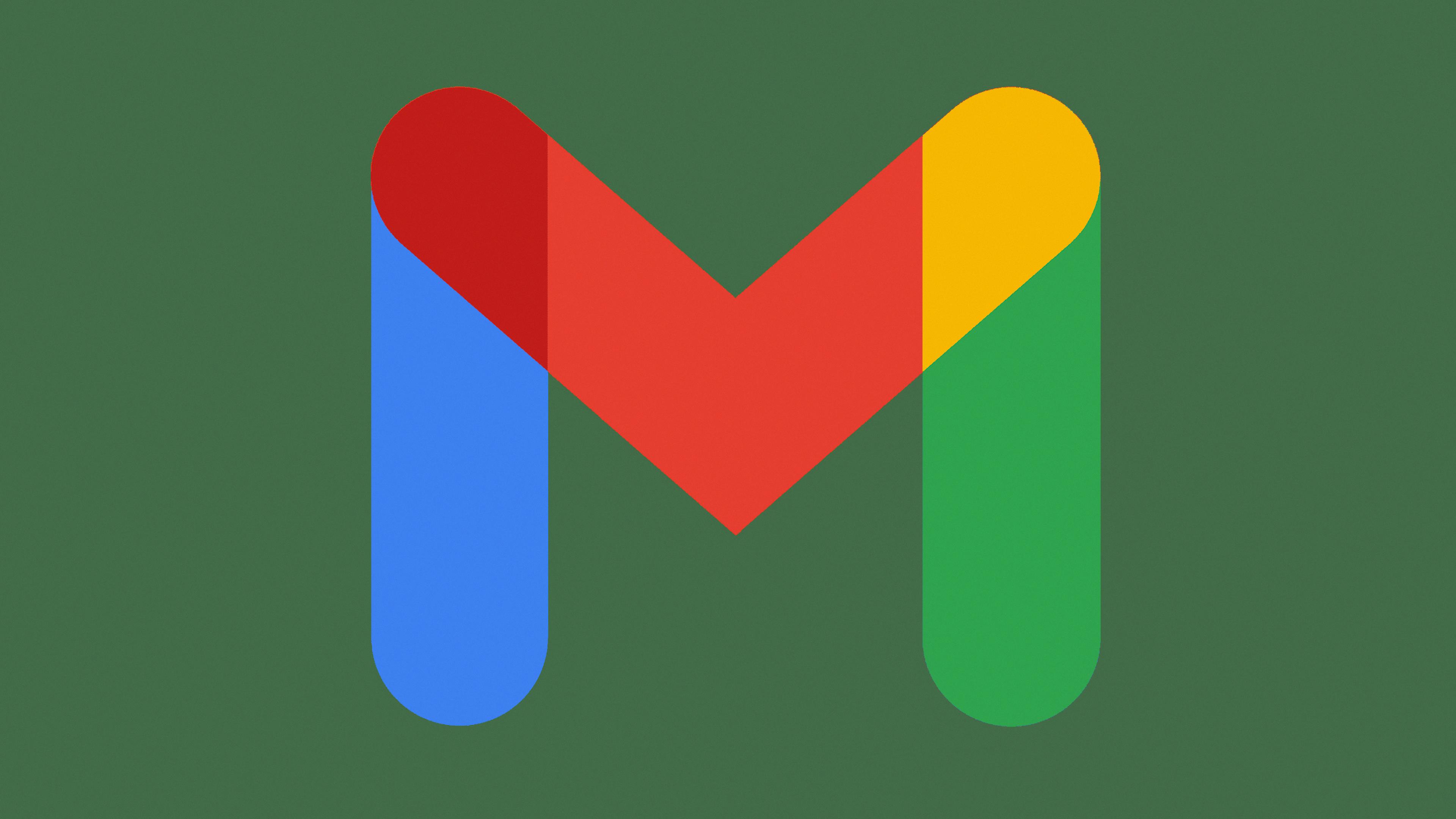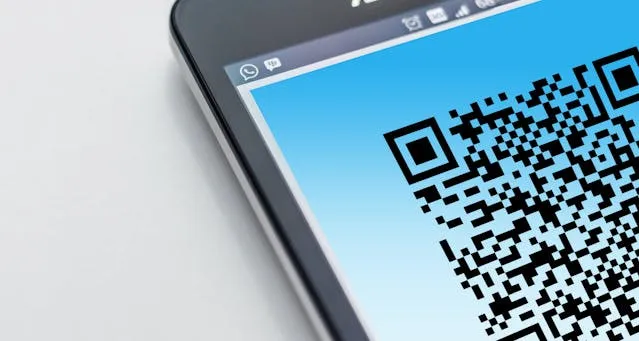
Are you looking for a way to scan QR codes with your Apple Watch? Are you curious if there is a QR reader on your Apple Watch?
In this guide, I will discuss whether the Apple Watch has a QR scanning feature, and, if not, what alternative options you may have available. Let’s get into it!
How to Display QR Codes on Your Apple Watch Screen
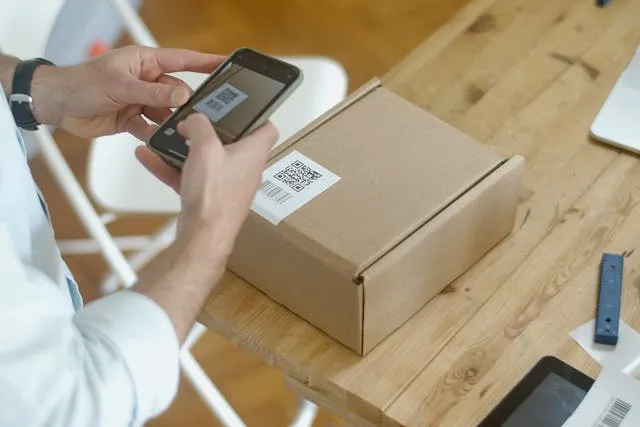
You can display QR codes on your Apple Watch by adding them to your Wallet. When you get a boarding pass, ticket, or some other sort of confirmation that is eligible to be added to your Apple Wallet, you will see the option in the message, email, webpage, or confirmation page to add it to your Wallet on your iPhone.
You can also scan a QR code with your iPhone and then add it to your Wallet. Once it’s in your Wallet, it will be synced to your Wallet app on your Apple Watch as well.
Note that if you receive the pass in an email or text message, you can also add it to your Wallet on your Apple Watch itself by opening your emails or messages on the watch, bypassing your iPhone.
Once it’s in your Wallet, open the Wallet app on your Apple Watch and scroll through the passes and cards until you find the pass or the QR code. Click on it to display it.
Using Your iPhone Camera to Scan QR Codes From Apple Watch
If you have a QR code on your Apple Watch, such as in an image synced to your watch or in an email you received, you can scan the QR code displayed on your Apple Watch screen using your iPhone. To do that, display the QR code on your Apple Watch and open your iPhone camera and then position the QR code in the camera frame.
Can Apple Watch Be Used as a QR Scanner Without iPhone?

Unfortunately, no. The Apple Watch does not have a standalone QR scanner that you can use to scan QR codes without an iPhone. That’s because the Apple Watch does not come with camera support.
However, you can scan a QR code using your iPhone, add the pass to your wallet, and then view it in your Wallet on your Apple Watch and display it to the QR reader of the person checking the pass. You can also display a QR code that you received via email directly on your Apple Watch.
Practical Uses of QR Codes on Apple Watch
There are many practical uses of using QR codes on your Apple Watch, whether you add the QR code to your Wallet or display it directly from an email on your Apple Watch. They are often used for event tickets into events and sometimes for passes into restricted areas. Some mobile boarding passes may also use QR codes, which is convenient for travel.
Conclusion
We hope you enjoyed this Apple Watch QR scanning guide. Unfortunately, you cannot scan QR codes using your Apple Watch, but you can use it to display QR codes. It’s useful for entry into events and for travel! Just make sure to add it to your Wallet!