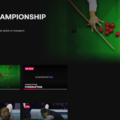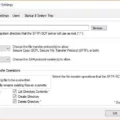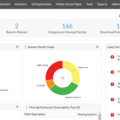A syslog viewer is a type of software that allows you to view and analyze logs from a variety of systems and services. It is used to collect, store, and analyze log files for troubleshooting purposes. It can also be used to monitor performance in real time and provide alerts when certain conditions are met.
The Syslog viewer provides an easy way to review system events with the help of graphical tools such as graphs, tables, and charts. This makes it easier to identify problems quickly and accurately. It also allows you to view log files from different sources in one place, making it simpler to compare logs across multiple systems.
Syslog viewers are useful for a range of tasks including monitoring system performance, tracking errors, troubleshooting issues, analyzing trends, and more. With the help of this tool, you can easily spot potential issues with your system before they become major problems.
It can also be used for security purposes by helping you detect suspicious activity on your network or server. Additionally, the Syslog viewer allows you to set up alerts so that you will be notified if something important happens to your system. This gives you time to take action before it’s too late.
There are several ways in which you can use a syslog viewer:
– Collecting data: You can use the syslog viewer for collecting data from various systems in one place for easier analysis. This is especially helpful if you need to compare logs across different systems or want to track trends over time.
– Monitor performance: The syslog viewer helps with monitoring the performance of your servers over time by providing detailed information about how they are performing. You can use this information to make decisions about how best to optimize your system’s operations or troubleshoot any issues that arise.
– Troubleshoot errors: If something isn’t working as it should, then you can use the syslog viewer to identify what went wrong by reviewing log files from various sources at once. By doing this, you can easily pinpoint where the problem lies and take appropriate action accordingly..
– Detect suspicious activity: The syslog viewer can also be used for security purposes by helping you detect any suspicious activity on your network or server so that you have time to take action before any damage is done.
– Set up alerts: You can set up alerts within the syslog viewer so that if certain conditions are met (such as an error occurring), then an alert will be sent directly to your inbox so that you know something needs attention immediately..
Syslog viewers provide an easy way for users to review system events with the help of graphical tools such as graphs and charts so that potential issues can be identified quickly and accurately before they become serious problems. The ability to compare logs across different systems makes it even more useful when trying to track down errors or monitor performance over time. Finally, it provides great security benefits by helping users detect suspicious activity on their network or server so action can be taken right away. All in all, using a syslog viewer is essential for getting the most out of your system’s operations!
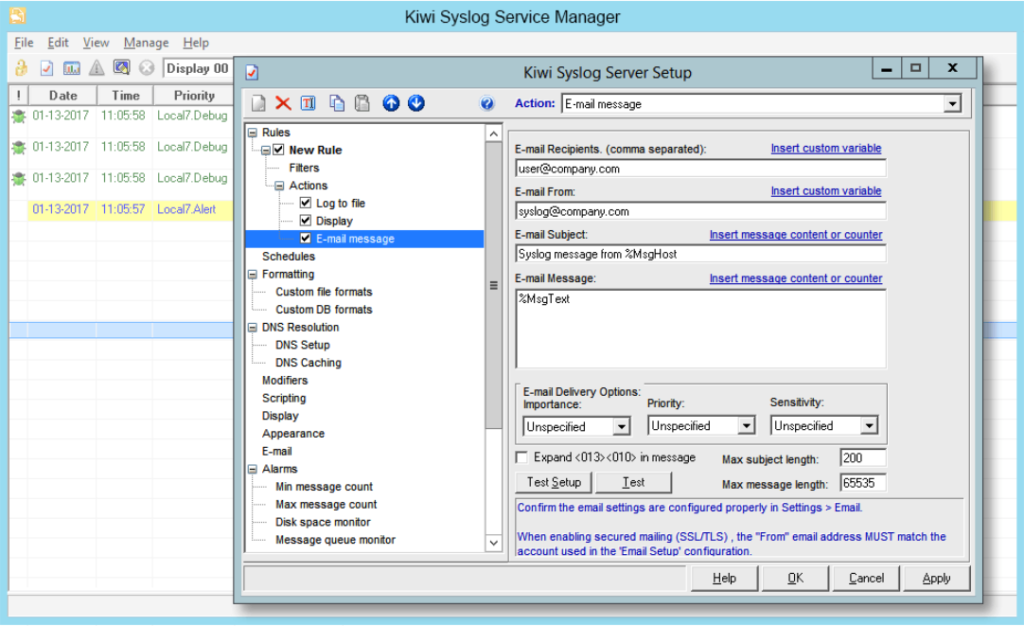
Viewing a Syslog File
To view a Syslog file, you’ll need to open up a terminal window. From there, you can enter the command “sudo less /var/log/syslog” to open up the file. You’ll then be able to scroll through the log and search for the information that you require. If you want to quickly jump to the end of the file, you can use the key combination Shift+G. Once you reach “END” at the bottom of the page, that means you’ve reached the end of your syslog file.
Viewing Syslog Files in Windows
Syslog files are used to store information about system events such as system crashes, software installations, application errors, and security events. In Windows, you can view syslog files by opening the Event Viewer program. To do this, go to Start > Control Panel > System and Security > Administrative Tools > Event Viewer. Once in the Event Viewer program, select the type of log that you want to review. Windows stores five types of event logs: application, security, setup, system, and forwarded events. Click on the log type that you would like to view and then select “Filter Current Log” from the right-hand menu. You can then apply filters such as source type (e.g., system log), date/time range, severity level (e.g., error or critical), and other criteria to narrow down your results and find the exact syslog file that you are looking for.
Opening a Syslog Server
To open a syslog server, you’ll need to start by creating and opening a custom configuration file. Depending on your system, this could be a .ini, .cfg, or another similar type of file. Once the file is open, you’ll need to add the necessary configuration lines for the syslog server, such as defining the log sources and destinations. Once all of your desired settings have been added to the file, save it and then restart the rsyslog process. Finally, configure log forwarding in any services or dashboards where you want to send logs from your Syslog server. After a few minutes, you should be able to verify if logs are being received correctly.
Syslog: Linux or Windows?
Syslog is a log management system that works on both Linux and Windows Servers. It collects, analyzes, and stores log data from a variety of sources. It can standardize messages from different sources and store them in a single format, making it easier to analyze the data. Additionally, it can alert users of any potential issues with the system or network.
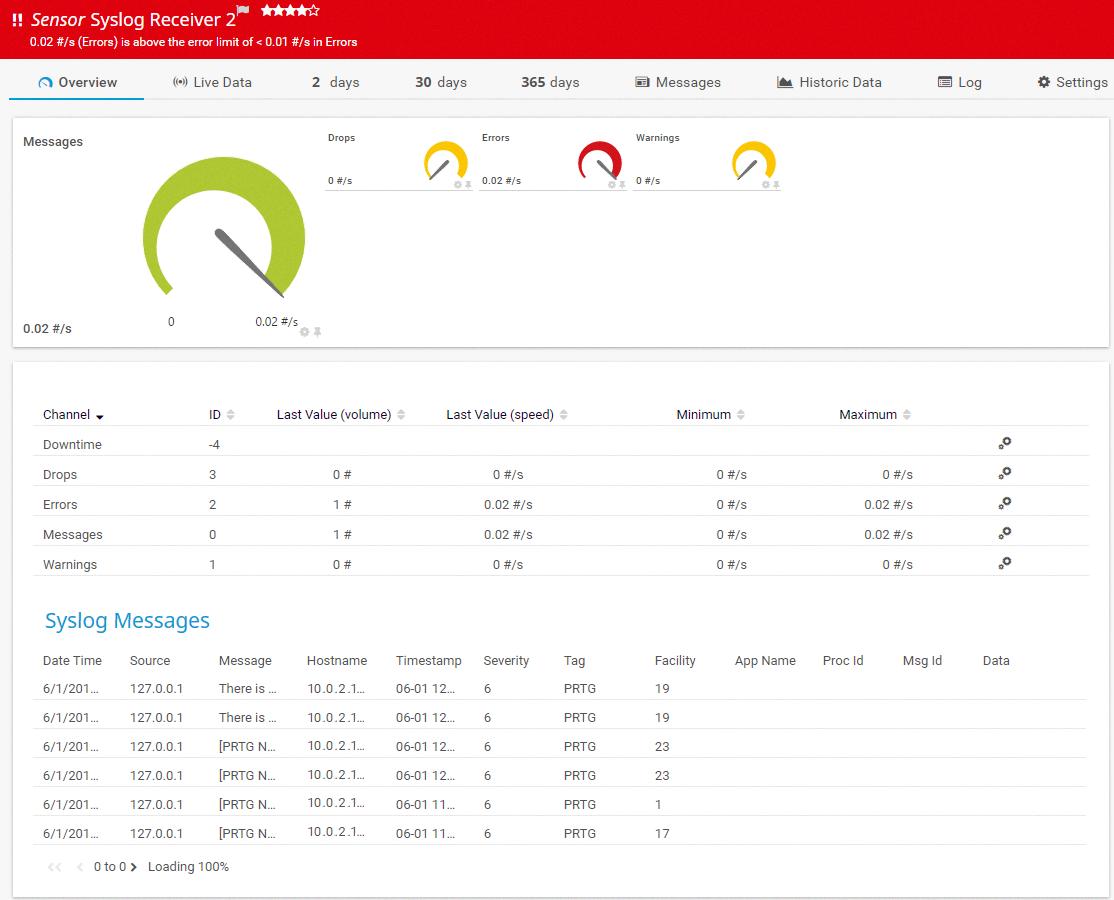
Source: paessler.com
Viewing System Log Files
To view system log files, you can use the Windows Event Viewer. To open the Event Viewer, press the Windows key + R, type in “eventvwr” and click OK. Once open, expand the “Windows Logs” node and select System. In the Actions pane on the right side of the window, select Open Saved Log and locate the Setup.etl file which is located in your %WINDIR%\Panther directory by default. The log file contents will then appear in the Event Viewer and you can review them as needed.
The Benefits of Using Logging Tools
Splunk is a great tool for logging. It has a wide range of features that make it easy to centralize and analyze logs from multiple sources. It can ingest structured and unstructured data and helps you quickly find the information you need. You can set up alerts to be notified when something unexpected happens, and use powerful analytics tools to gain deeper insights into your data. Splunk also has built-in security features such as encryption and authentication so your data is kept safe. Whether you’re looking for an on-premises solution or a cloud-based service, Splunk can provide the right logging solution for your needs.
Conclusion
In conclusion, Syslog viewers are an invaluable tool for system administrators. They provide a comprehensive view of all log events that occur on an IT system, enabling them to quickly and easily identify any potential issues. By analyzing the log data, they can pinpoint the cause of any problems, helping them to take corrective action in a timely manner. Syslog viewers also provide detailed reporting capabilities, providing administrators with valuable insights into their IT systems and helping them to maintain their security posture.