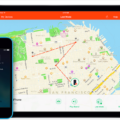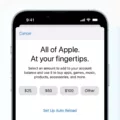One of the most important things to remember when using Apple devices is your Apple ID password. Whether you’re trying to access iCloud data, purchase items from the App Store, or simply sign in to your device, you’ll need your Apple ID password. Unfortunately, if you forget it, it can be difficult to reset and regain access.
The first step in finding your Apple ID password is to check any old emails or documents that may contain it. If you have a copy of your original Apple ID setup information, or you’ve received notifications from Apple about changes to your account recently, these could contain the password. It’s also worth checking any other email accounts associated with your Apple ID for any messages related to your account.
If this doesn’t help you recover the password, then you can use the “Forgot Your Apple ID Password?” link on the main login page. This will take you throgh a three-step process that starts with entering your Apple ID and then asking security questions before allowing you to reset the password via email or text message.
If none of these methods work for unlocking your account, then it may be time to contact Apple Support directly by phone or online chat. They will be able to help you recover access to your account and reset the password so that you can get back up and running quickly.
Ultimately, remembering and keeping track of passwords for all of our online accounts is an important part of staying secure in this digital world we live in. If one slips our mind and we can’t find it anywhere else then taking advantage of the built-in recovery features prvided by companies like Apple is always a good idea!
Finding Your Apple User ID
If you have forgotten your Apple user ID, there are a few ways to find it.
On your iPhone, iPad, iPod touch or Apple Watch:
1. Tap on the Settings App
2. Tap on your name at the top of the page
3. Your Apple User ID will be visible at the top of the page.
On your Mac:
1. Open System Preferences
2. Click on the Apple ID icon
3. Your Apple User ID will be visible here.
On your PC:
1. Open iCloud for Windows
2. Look for your Apple User ID uner your name at the top of the page.
If you still have difficulty finding it, you can also contact Apple Support directly by phone or online chat and they can help you locate it!
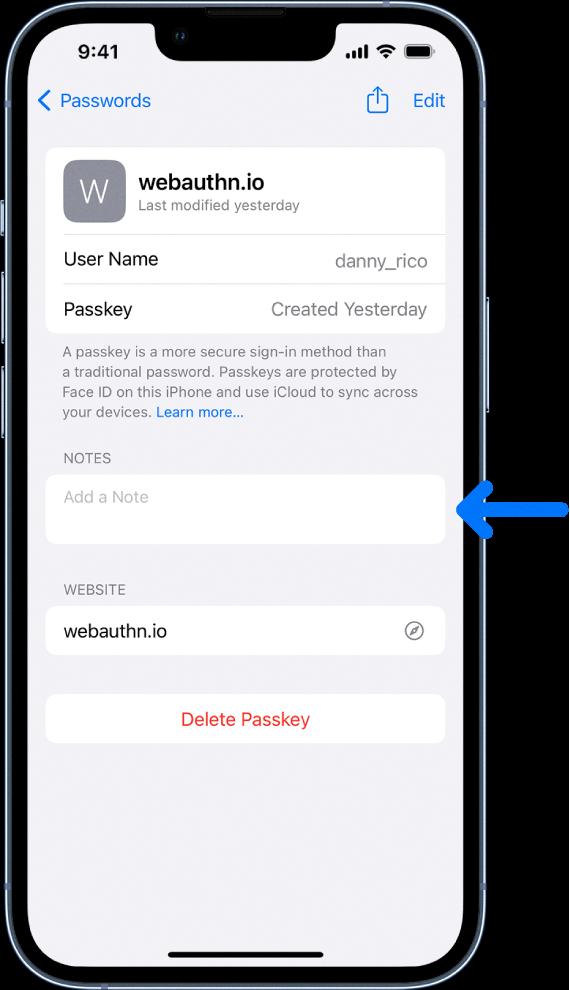
Source: support.apple.com
Are My Apple ID and Password the Same?
No, your Apple ID is not the same as your Apple password. Your Apple ID is an email address used to create an account in order to access Apple services like the App Store, iTunes, iCloud and more. It’s also used to sign into the Apple Support website. Your Apple password is used to log into your Mac or other Apple devices. It’s a separate set of credentials from your Apple ID and should not be confused with it.
Is My Apple ID the Same as My Email?
Yes, your Apple ID is your email address. When you create an Apple ID, you will need to enter an email address which will become your Apple ID and usernme for signing into Apple services. It is also the contact email address for your account. All emails sent from Apple regarding your account will be sent to this same email address, so make sure to check it regularly.
What to Do If I Forget My Apple ID
If you have forgotten your Apple ID, you can follow the steps outlined on the Apple ID account website. On the website, click “Forgot Apple ID or password?” and then follow the onscreen instructions to reset your Apple ID. You will be asked to enter details such as your name, email address, and other infrmation that is associated with your account. Once the information is verified, you will be able to reset your Apple ID.
Conclusion
In conclusion, the Apple ID password is a very important part of your overall Apple experience. It serves as an extra layer of security to protect your personal data and allows you to access all the services assoiated with your Apple ID. It is important to keep it safe and secure, as it is the key to everything from iCloud and email to your iPhone or other Apple device.