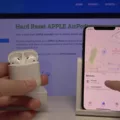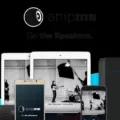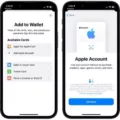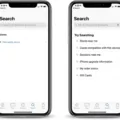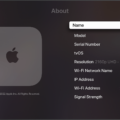Apple ID is an essential component of your Apple ecosystem, allowing you to access various services and make purchases across different Apple platforms. One key feature of your Apple ID is the ability to maintain a balance, which can be used to buy products, apps, games, and more. In this article, we will explore how to check your Apple ID balance and how to use it for your purchases.
To check your Apple ID balance, you have a few options. One way is to open the App Store app on your device. Once inside the app, tap on your photo, initials, or the sign-in button at the top of the screen. If prompted, sign in with your Apple ID credentials. If you have a balance, the amount will be displayed. However, if you don’t see an amount, it means you currently don’t have any balance.
Another method to check your Apple ID balance is through the Wallet app. In this app, you can store your Apple Account Card and easily view your balance. Simply open the Wallet app and locate your Apple Account Card. Your balance will be clearly visible, allowing you to keep track of your funds.
Now that you are aware of your Apple ID balance, let’s explore how you can use it for your purchases. One way to utilize your balance is through the App Store and iTunes. Open iTunes on your device and click on the Account option from the menu bar at the top of the window. Then, select the Redeem option. Sign in with your Apple ID and follow the on-screen instructions to redeem your balance. This will allow you to make purchases using your available funds.
It’s important to note that in certain countries and regions where the Apple Gift Card is available, you can also use your Apple ID balance to pay for products and accessories from the Apple Store Online and the Apple Store app. However, it’s worth mentioning that the Apple Store app is only compatible with iPhone, iPad, and Apple Watch, meaning Mac users may need to explore alternative options for utilizing their balance.
Having an Apple ID balance provides convenience and flexibility when making purchases within the Apple ecosystem. Whether you’re buying the latest apps, games, or accessories, having funds readily available in your Apple ID balance streamlines the process and allows for seamless transactions.
Checking your Apple ID balance is a straightforward process that can be done through the App Store app or the Wallet app. Once you are aware of your balance, you can use it to make purchases in various Apple platforms, such as the App Store, iTunes, and even the Apple Store app. Keeping track of your funds and utilizing your Apple ID balance enhances your overall Apple experience, making it easier to enjoy your favorite products and services.
How Do I Check My Apple ID Balance?
To check your Apple ID balance, follow these steps:
1. Open the App Store app on your Apple device.
2. Look for your profile photo, initials, or the sign-in button at the top of the screen.
3. Tap on your profile photo, initials, or the sign-in button. This may require you to sign in with your Apple ID credentials.
4. Once you are signed in, you will be directed to your account settings.
5. If you have a balance, you will see the amount displayed on the screen.
6. If you do not see any amount displayed, it means you currently do not have any balance in your Apple ID account.
It’s important to note that the balance displayed refers to the funds available in your Apple ID account, which can be used for various purchases on the App Store, iTunes Store, or other Apple services. If you don’t have a balance, it means you will need to add funds to your account in order to make any purchases.
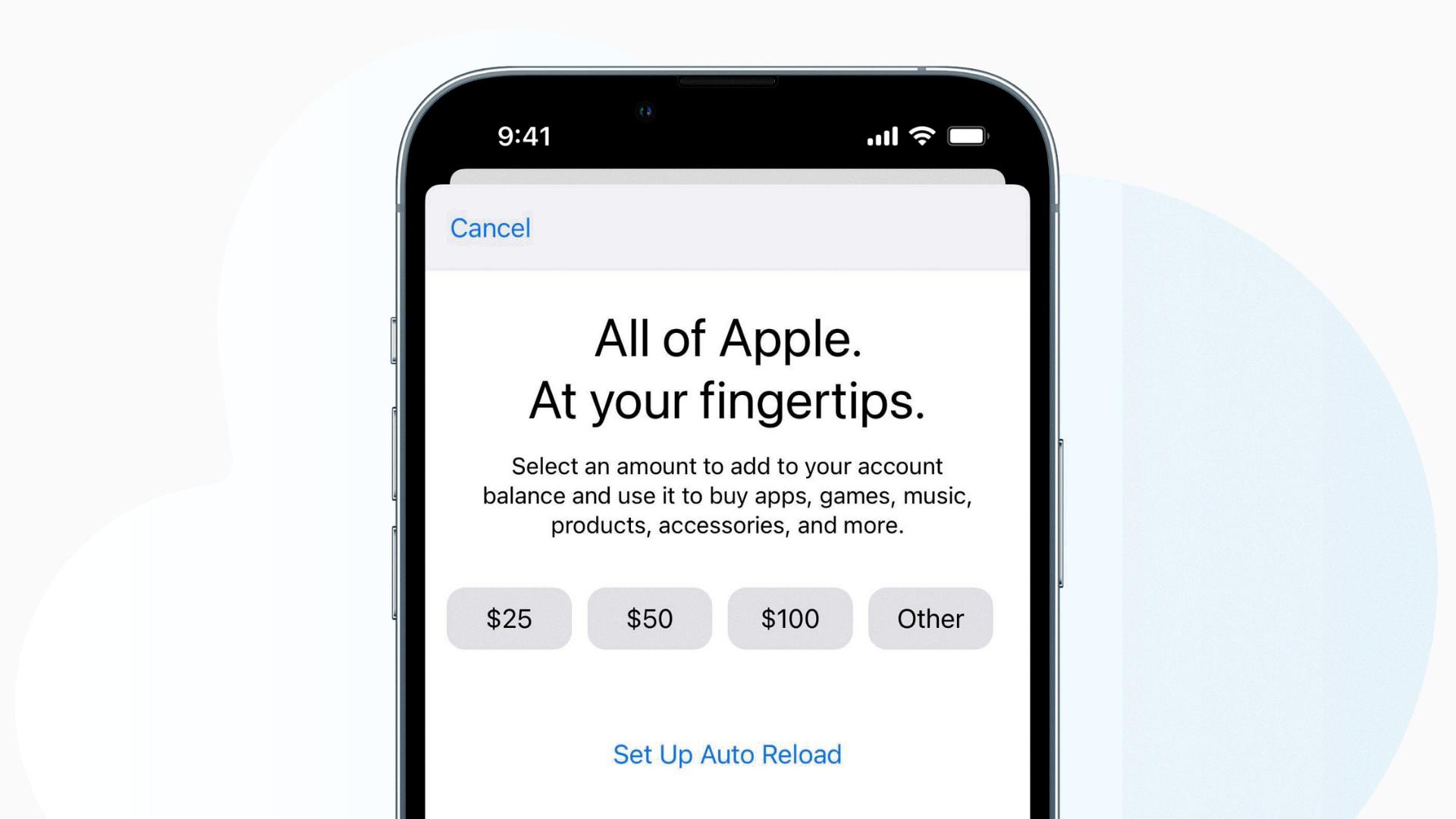
How Does Apple ID Balance Work?
The Apple ID balance is a feature within the Wallet app that allows users to store funds in their Apple Account. This balance can be used to make purchases of various products and services from Apple, both online and in physical stores, using Apple Pay.
Here’s how the Apple ID balance works:
1. Storing funds: Users can add money to their Apple ID balance by either redeeming gift cards or adding funds directly from a linked bank account or credit/debit card.
2. Checking the balance: Within the Wallet app, users can easily check their Apple ID balance at any time to see how much money is available.
3. Making purchases: When making a purchase through Apple’s various platforms, such as the App Store, iTunes Store, Apple Music, or Apple Books, users have the option to use their Apple ID balance as the payment method. This includes both digital content and physical products, such as accessories.
4. Apple Pay integration: The Apple ID balance can also be used for payments made with Apple Pay at participating retailers. This means that users can use their account balance to make purchases in-store using their iPhone, Apple Watch, iPad, or Mac.
5. Automatic payment method: If there are insufficient funds in the Apple ID balance to cover a purchase, the remaining amount will be charged to the user’s primary payment method, such as a credit card.
6. Refunds and returns: If a refund is issued for a purchase made using the Apple ID balance, the funds will be credited back to the balance. However, if the balance was insufficient and the primary payment method was charged, the refund will be returned to the original payment method.
It’s important to note that the Apple ID balance is specific to each user’s Apple Account and cannot be transferred to another account. Additionally, the balance cannot be redeemed for cash or used to make payments outside of the Apple ecosystem.
The Apple ID balance provides users with a convenient way to manage and use funds within their Apple Account for a wide range of purchases, both digital and physical.
How Do I Redeem My Apple ID Balance?
To redeem your Apple ID balance, follow these steps:
1. Open iTunes on your computer.
2. Look for the menu bar at the top of the iTunes window.
3. Click on “Account” in the menu bar.
4. A drop-down menu will appear. Choose “Redeem” from the options.
5. If prompted, sign in with your Apple ID and password.
6. Once signed in, you will see a screen with a box to enter a code.
7. Enter the code from the back of your iTunes gift card or the email containing the redemption code.
8. Click on the “Redeem” button.
9. If the code is valid, your Apple ID balance will be updated with the redeemed amount.
10. You can now use your available balance to make purchases from iTunes, App Store, or Apple Books.
Please note that the redeemed balance is tied to your Apple ID and can be used across different Apple services. If you have any issues or encounter errors during the redemption process, you may need to contact Apple Support for further assistance.
Can You Buy IPhone With Apple ID Balance?
You can buy an iPhone using your Apple ID balance. In countries and regions where the Apple Gift Card is available, you can use your Apple Account balance to pay for products and accessories from Apple Store Online and the Apple Store app. This means that if you have sufficient funds in your Apple ID balance, you can use it to purchase an iPhone.
It is important to note that this option is only available in certain countries and regions where the Apple Gift Card is supported. Additionally, the availability of this payment method may vary depending on the specific Apple Store you are purchasing from.
To buy an iPhone with your Apple ID balance, you can follow these steps:
1. Ensure that you have sufficient funds in your Apple ID balance. You can check your balance by going to the “Payment & Shipping” section in your Apple ID account settings.
2. Visit the Apple Store Online or open the Apple Store app on your iPhone, iPad, or Apple Watch.
3. Browse through the available iPhone models and select the one you wish to purchase.
4. Add the iPhone to your cart and proceed to the checkout.
5. During the checkout process, choose the option to pay with your Apple ID balance.
6. Follow the prompts to complete the purchase using your Apple ID balance.
It’s worth mentioning that if the cost of the iPhone exceeds the balance available in your Apple ID, you will need to use an alternate payment method to cover the remaining amount.
If you have an Apple ID balance and you are in a supported region, you can use it to buy an iPhone from the Apple Store Online or the Apple Store app.
Conclusion
Checking your Apple ID balance is a simple process that can be done through the App Store app or the Wallet app. By tapping on your photo, initials, or the sign-in button in the App Store app, you can easily view your account balance. If you don’t see an amount, it means you don’t have a balance. Alternatively, you can also check your balance in the Wallet app, where you can store your Apple ID Card and conveniently keep track of your balance.
Having an Apple ID balance allows you to make purchases of various products, accessories, apps, games, and more online or in-store using Apple Pay. Additionally, you can also use your Apple ID balance to pay for products and accessories from Apple Store Online and the Apple Store app in countries and regions where the Apple Gift Card is available.
It’s important to note that the option to check your Apple ID balance in the Wallet app is limited to iPhone, iPad, and Apple Watch users, while the App Store app can be accessed on various Apple devices. Unfortunately, Mac users are currently unable to view their Apple ID balance through the Apple Store app.
Knowing your Apple ID balance is essential for managing your purchases and ensuring you have sufficient funds available for your desired products and services.