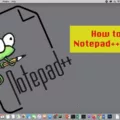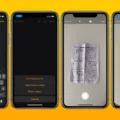Erasing something from a picture can be a useful skill for those who often work with digital images. It can help you to crop out unwanted elements, remove distractions and generally clean up your images for the perfect shot. Fortunately, erasing something from a picture is relatively simple, thanks to the wide range of image editing software availale today.
The most straightforward way to erase somthing from a picture is to use photo editing software such as Adobe Photoshop or GIMP. With these tools you can use the eraser tool to carefully remove any unwanted elements in your image. For more complex tasks you can also use the clone stamp tool which allows you to clone existing parts of the image over areas that need to be removed.
Another way to edit an image is by using online photo editors such as Fotor or Pixlr. These editors come with all the ncessary tools for basic photo editing, including an eraser tool which works exactly like its desktop counterpart. The main advantage of using an online editor is that you don’t need to download any software or purchase any license; all you need is an internet connection and you’re good to go!
Finally, if you’re looking for a quick and easy solution then tere are also some free apps available which let you erase objects from photos with just a few clicks. Apps such as TouchRetouch are designed specifically for this purpose and offer basic editing features like object removal, cloning and noise reduction.
So whether you’re looking for a quick fix or more advanced editing capabilities, rest assured there’s plenty of options out there when it comes to erasing something from a picture – so start experimenting!
Using Free Apps to Remove Objects from Pictures
YouCam Perfect is a free app that can be used to remove objects from pictures. YouCam Perfect povides a wide range of tools for editing and retouching photos, including object removal. This app has an easy-to-use interface and provides a fast, professional-quality result. It also offers features such as crop, rotate, clone/stamp, beautifying filters and more. Additionally, it includes an AI-powered background eraser that can be used to automatically remove unwanted elements from photos with just a few taps.
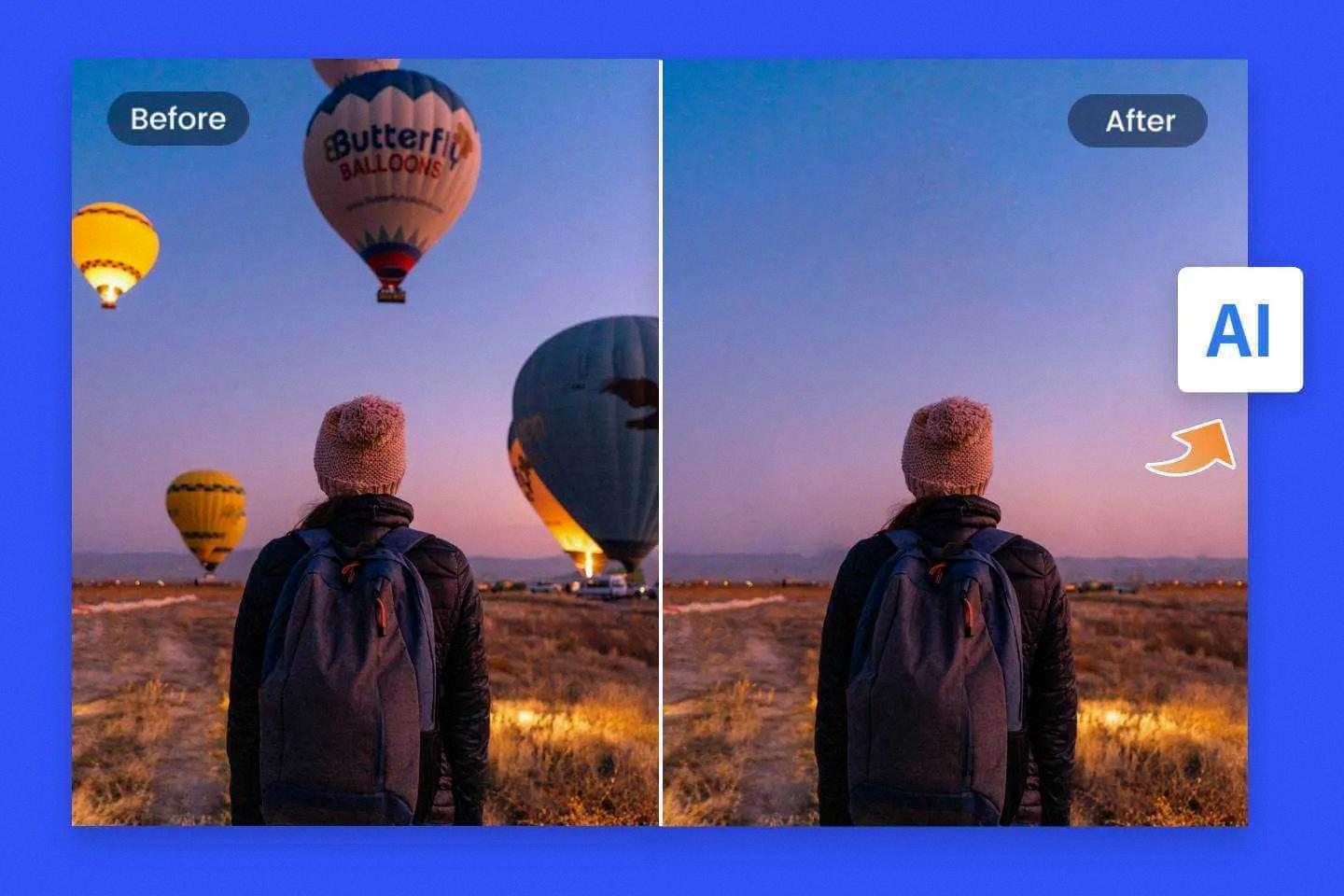
Source: fotor.com
The Use of a Magic Eraser on an iPhone
No, the iPhone does not have a Magic Eraser feature like the one introduced with the Google Pixel 6. However, there are third-party apps available in Apple’s App Store that provide similar functionality. These apps often provide more advanced editing tools and can help you quickly remove unwanted elements from your photos.
The Best App for Removing Objects From Photos
The best app to remove objects from photos is Adobe Photoshop Fix. This intuitive and user-friendly app is designed with a simple interface that alows users to easily remove unwanted objects from images with just a few taps. With its advanced features, you can quickly and accurately erase blemishes, adjust tones, crop photos or even restore old images to their original state. Photoshop Fix also offers a wide range of editing tools and powerful retouching capabilities that allow users to create stunning images. It is the perfect app for anyone looking to enhance their photos and make them look professionally edited.
Editing Pictures on an iPhone
Editing pictures on your iPhone is easy and straightforward. To get started, open the Photos app and select the image you want to edit. Once the image is open in full-screen view, tap the ‘Edit’ button at the top right of your screen. You will then be presented with a range of editing options, including Exposure, Brilliance, Highlights, Shadows and more. Adjust thse options using the sliders to achieve the desired effect. When you’re finished editing, tap ‘Done’ at the top left of your screen and save your changes. And that’s it – you’ve successfully edited a picture on your iPhone!
Removing Text from an Image without Photoshop
Removing text from an image without having to use Photoshop can be done with the help of a mobile app called TouchRetouch. To use this app, you need to download it from the Google Play Store and then open it up. Once you’ve opened the app, tap on “Albums” and select the photo that you want to process. Next, go to the toolbar and choose “Quick Repair”, folloed by “Quick Brush” at the bottom of the screen. Now all you have to do is highlight the text that you want to erase and tap on “Remove”. The text should now be gone from your photo!
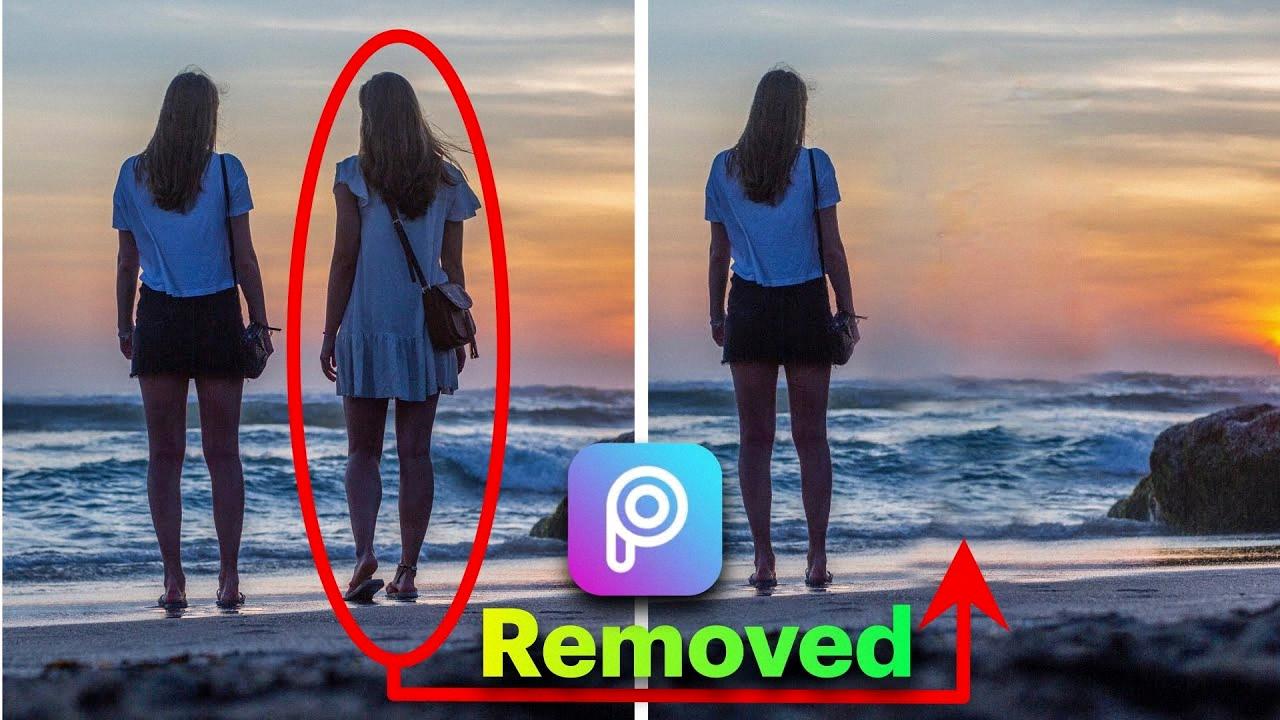
Source: youtube.com
Object Eraser on iPhone: What Is It?
Object Eraser on iPhone is a tool in the Markup app that allows you to erase any objects you have added to an image. It can be used to delete text, drawings, shapes and other objects quickly and easily with just a few taps. Using Object Eraser is simple; just select the object you want to erase and then tap the Erase button. You can also use the eraser tool to clean up any imperfections in your drawing or image.
The Benefits of Using a Phone with Magic Eraser
The Magic Eraser feature is currently aailable on the Google Pixel 6, Pixel 6 Pro, and upcoming Pixel 6a phones. This feature allows users to remove unwanted elements from photos with just a few taps. It works by using AI to detect edges and identify objects in the image. Once identified, users can swipe away the object they want to erase with their finger. The end result is a clear photo without any unwanted elements. It is a great tool for editing photos quickly and easily, as it requires minimal effort from the user.
Is the Magic Eraser App Free?
Yes, Magic Eraser app is completely free to download and use. It offers advanced erasing tools such as Magic Wand and Brush Tool, and you can save your work as a PNG or JPG file format. The app is easy to use, with a simple user interface, and no hidden fees or charges associted with using it. So if you’re looking for an easy way to edit and erase photos on your mobile device, then Magic Eraser app is the perfect solution for you!
Editing an Object in a Picture
Editing an object in a picture with TouchRetouch is easy and straightforward. First, open the app and eithr take a new picture or choose one from your Gallery (the app calls this Choose from Folder). Then, pick a tool for removing the unwanted object(s) and adjust the size of the tool with the slider that appears. You can use the Eraser tool to remove any unwanted objects by simply drawing over them until they are gone. Alternatively, you can use the Clone Stamp Tool to clone a part of your photo and then move it over any unwanted objects to cover them up. Lastly, you can also use the Content-Aware Fill Tool to automatically fill in areas that have been removed. Once you have finished editing your image, you can save it and share it with friends or on social media.
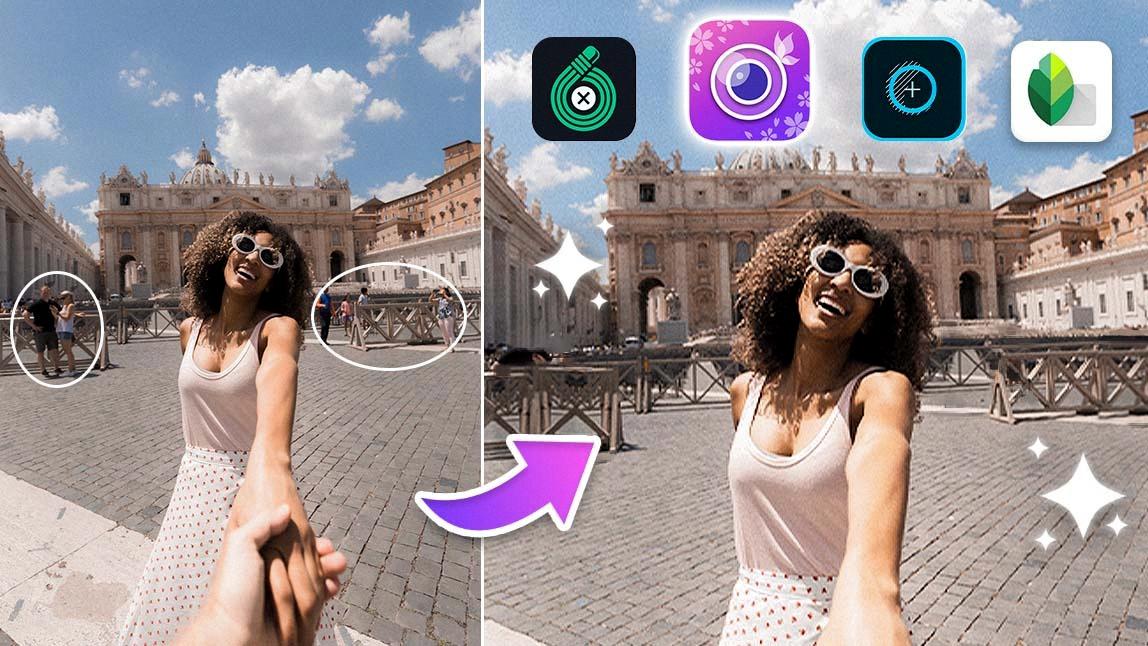
Source: perfectcorp.com
Editing Photos on an iPhone for Free
Editing photos on your iPhone for free is easy and straightforward with a variety of apps available in the App Store. Snapseed is a great option for basic photo editing, offering features such as cropping, straightening, rotating, and more. Additionally, you can use filters to adjust the brightness and contrast or add a touch of color to your image. VSCO allows you to make futher edits such as applying film-inspired filters, adjusting shadows and highlights, or adding vignettes. Prisma Photo Editor is also an excellent choice for creating beautiful artworks out of your photos with its range of artistic filters. Adobe Photoshop Express offers powerful tools to edit and enhance photos on the go while Foodie is perfect for enhancing food photography or creating stunning collages. Finally, Adobe Lightroom has plenty of advanced editing options such as tone curves and split toning while Adobe Photoshop Fix provides tools to retouch portraits or remove blemishes from pictures.
Editing or Removing Text from a Picture
Editing or removing text from a picture is easy with ScanWritr’s eraser tool. To do this, simply go to the ScanWritr website and upload the file you want to edit. Once uploaded, you can use the eraser tool to remove any unwanted text or background. After that, you can fill in the document with your desired information, sign it if necessary, preview it, and then export it. That’s all there is to it!
Editing Text in a Screenshot
To edit text in a screenshot, follow these steps:
1. Take a screenshot of the content you wold like to edit.
2. Open the Gallery app and navigate to the Screenshots folder.
3. Tap on the screenshot to open it and select the ‘Edit’ option located at the bottom of your screen.
4. You should now be able to use tools such as a text box, crop, rotate, draw and other tools to edit your screenshot as desired.
5. Once you have finished editing your screenshot, tap ‘Save’ and choose a location for your edited screenshot to be stored in.
Editing Text in a Picture
To edit text in a picture, you’ll need an image editing program. Popular programs for this include Adobe Photoshop and GIMP. To get started, open the image in the program of your choice and select the Text tool from the toolbar. You can then click on the desired area of the photo to add text to it. From there, you can customize the font size, color, and alignment. You can also modify existing text by selecting it and making chages as desired. Once you’re finished with your edits, remember to save your changes before exiting the program.
Google Photos also has a similar tool for adding text to photos: Open a photo in Google Photos. At the bottom of the photo, tap Edit (three horizontal lines). Tap the Markup icon (squiggly line). Then tap Text and enter your desired text. Select Done when you’ve finished.
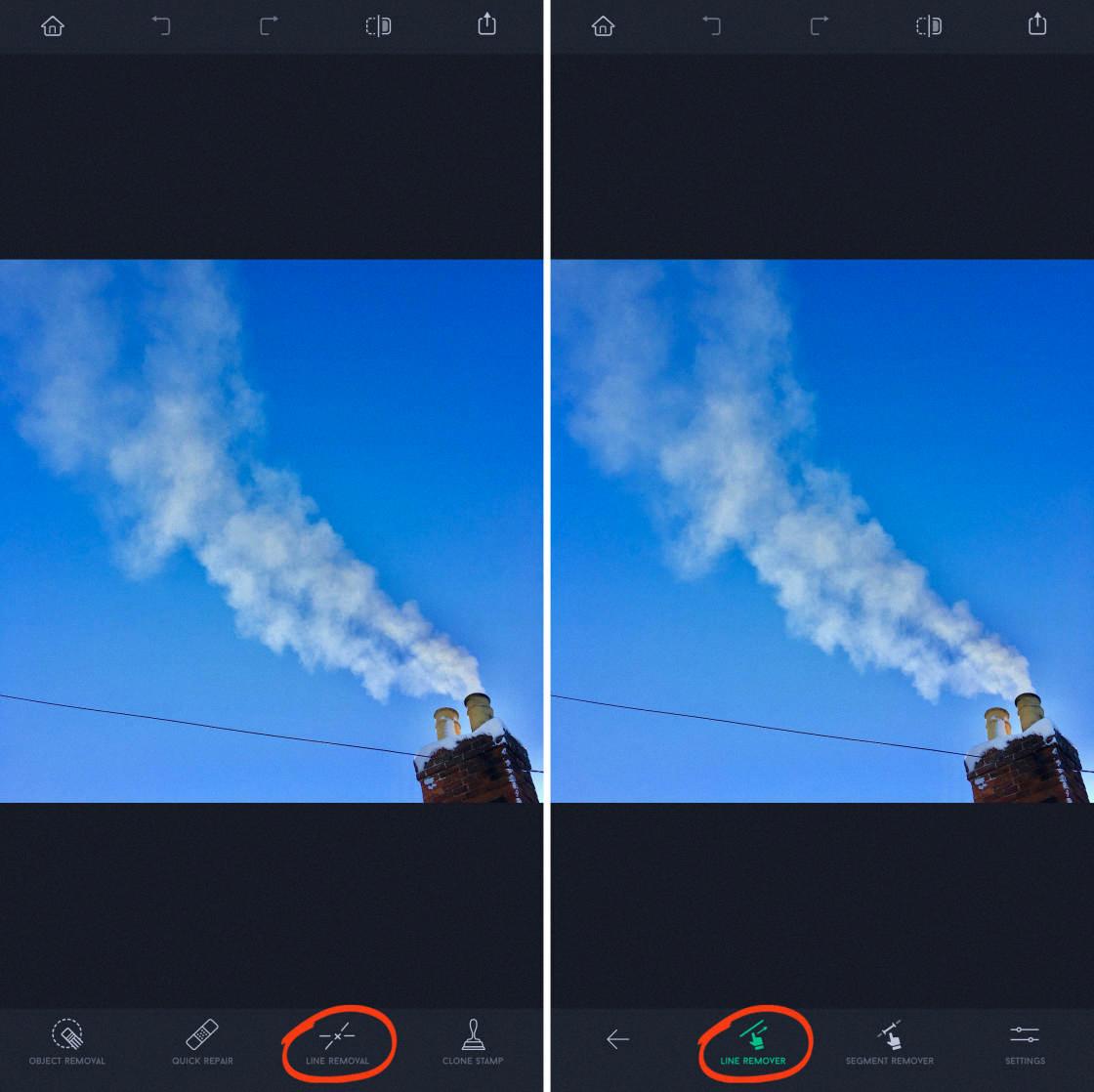
Source: iphonephotographyschool.com
Conclusion
Erasing something from a picture is a useful editing tool that can improve the overall look and feel of an image. It allows you to remove unwanted elements, such as people, objects or even entire background scenes, without hving to start from scratch or spending time retouching. By using erasing tools, you can easily clean up any image and make it look more professional and polished. It’s an effective way to make changes quickly and efficiently without having to redo the entire picture. Erasing something from a picture is a great way to quickly enhance your photos without compromising quality.