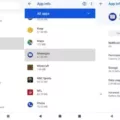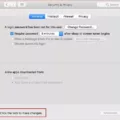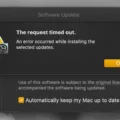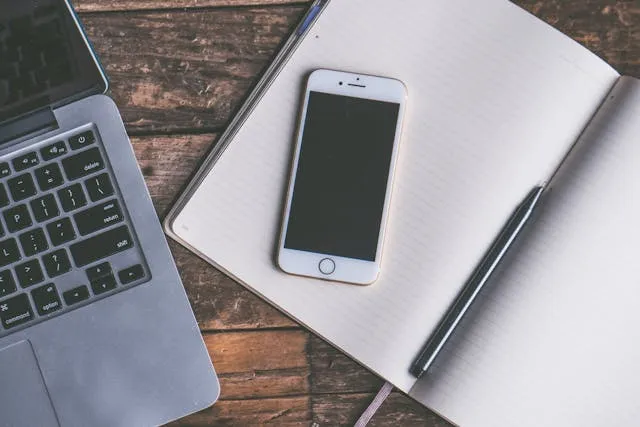
Did you know that there are ways to change the status bar on your iPhone? Yes, you can customize your iPhone’s status bar, including the Focus status icon! In this guide, I will tell you all you need to know about customizing the status bar at the top of your iPhone screen.
Steps to Add Emoji Icon to Status Bar
Let’s start with explaining how to add an emoji to your iPhone’s status bar. While there’s no way to add an emoji directly, you can add an emoji or icon via a Focus mode.
Go to Settings > Focus and create a new focus. You can then choose from over 45 different icons for your Focus mode. Available icons include a snowflake, graduation hat, leaf, earphones, and more!
After creating this Focus mode and making it active, the icon will appear in your status bar. You can customize this focus mode as you wish and maintain granular control over notifications and other settings while this Focus mode is active.
Enabling and Managing Status Bar Icons via Display Settings
There are several ways to manage the other status bar icons that usually show up.
For example, when an app is using your location, the location services icon, which looks like an arrow pointing towards the upper-right corner, will appear in the status bar. A purple arrow means that an app has used your location recently while a grey arrow means that an app has used your location in the past 24 hours.
Go to Settings > Privacy & Security > Location Services > System Services > Status Bar Icon to turn off this status bar icon and to prevent the arrow from appearing.
You can also customize how the battery icon appears. Go to Settings > Battery > Battery Percentage to choose whether to show the battery percentage with a % sign.
Customizing the Home Bar (Dock Area) on iPhone

You can also customize the iPhone dock at the bottom of the screen by editing the apps in the dock, also called the home bar. Simply long-press on an app and drag it elsewhere on the screen to move it out of the dock. Then, long-press on another app and drag and drop it into the dock to move it to the dock.
Understanding the Status Bar Layout and Indicators
Let’s explain what the iPhone status bar is and what kind of info you can find at the top of your iPhone’s screen.
On the status bar, you will see important indicators informing you about the status of your iPhone. For example:
- A Wi-Fi icon will be displayed when connected to Wi-Fi.
- A mobile data icon will show you whether mobile data is active.
- An airplane icon will appear when in airplane mode.
- You will see what kind of mobile data connection you have, such as 4G, 5G, or 3G.
- Two linked chains in a green background will appear when a mobile hotspot is active.
- A video icon in a green background will appear when in a video call.
- Focus mode icons will appear when a Focus mode is active.
This is far from a comprehensive list. It’s just an overview of some common things you may expect to see. You will also see other icons, such as the battery or charging status. For the full list, check out this helpful guide from Apple.
Adjusting Click Settings for Home and Side Buttons
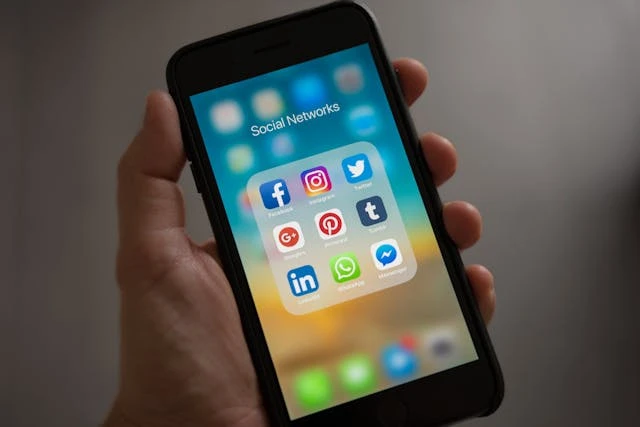
Did you know that you can also change the iPhone button settings for the side button or home button? For example, you can adjust the click speed by going to Settings > Accessibility > Side Button (or Settings > Accessibility > Home Button if your model has a home button) and then setting the Click Speed required to double-click on the button.
You can also adjust other settings. For example, you can activate Rest Finger to Open if you have an iPhone with Touch ID. That will allow you to open your phone by resting your finger on the button without pressing down.
You can also activate Press and Hold to Speak. If turned on, you can press and hold on the button to activate Siri.
When Changes Don’t Appear: Troubleshooting Tips
If changes don’t appear, restarting your phone might help. If an iPhone Focus icon is not showing, make sure that the Focus mode is actually activated. Turn the Focus mode off and on again. Make sure to update your phone to the latest version of iOS.
Limitations to Status Bar Customization on iPhone
There are significant limits to customizing the iPhone’s status bar. There aren’t many options for iOS status bar customization. While you can add a Focus icon, turn off the Location services icon, and customize the battery icon, that’s pretty much most of what you can do. Nevertheless, it’s worth knowing these things if you’re an iPhone fan.
Conclusion
We hope these iPhone status bar tips and iPhone customization options listed here help you personalize your iPhone the way you see fit. Although there is a limit to how much you can customize the status bar, there are a few changes you can make to make the iPhone more aligned with your style.