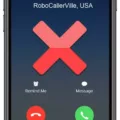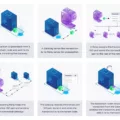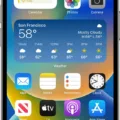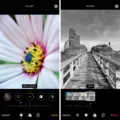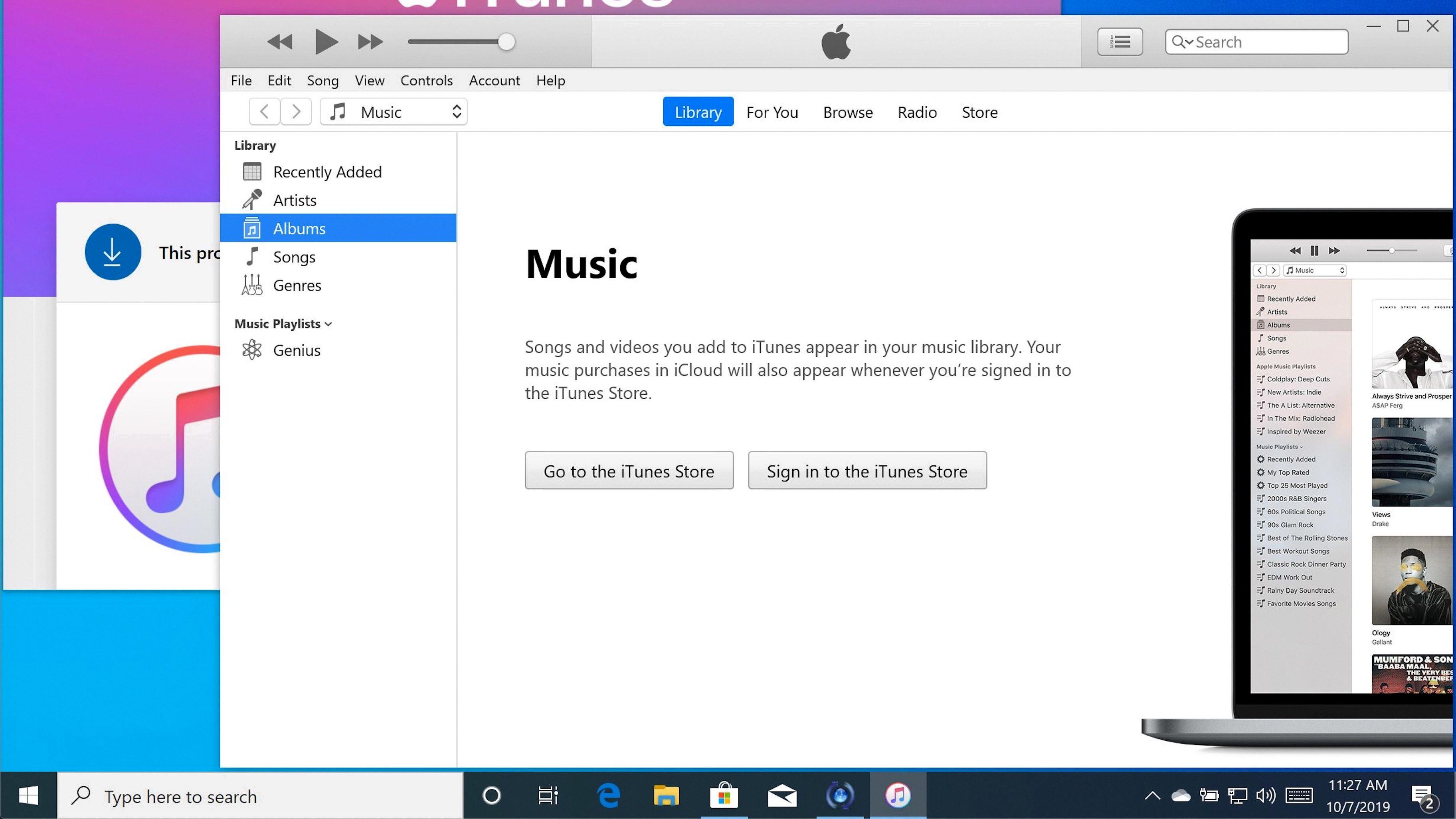WhatsApp is undoubtedly one of the most popular messaging apps in the world, allowing users to connect with friends, family, and colleagues with ease. However, there may be occasions when you notice that your messages are not delivering to a specific person. This can be quite frustrating, especially when you are eager to communicate with someone. In this article, we will explore some possible reasons why your WhatsApp messages may not be delivering to one person.
One common reason for messages not delivering is a poor internet connection on the recipient’s side. WhatsApp requires a stable internet connection to send and receive messages. If the person you are trying to message has a weak or unstable internet connection, it may prevent your messages from being delivered. In such cases, you may see a single grey tick next to your message, indicating that it has been sent but not yet delivered.
Another possibility is that the person’s phone may be switched off or running out of battery. When a phone is turned off or has no battery, it cannot receive messages, and your messages will not be delivered. In this situation, you may also see a single grey tick, indicating that your message has been sent but not yet delivered.
It is also worth considering whether the person has logged out of WhatsApp or deleted the app from their phone. If they have logged out or removed the app, they will not receive any messages until they log back in or reinstall WhatsApp. In such cases, your messages will not be delivered, and you may see a single grey tick.
Additionally, if you have muted a personal or group chat, you will not receive notifications for new messages from that specific contact unless they mention you. However, the messages will still appear in your chat list. So, if you have muted the person you are trying to message, you may not receive any notifications, leading to the perception that your messages are not delivering.

Why is There Only One Tick on WhatsApp But Not Blocked?
There can be several reasons why you see only one grey tick on WhatsApp, indicating that your message has been sent but not delivered. It’s important to note that this does not necessarily mean that you have been blocked by the recipient. Here are some possible explanations:
1. Poor internet connection: If the recipient has a weak or unstable internet connection, the message may not be delivered immediately. In such cases, you will see a single grey tick until the message is successfully sent and received.
2. Phone switched off or out of battery: If the recipient’s phone is turned off or has run out of battery, the message cannot be delivered. Once the phone is turned on or recharged, the message will be received and the tick will turn into two grey ticks.
3. Recipient logged out of WhatsApp: If the recipient has logged out of WhatsApp or has not opened the app for a while, the message will not be delivered until they log back in or open the app. In this case, the single grey tick will remain until the message is received.
4. App deleted from phone: If the recipient has uninstalled or deleted WhatsApp from their phone, the message cannot be delivered. They would need to reinstall the app for the message to be received.
It’s important to remember that a single grey tick does not necessarily indicate that you have been blocked by the recipient. It is simply an indication that the message has been sent but not yet delivered.
How to Stop Receiving Messages on WhatsApp Without Blocking?
To stop receiving messages on WhatsApp without blocking, you can simply mute the chat. Muting a chat means that you will not be notified about any new messages from that particular contact or group unless you are mentioned. However, the messages will still appear in your chat list for you to read whenever you choose.
Here’s how you can mute a chat on WhatsApp:
1. Open the WhatsApp application on your device.
2. Navigate to the chat that you want to mute.
3. For Android: Long-press on the chat until it is selected, then tap on the “Mute” icon (represented by a crossed-out speaker) at the top of the screen.
For iOS: Swipe left on the chat and tap on the “More” option, then select “Mute” from the menu.
4. You will be given options to mute the chat for a specific duration – 8 hours, 1 week, or 1 year. Choose the desired duration.
5. Confirm your selection by tapping on the “Mute” or “OK” button.
Once you have muted the chat, you will no longer receive any notifications for new messages from that contact or group. However, you can still open the chat and read the messages at your convenience.
If you change your mind and want to unmute the chat, simply follow the same steps and select the “Unmute” option.
Conclusion
WhatsApp messages can display a single grey tick for various reasons. This can occur due to a poor internet connection on the recipient’s side, their phone being switched off or out of battery, or if they have logged out of WhatsApp or deleted the app. Muting is a convenient feature that allows users to avoid receiving notifications from a specific contact or group without blocking them. By muting a chat, you will not be alerted about new messages unless you are mentioned. However, the messages from a muted user will still appear in your chat list. Understanding these factors can help you determine the status of your messages and better manage your communication on WhatsApp.