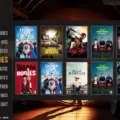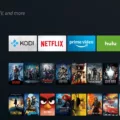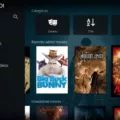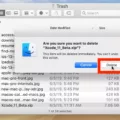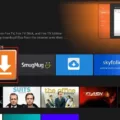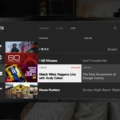Kodi is a popular media player software that allows you to access a wide range of content, including movies, TV shows, music, and more. It is available on various platforms and devices, including Amazon Fire TV Cube. In this article, we will discuss what Kodi is and how you can use it on your Fire TV Cube.
Kodi is an open-source media player that can be customized with add-ons and plugins to enhance its functionality. It provides a user-friendly interface, making it easy to navigate and find the content you want to watch or listen to. With Kodi, you can stream media files from your local storage or from online sources, providing you with a vast library of entertainment options.
To use Kodi on your Amazon Fire TV Cube, you can either download it directly from the Amazon app store or sideload it from an Android phone. The first method is straightforward and involves downloading the Kodi app from the app store. Simply search for Kodi in the app store, download and install it on your Fire TV Cube. Once installed, you can launch Kodi and start exploring the available content.
The second method involves sideloading Kodi from an Android phone to your Fire TV Cube. This method requires both devices to be connected to the same Wi-Fi network. First, you need to enable installation from unknown sources on your Fire TV Cube. To do this, go to Settings, select My Fire TV, then Developer Options, and turn on Apps from Unknown Sources.
Next, you need to download an app called Apps2Fire on your Android phone. This app allows you to send APK files from your phone to your Fire TV Cube. Once you have Apps2Fire installed, open it and go to the Setup tab. Enter the IP address of your Fire TV Cube and click Save. Then, go to the Local Apps tab, find Kodi in the list, and click Install. The app will be sent to your Fire TV Cube and installed automatically.
Once you have Kodi installed on your Fire TV Cube, you can start enjoying its features. You can customize the interface, install add-ons to access additional content, and organize your media library. There are various add-ons available for Kodi, ranging from official ones like YouTube and Spotify to third-party ones that provide access to live TV channels, sports events, and more.
It’s important to note that while Kodi itself is a legal software, some add-ons may provide access to copyrighted content. It is your responsibility to ensure that you are using Kodi and its add-ons in compliance with copyright laws in your country.
Kodi is a versatile media player that can be used on Amazon Fire TV Cube to access a wide range of content. Whether you choose to download Kodi directly from the app store or sideload it from an Android phone, you can enjoy a personalized entertainment experience on your Fire TV Cube. So go ahead, explore Kodi’s features, and start streaming your favorite movies, TV shows, and music.
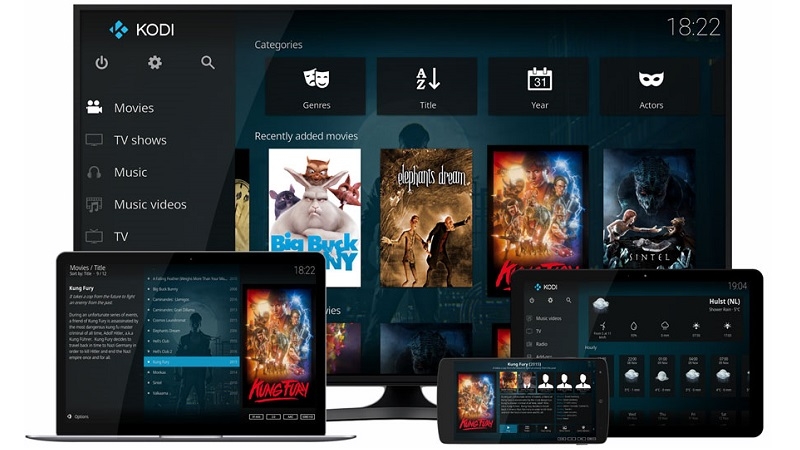
Can You Install APK on Fire TV Cube?
You can install APK files on a Fire TV Cube. There are two methods you can use to install APKs on your Fire TV Cube – one involves using an app from the Amazon app store, and the other involves sideloading apps from an Android phone to your Fire TV Cube through your Wi-Fi network.
Method 1: Using the Amazon App Store
1. Access the Amazon app store on your Fire TV Cube.
2. Search for and download an app called “Downloader” from the app store.
3. Open the Downloader app and enter the URL of the APK file you want to install. You can find APK files by searching online or using a trusted APK repository.
4. Once the APK file is downloaded, select “Install” to install the app on your Fire TV Cube.
5. After installation, you can access the app from your Fire TV Cube’s home screen or the “Apps” section.
Method 2: Sideloading Apps from an Android Phone
1. On your Fire TV Cube, go to “Settings” and navigate to “My Fire TV” or “Device.”
2. Select “Developer options” and enable both “ADB debugging” and “Apps from Unknown Sources.”
3. Note down the IP address of your Fire TV Cube. You can find it under “Network” in the “Settings” menu.
4. On your Android phone, download and install an app called “Apps2Fire” from the Google Play Store.
5. Open the Apps2Fire app and go to the “Setup” tab.
6. Enter the IP address of your Fire TV Cube in the “IP address” field and tap on “Save.”
7. Switch to the “Local Apps” tab in Apps2Fire and select the APK file you want to install from your phone.
8. Tap on “Install” to sideload the app to your Fire TV Cube.
Please note that when sideloading apps, it’s important to ensure the APK files you download are from trusted sources to avoid any potential security risks. Additionally, some apps may not be optimized for use on a Fire TV Cube, which could result in compatibility issues or limited functionality.
How Do You Watch Live TV on Your Amazon Fire Cube?
To watch live TV on your Amazon Fire Cube, you can follow these steps:
1. Connect your Fire Cube to your TV and set it up.
2. On the home screen, navigate to the “Apps” section.
3. Open the “Appstore” and search for apps that offer live TV content. Some popular options include Hulu, Sling TV, YouTube TV, and PlayStation Vue.
4. Download and install the app of your choice.
5. Launch the app and sign in with your account credentials, if required.
6. Explore the app’s interface to find the live TV section or channel lineup.
7. Select the show or channel you want to watch from the available options.
8. Enjoy watching live TV on your Amazon Fire Cube.
Please note that some live TV services may require a subscription or additional fees. Make sure to check the details and pricing information before making a selection.
Conclusion
Kodi is a versatile and powerful media center platform that offers a wide range of features and capabilities. It allows users to easily access and organize their media files, stream content from various sources, and customize their viewing experience through a vast library of add-ons and skins.
With Kodi, users can enjoy their favorite movies, TV shows, music, and more, all in one convenient place. Whether you want to watch live TV, catch up on missed episodes, or listen to your favorite podcasts, Kodi has you covered.
Additionally, Kodi’s open-source nature and active community of developers make it a constantly evolving platform, with regular updates and new features being added. This ensures that users always have access to the latest and greatest in media entertainment.
However, it’s important to note that while Kodi itself is legal and legitimate, the use of third-party add-ons to access copyrighted content may be illegal in some regions. It’s always a good idea to familiarize yourself with the laws and regulations in your country before using Kodi or any associated add-ons.
Kodi is a fantastic option for anyone looking to enhance their media viewing experience. Its user-friendly interface, vast library of content, and customization options make it a top choice for media enthusiasts worldwide.