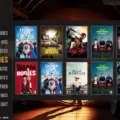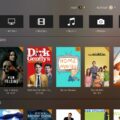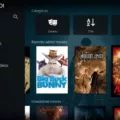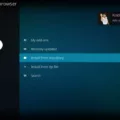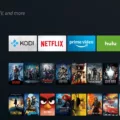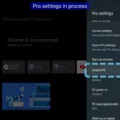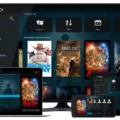The PlayStation 5 (PS5) has been highly anticipated by gamers around the world. With its powerful hardware and advanced features, it promises to deliver an immersive gaming experience like never before. But what about its capabilities as a media player? Can the PS5 be used to stream your favorite movies and TV shows? Let’s take a closer look at Kodi, one of the most popular media player applications, and see if it can be installed on the PS5.
Unfortunately, Kodi is not officially available for the PS5. However, there are alternative methods to get Kodi up and running on your console. One option is to use a third-party app called Plex. Plex is similar to Kodi in terms of its functionality and can be used to stream media content to your PS5. So, if you’re familiar with Kodi, you’ll feel right at home with Plex.
To install Kodi on your PS5 using Plex, you’ll need to follow a few steps. First, go to your PS5’s home screen and select the “Search” option at the top. Type in “Plex” in the search box and click on the magnifying glass icon to search for the app. Once you find it, select it and proceed to install it on your console.
Once you have Plex installed, you’ll need to set up your media library. This involves adding your media files to Plex and organizing them into categories such as movies, TV shows, and music. Plex will then scan your library and gather all the necessary information and artwork for your media content.
Now, here comes the exciting part. With Plex installed and your media library ready, you can start streaming your favorite movies and TV shows on your PS5. Simply launch the Plex app, navigate to the desired category, and select the media you want to watch. Plex will handle the rest, providing you with a smooth and enjoyable streaming experience.
While Plex is not the same as Kodi, it offers similar features and capabilities. You can customize your media library, create playlists, and even access your content remotely through the Plex app on your smartphone or tablet. So, even though you can’t install Kodi directly on your PS5, Plex is a great alternative that will allow you to enjoy your media collection on the big screen.
While Kodi may not be available for the PS5, there are alternative methods to get a similar media player experience. By using the Plex app, you can stream your favorite movies and TV shows on your console. So, if you’re looking to enhance your media consumption on the PS5, give Plex a try and see how it transforms your entertainment experience.
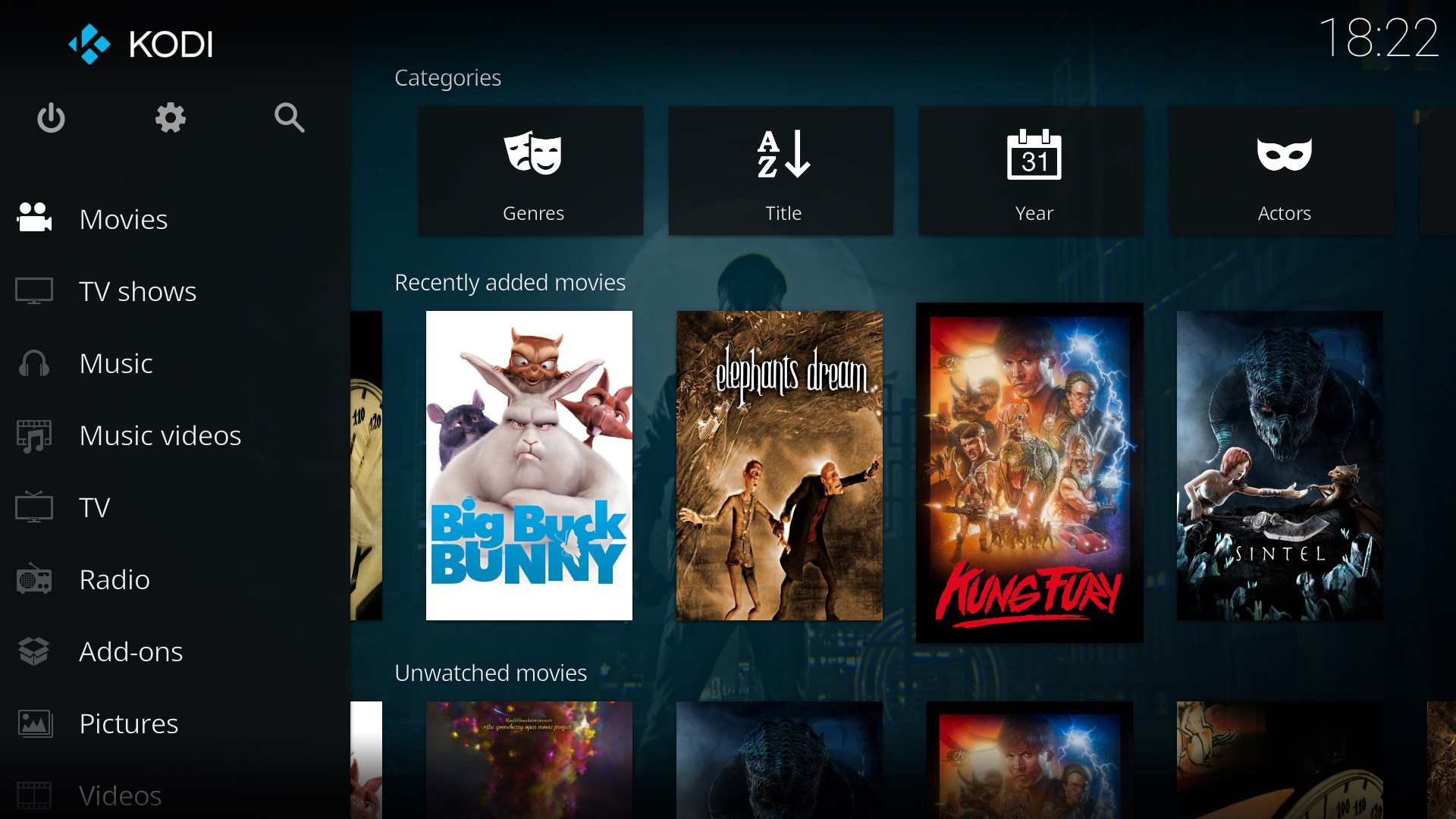
Is Kodi Available on PlayStation?
Kodi is not available for PlayStation consoles such as PS4 or PS3. Kodi is an open-source media player software that is primarily designed for use on computers, smartphones, and streaming devices like Amazon Fire TV or Roku. However, there is no official Kodi app available for PlayStation consoles.
While Kodi is not directly available for PS4, there is an alternative way to access similar functions on your PlayStation console. You can use a third-party app called Plex, which offers similar media streaming capabilities as Kodi.
To install Kodi on your PS4 using Plex, you can follow these steps:
1. Ensure that your PS4 is connected to the internet.
2. Open the PlayStation Store on your PS4 console.
3. Search for “Plex” in the search bar.
4. Select the Plex app from the search results and click on “Download” or “Install” to begin the installation process.
5. Once the installation is complete, launch the Plex app on your PS4.
6. You will need to create a Plex account if you don’t already have one. Follow the on-screen instructions to sign up for a new account.
7. After creating your Plex account, you will need to set up the Plex Media Server on a computer or NAS device. This will allow you to access and stream media content from your computer to your PS4 using the Plex app.
8. Download and install the Plex Media Server software on your computer or NAS device by visiting the Plex website (www.plex.tv) and following the instructions provided.
9. Once the Plex Media Server is set up and running, sign in to your Plex account on the PS4 app.
10. You should now be able to browse and stream media content from your Plex Media Server library on your PS4.
Please note that while Plex offers similar features to Kodi, it may have some differences in terms of user interface and customization options. However, it should still provide a convenient way to access and stream your media content on your PlayStation console.
Is the PS5 a Good Media Player?
The PlayStation 5 (PS5) can be considered an average 4K Blu-ray player when it comes to media playback. Here are some key points to consider:
1. 4K Blu-ray Capability: The PS5 supports 4K Ultra HD Blu-ray discs, allowing you to enjoy high-resolution content on compatible TVs. This is a positive aspect for those looking for a dedicated media player.
2. Dolby Vision HDR: Unfortunately, the PS5 lacks support for Dolby Vision HDR, a dynamic HDR format that enhances visual quality. This omission means you won’t benefit from the full range of HDR capabilities available on certain discs.
3. Immersive Audio Playback: The audio playback on the PS5 can be problematic. While the console does offer Dolby Atmos sound from discs, enabling it is not straightforward or intuitive. This can be frustrating for users looking for a seamless immersive audio experience.
4. Navigation and User Interface: The PS5’s user interface and media playback controls are decent but not exceptional. It provides basic functionality for playing media, but it may not offer the same level of convenience and ease of use as dedicated media players or streaming devices.
If you primarily want a gaming console that also supports 4K Blu-ray playback, the PS5 can serve as a satisfactory media player. However, if media playback quality and features are a top priority for you, it may be worth considering other dedicated media players that offer better HDR support and more intuitive audio playback options.
The PS5’s media player capabilities are average, lacking Dolby Vision HDR support and having cumbersome audio playback settings.
How Do You Get Kodi to Work?
To get Kodi to work on your Android device, follow these steps:
1. Enable installs from unknown sources: By default, Android devices only allow installation of apps from the Google Play Store. To install Kodi, you need to enable the option to install apps from unknown sources. On Android 10, go to Settings > Apps & notifications > Special App Access > Install unknown apps. From there, select the browser you will use to download Kodi and enable the option to allow installations.
2. Download Kodi: Once you have enabled installs from unknown sources, you can proceed to download Kodi. Open a browser on your Android device and navigate to the Kodi Download Page. You can search for it using your preferred search engine. Look for the official Kodi website or trusted sources to ensure you download the legitimate app.
3. Choose the right version: On the Kodi Download Page, you will find different versions of Kodi for various platforms. Make sure to select the Android version. You may also need to select the appropriate architecture for your device (e.g., ARM or x86).
4. Download the Kodi APK: APK stands for Android Package Kit, which is the file format used for Android app installation. Tap on the download link provided on the Kodi Download Page to start downloading the Kodi APK file.
5. Install Kodi: Once the download is complete, open the APK file to begin the installation process. You may be prompted to allow certain permissions for the app. Read through them and proceed with the installation.
6. Launch Kodi: After the installation is finished, you will find the Kodi app icon in your app drawer or on your home screen. Tap on it to launch Kodi.
7. Set up Kodi: When you open Kodi for the first time, you will be greeted with the initial setup process. Follow the on-screen instructions to configure Kodi according to your preferences. This may include selecting a language, setting up a media library, or adding media sources.
8. Enjoy Kodi: Once you have completed the setup, you can start using Kodi on your Android device. Explore its features, add-ons, and customization options to enhance your media streaming experience.
Note: It’s important to download Kodi from trusted sources to ensure you are getting the official and safe version. Be cautious of unofficial websites or third-party app stores that may distribute modified versions of Kodi that could potentially be harmful or compromised.
Conclusion
While the PlayStation 5 offers impressive gaming capabilities, it falls short as a media player when it comes to using Kodi. Kodi is not officially available for the PS5, which means you cannot directly install it on the console. However, you can still use alternative methods such as Plex to access similar features and functionality.
Plex is a third-party app that can be used as a substitute for Kodi on the PS5. It offers a range of media streaming options and allows you to organize and access your media library easily. While it may not have the same level of customization and flexibility as Kodi, Plex is a viable solution for those looking to enjoy media content on their PS5.
It’s important to note that the PS5’s capabilities as a media player are average at best. It lacks support for Dolby Vision HDR and the audio playback experience, particularly for immersive audio, can be confusing and cumbersome. If you’re primarily looking for a high-quality media player, there are better options available on the market.
If you’re specifically interested in using Kodi on your PS5, you’ll need to rely on alternative methods such as Plex. However, for a superior media playback experience, it’s recommended to explore other dedicated media player options that offer better support for various formats and features.