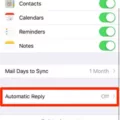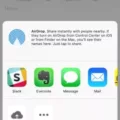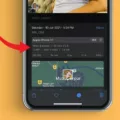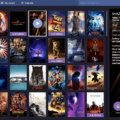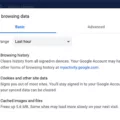Did you know that when you take a picture or video on your iPhone, it saves metadata along with the photo? Metadata means data about data – in this case, data about your picture or video. It can include information such as the date and time and even the location of your photo or video.
The significance of metadata can’t be understated. This kind of iPhone video information can reveal important details about you. The video file details could reveal your location, for example. That is a privacy and security risk – if you send the photo to someone, you don’t want them to know your location automatically.
Fortunately, there are ways to remove the metadata on your iPhone. Read on to learn how.
How to Access Metadata on iPhone Videos
Image source: Apple
Metadata does serve a purpose. For example, perhaps you want to look for all the photos you took in California, if you visit there frequently. Thanks to metadata, you can do that. The Photos app on your iPhone allows you to access these videos through the Places album, which includes a map that sorts photos based on where they were taken.
But what if you want to view iPhone video data for a specific video or picture? You can retrieve the metadata for any picture or video by following these steps:
- Select a photo.
- Click on the Info button, indicated by an “i” located in a circle, or swipe up from the bottom of the screen.
- You will see data such as the date and time of the photo, the location, the camera details, and more!
Editing Metadata of Videos on iPhone
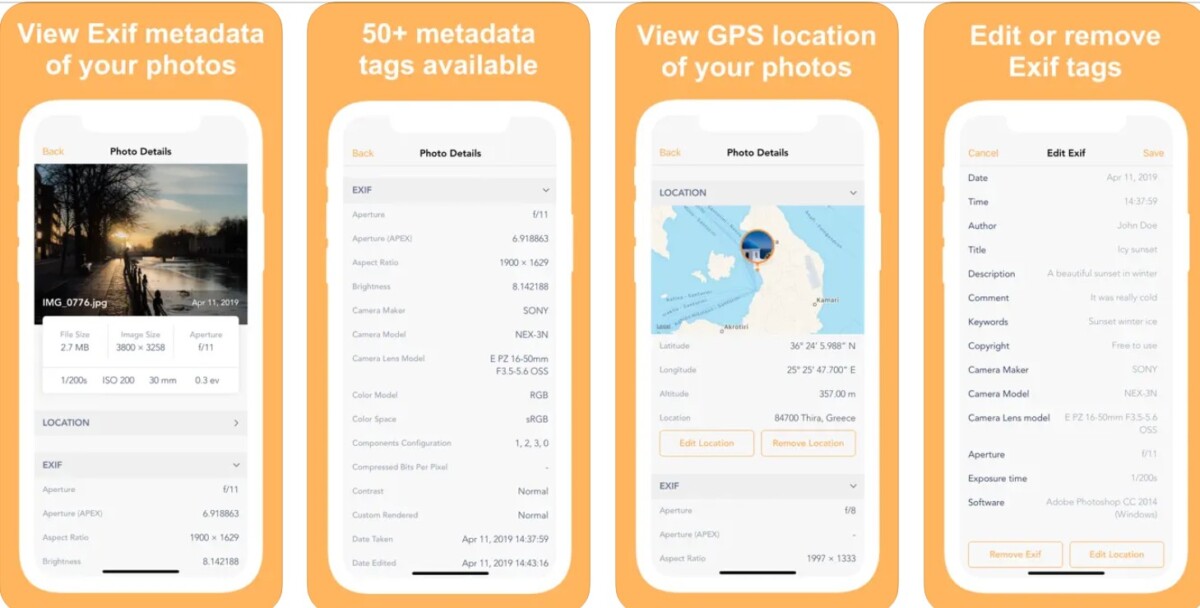
You can change a video’s information and update the iPhone metadata to remove a video’s location. To do that, follow these steps:
- Select a photo or video in the Photos app.
- Click on the Info button, indicated by an “i” located in a circle.
- Click on Adjust.
- Click on Remove Location.
Note that you can’t modify all video details this way. While you can remove the location, the iPhone doesn’t allow you to change the location or change the date and time.
Nevertheless, with the help of third-party apps, you can edit metadata beyond just removing the location. I recommend using Exif Metadata, available from the App Store. It allows you to view, edit and remove metadata. Not only does it let you remove your location, it lets you edit the location!
There are some other tools that also allow you to edit metadata. For example, theXifer.net is one such tool. Various other tools are available, either on the web or for download on macOS or Windows.
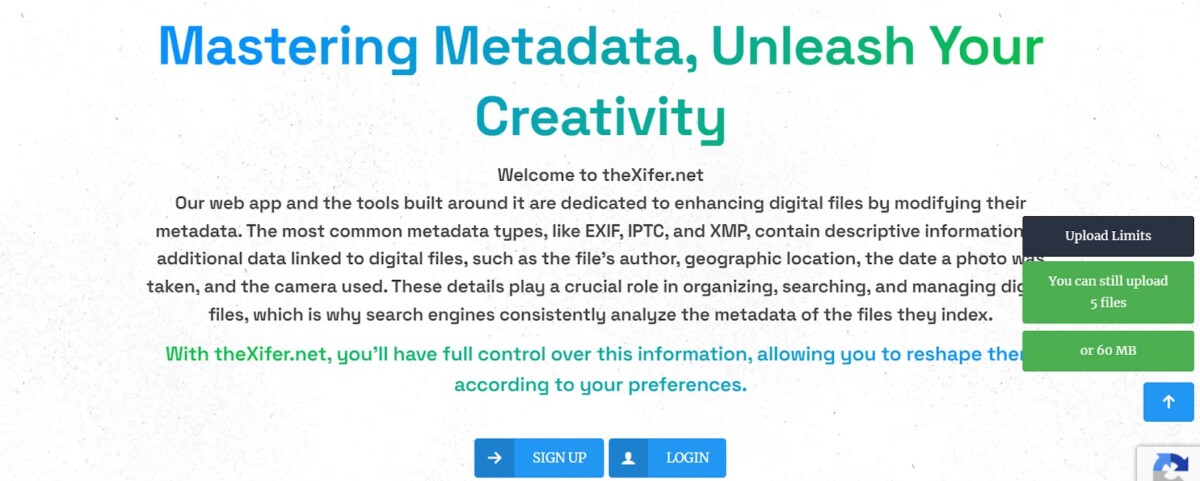
Tips for Managing Video Metadata
The good news is that you can manage your iPhone data and secure your video information so that when you send your photo to people, they can’t detect your location through the metadata.
The even better news is that most social media apps automatically strip metadata, at least the important metadata such as location details. Some metadata, such as the camera model, may be retained, depending on the app.
That means that when you send a picture on WhatsApp or upload a picture to Instagram, nobody will be able to see your location from the metadata. Every serious social media platform strips the metadata for security purposes. Otherwise, it would be a privacy nightmare!
Most people are not aware of the existence of metadata (probably because they don’t read this blog!) and just send off their photos without doing anything about the metadata. That’s why these social media platforms need to strip this metadata, to protect their users’ privacy.
However, the same is not the case for all mediums of communication. For example, if you send a picture via email, it will typically retain the metadata. Similarly, if you send a picture via AirDrop, depending on your settings, the photo or video may retain its metadata.
The good news is that you can manage your iPhone data when sharing photos or videos through the built-in iPhone settings. That means that even if you share it on a platform that does not strip metadata, your iPhone will remove the metadata first before even sending it.
Here is how to do that:
- Open the Photos app.
- Select a photo.
- Click on the share icon, as if you were sharing the photo.
- Click on Options.
- Turn Location off.
- Click on Done.
From them on, when you share a photo from your iPhone, your iPhone will know not to send it with the location metadata. However, depending on how you are sending the photo, it may still contain other metadata, such as the date and time. I recommend using an app like WhatsApp to send photos, as these apps automatically strip revealing information from your photos.
Similarly, if you plan on uploading a photo to one of the major social media platforms like Facebook, Twitter, or Instagram, you don’t really have to worry about this, as these platforms strip the metadata from the photo before publishing them on the site.
By the way, you can also set your phone to not include location data at all when you take pictures! To do that, go to Settings > Privacy & Security > Location Services > Camera and select Never. That will prevent your camera from accessing your location, so your location data will never be included in the metadata in the first place! However, this also means that you won’t be able to find photos you took in certain locations in the Places album.
Another option is to go to Settings > Privacy & Security > Location Services > Camera and turn off Precise Location. That will give your camera access to the approximate location your photo was taken, so you will still be able to find photos from certain cities or countries in the Places album. However, it won’t reveal your exact location.
Removing Date and Time from iPhone Videos
If you want to conceal the date from a photo on an iPhone, you will need a third-party app.
Fortunately, unless you are using a filter from Snapchat or another app that overlays a time stamp on top of the video, you don’t have to manually delete video timestamps. That is because your iphone won’t automatically put a timestamp overlay on top of the video for the whole world to see. However, the timestamp information will still be contained in the metadata, unless you are sending it on an app that automatically removes that metadata. That means that tech-savvy people who know about metadata may look for it.
To hide the recording time on an iPhone, use a third-party app like Exif Metadata. That allows you to remove and edit over 50 metadata tags associated with each picture or video. You can, alternatively, just send the photo or video via WhatsApp or another app that strips metadata.
Pro tip: If you want to remove the metadata from a picture without using third-party apps, just take a screenshot of the photo, and send the screenshot instead of the original photo! The original photo will retain its metadata, but the screenshot will have different metadata, obscuring the true metadata of the picture.
How to Rename a Video File on iPhone
You can also rename an iPhone video on an iPhone. Note that while changing the file name will update the video title, it won’t change the metadata. Similarly, the metadata won’t change the file name.
The metadata is information about the video itself. Meanwhile, the file name is simply a name that allows you to navigate to the file from your file manager. These are two separate things.
To rename a video file, you will first need to save the video to your files. Follow these steps to rename the video:
- Open a video in Photos.
- Click the Share icon.
- Click on Save to Files.
- Click on the default video name at the bottom (usually “img” followed by a number).
- Enter your own name.
- Click on Save (in the top right).
Conclusion
The importance of iPhone video management when it comes to metadata cannot be stressed enough. A lot of people are simply unaware that videos can contain metadata that can reveal their location. Fortunately, as a DeviceMAG reader, you now know about it, and you also know that you can edit video details and remove or change the metadata.
We’ve also shown you how to organize media files by renaming your videos, allowing you to find them with more ease. We hope we’ve made your life a lot easier!