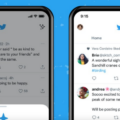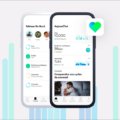The Apple Watch is an incredibly powerful and versatile device. With its many features, it can help you stay connected, monitor your health and fitness, and more. One of the most popular features of the Apple Watch is the Activity app, which helps you track your daily activity.
The Activity app is a great way to keep track of your progress throughout the day. It monitors your heart rate, steps taken, calories burned, active minutes, and more. You can also use it to set goals for yourself and get motivating notifications when you complete them.
If you have an Apple Watch Series 3 or later, you can find the Activity app right on your watch face by swiping up from the bottom of the screen and tapping the activity icon. Alternatively, if you have an earlier model of Apple Watch or don’t have a watch face with an activity icon, you can open it by pressing the Digital Crown until you’re on the Home screen and then tapping on the Activity app icon.
The Activity app is a great way to stay motivated and keep track of your daily progress toward achieving your goals. So if you’re looking for a way to stay motivated and monitor your health and fitness goals with ease, look no further than the Activity app on your Apple Watch!
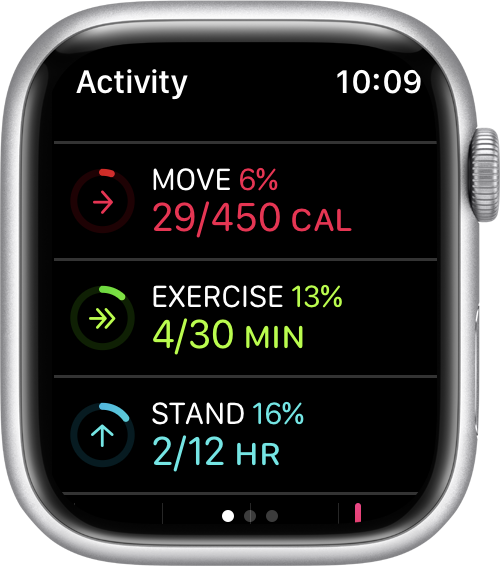
Troubleshooting Issues With Activity Not Showing on Apple Watch App
There are a few possible reasons why your Activity isn’t showing up on your Apple Watch app. First, make sure that you have the Fitness Tracking and Health toggles enabled in the Privacy settings on your iOS device. Additionally, ensure that the Fitness Tracking and Heart Rate toggles are enabled in the Privacy settings of the Watch app on your iPhone. Lastly, try restarting both your smartwatch and iPhone to see if this resolves the issue. If not, then you may want to contact Apple Support for further assistance.
Reconnecting Apple Watch to Activity App
To reconnect your Apple Watch to the Activity app, you’ll need to first swipe up on your Apple Watch to access Glances. Then tap on the Settings glance, and touch the Airplane icon to put the watch into ‘Airplane Mode’. When you turn off Airplane Mode, it will automatically reconnect your Apple Watch to your iPhone and sync with the Activity app.
Conclusion
The Apple Watch is an incredibly powerful device that offers a wide range of features designed to enhance your lifestyle and keep you healthy. It has an excellent fitness tracking capability, allowing you to track your activity and monitor your heart rate. The watch also provides notifications, reminders, and calendar events right on your wrist. With the addition of third-party apps and accessories, the watch can be used for even more tasks such as listening to music, making payments, and controlling smart home devices. With its robust features and capabilities, the Apple Watch is a great choice for anyone looking for a powerful wearable device.