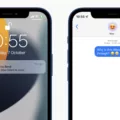Are you looking to get the most out of your Apple Watch but don’t want to deal with automatic updates? Don’t worry, we’ve got you covered! Here’s how to set up your Apple Watch without Automatic Updates.
First things first, make sure that your watch is powered on and ready to go. To do this, press and hold the side button until you see the Apple logo appear on the screen. Once you’re certain that your watch is powered on, bring it close to your iPhone and wait for a pairing screen to appear. Tap “Pair” in order to establish a connection between the two devices.
After establishing a connection, open the Apple Watch app on your iPhone. Tap “My Watch” at the bottom of the screen, then tap “All Watches” at the top of the page. Select “Add Watch” and follow any instructions that may appear onscreen. Make sure that your watch is properly connected by tapping “My Watch” again and selecting it from the list of available watches.
The next step is to sign in with your Apple ID. To do this, open the Settings app on your watch and enter all necessary information before tapping “Sign In” at the bottom of the page. Once signed in, create a passcode for added security before customizing any settings as desired.
Now that everything has been set up, it’s time to turn off automatic updates if desired. To do this, open Settings > App Store on your watch and turn off Automatic Updates using a toggle switch located next to it. You can also open the same menu within the companion iPhone app if needed by scrolling down to App Store and tapping it before turning off automatic updates from there too.
That’s all there is to it! By following these simple steps you will have successfully set up an Apple Watch without automatic updates so that you can enjoy all of its features without having to worry about constant software updates disrupting things unexpectedly!
Setting Up Apple Watch Manually
To manually set up your Apple Watch, the first step is to turn on the device and put it on your wrist. Then, hold your Apple Watch close to your iPhone and hold your iPhone over the animation that appears on the screen. Next, you will be asked if you want to set it up as new or restore it from a backup. Choose whichever option suits you best and sign in with your Apple ID when prompted. After this, you will need to create a passcode for extra security. Once this is done, customize the settings to suit your preferences, then set up mobile data and Apple Pay if desired. Your Apple Watch is now ready to use!
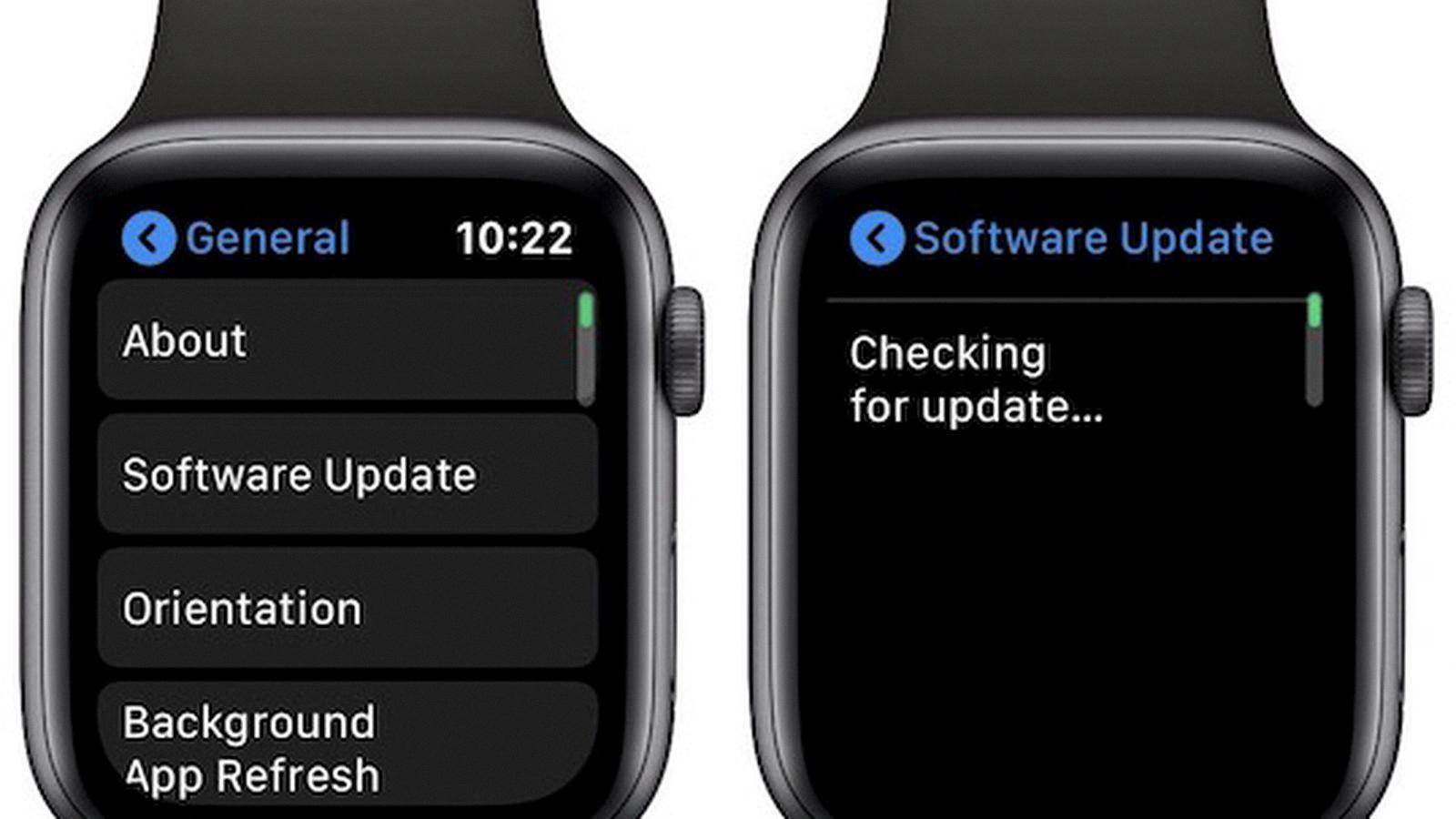
Source: macrumors.com
Pairing an Apple Watch That Needs an Update to an iPhone
To pair an Apple Watch that needs an update to an iPhone, start by making sure your Apple Watch and iPhone are both running the latest software. Then, bring your iPhone near your Apple Watch and wait for the Apple Watch pairing screen to appear on your iPhone. Tap ‘Pair’ when it appears.
If the pairing screen doesn’t appear, open the Apple Watch app on your iPhone. Tap ‘My Watch’, then tap ‘All Watches’ at the top of the screen. This will show you a list of nearby devices; select your Apple Watch and follow the instructions to pair it with your iPhone.
If an update is available for your Apple Watch, you’ll be prompted to install it during the pairing process. Make sure both devices stay near each other until the update is complete; once it’s done, you’ll be able to use your new Apple Watch with your iPhone!
Stopping Apple Watch from Asking to Update iPhone
The best way to stop your Apple Watch from asking you to update your iPhone is to unpair the watch and iPhone. To do this, open the Watch app on your iPhone, select the “My Watch” tab, and then tap on “Unpair Apple Watch.” Once the watch has been unpaired, you will no longer receive notifications asking you to update your iPhone. Alternatively, if you intend to use the watch again in the future, you can power up the watch and apply any available updates.
Skipping an Apple Update: Is It Possible?
Yes, you can skip an Apple update. To do so, go to Settings on your device, tap Software Update, tap Automatic Updates, and deselect Download iOS Updates. It’s important to note that skipping an Apple update may have security risks and could cause apps or features to become outdated. It is generally recommended that you keep your device updated with the latest software version whenever possible.
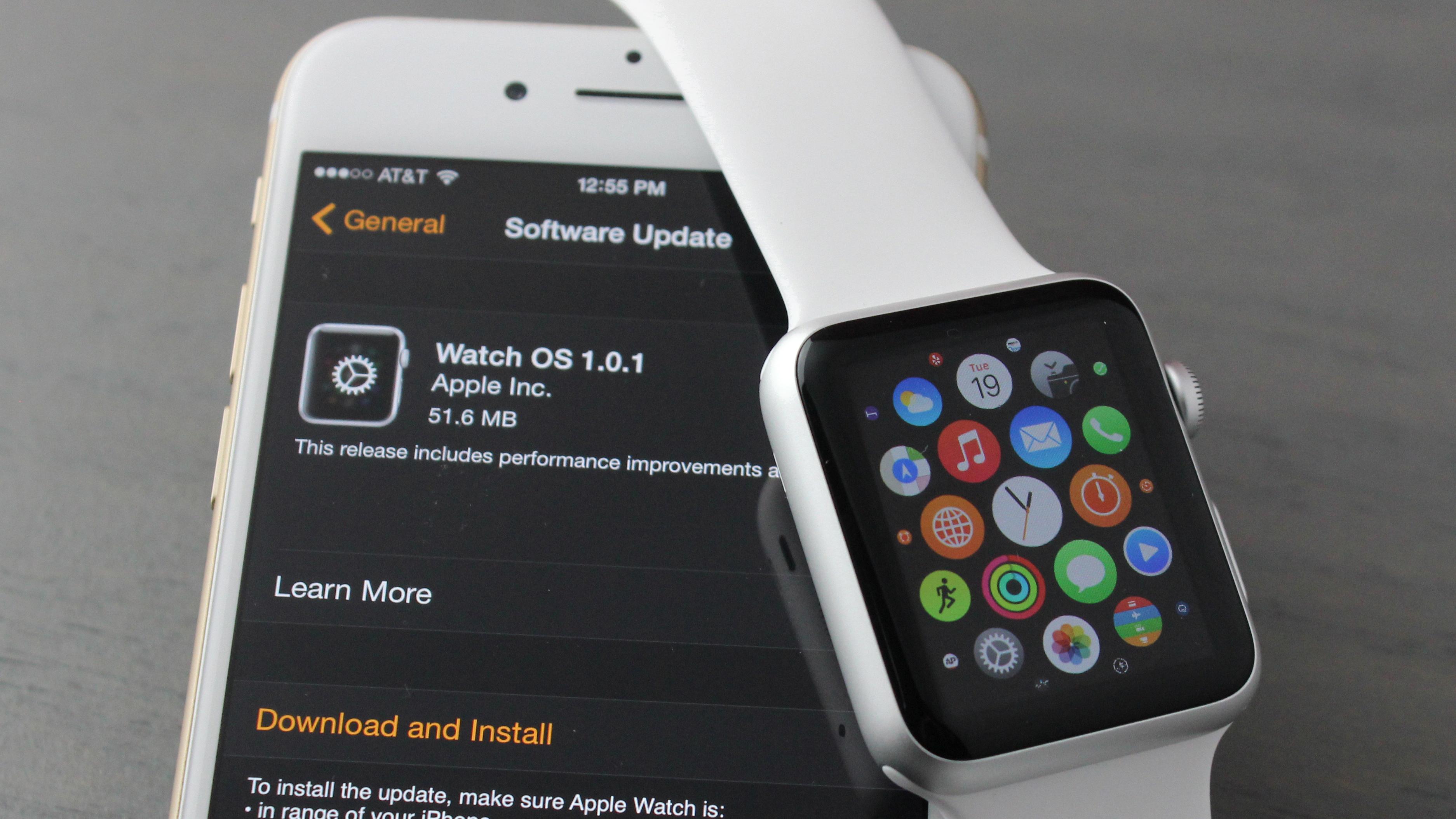
Source: techradar.com
Removing the Apple Watch Update Reminder
To get rid of the Apple Watch update reminder, you need to open the Apple Watch app on your iPhone and select ‘My Watch’ from the bottom menu. Then, navigate to General > Software Update and toggle off the ‘Automatic Updates’ option. This will disable any reminders for new updates for your Apple Watch. You can also manually check for updates by selecting ‘Check for Update’ within the same menu.
Conclusion
The Apple Watch is an incredibly versatile device that can help you stay connected, get organized, and stay active. It allows you to keep up with notifications, messages, and other important communication while keeping your hands free. You can customize the look of your Apple Watch to fit your personal style and its features are always being updated so you can take advantage of the latest technology. With the ability to track your fitness activities, monitor your health data, and make payments securely with Apple Pay, it’s no wonder why so many people have chosen the Apple Watch as their favorite smartwatch.