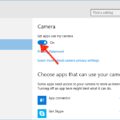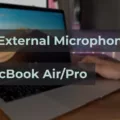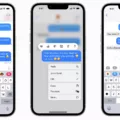Apple’s latest operating system for the Apple Watch, watchOS 8, has brought several new features and improvements to the popular smartwatch. However, like any software update, it is not without its issues. In this article, we will explore some of the reported problems and potential solutions for watchOS 8.
One of the most common issues that users have reported with watchOS 8 is battery drain. Some users have noticed that their Apple Watch’s battery life has significantly decreased since updating to the latest operating system. This can be frustrating, especially for those who rely on their Apple Watch throughout the day.
To mitigate this issue, there are a few steps you can take. First, make sure that all of your apps are up to date. Developers often release updates to optimize their apps for new operating systems, so keeping them updated can help improve battery efficiency.
Additionally, you can try adjusting certain settings on your Apple Watch to conserve battery life. For example, disabling unnecessary notifications or reducing the brightness of the display can help extend the battery’s longevity.
Another reported problem with watchOS 8 is connectivity issues. Some users have experienced difficulties connecting their Apple Watch to their iPhone or maintaining a stable connection. This can prevent users from receiving notifications, using apps that rely on a connection, or even making phone calls.
If you are facing connectivity issues, there are a few troubleshooting steps you can try. First, make sure that Bluetooth is enabled on both your Apple Watch and iPhone. You can do this by going to the Settings app on your iPhone and navigating to Bluetooth. If Bluetooth is already enabled, try toggling it off and on again to refresh the connection.
If the issue persists, you can also try unpairing and re-pairing your Apple Watch with your iPhone. To do this, open the Watch app on your iPhone, go to the My Watch tab, and tap on your Apple Watch. From there, you can choose the option to unpair the devices. Afterward, follow the on-screen instructions to re-pair them.
Some users have also reported performance issues with watchOS 8, such as laggy animations or slow app launches. If you are experiencing these problems, restarting your Apple Watch can often help improve performance. You can do this by pressing and holding the side button until the power off slider appears. Slide it to power off your Apple Watch, then press and hold the side button again to turn it back on.
If the performance issues persist, you may want to consider resetting your Apple Watch to its factory settings. Keep in mind that this will erase all data and settings from your Apple Watch, so it is important to back up any important information beforehand.
While watchOS 8 brings exciting new features and improvements to the Apple Watch, it is not immune to issues. Battery drain, connectivity problems, and performance issues are among the reported problems. However, by following the suggested troubleshooting steps, you can potentially resolve these issues and continue enjoying your Apple Watch to its fullest potential.
What is the Issue With the Apple Watch Series 8?
The issue with the Apple Watch Series 8 is related to microphone problems. Several users have reported experiencing difficulties with the microphone on their Apple Watch Series 8 and Apple Watch Ultra models. These issues arise when attempting to use Siri, make phone calls, or engage in other activities that require the use of the microphone.
Here are some key details about the problem:
1. Microphone Malfunction: Users have mentioned that the microphone on their Apple Watch Series 8 is not functioning properly. This can result in a range of issues, including Siri not being able to hear commands, phone calls being unclear or not working at all, and voice recordings not being captured correctly.
2. Limited Functionality: The microphone issues can limit the overall functionality of the Apple Watch Series 8. Users may find it challenging to use voice commands or make hands-free calls, which are common features of the watch.
3. Reports of Inconsistency: The microphone problems are not consistent across all devices. Some users have reported no issues with their Apple Watch Series 8 microphone, while others have experienced significant difficulties.
4. Apple’s Acknowledgment: Apple has recognized the microphone issues and has reportedly acknowledged the problem. This suggests that the company is aware of the situation and is likely working on a solution.
The issue with the Apple Watch Series 8 revolves around microphone problems. Some users have encountered difficulties when using Siri, making phone calls, and performing other activities that rely on the microphone. Apple has acknowledged the issue, indicating that they are likely working on a resolution.
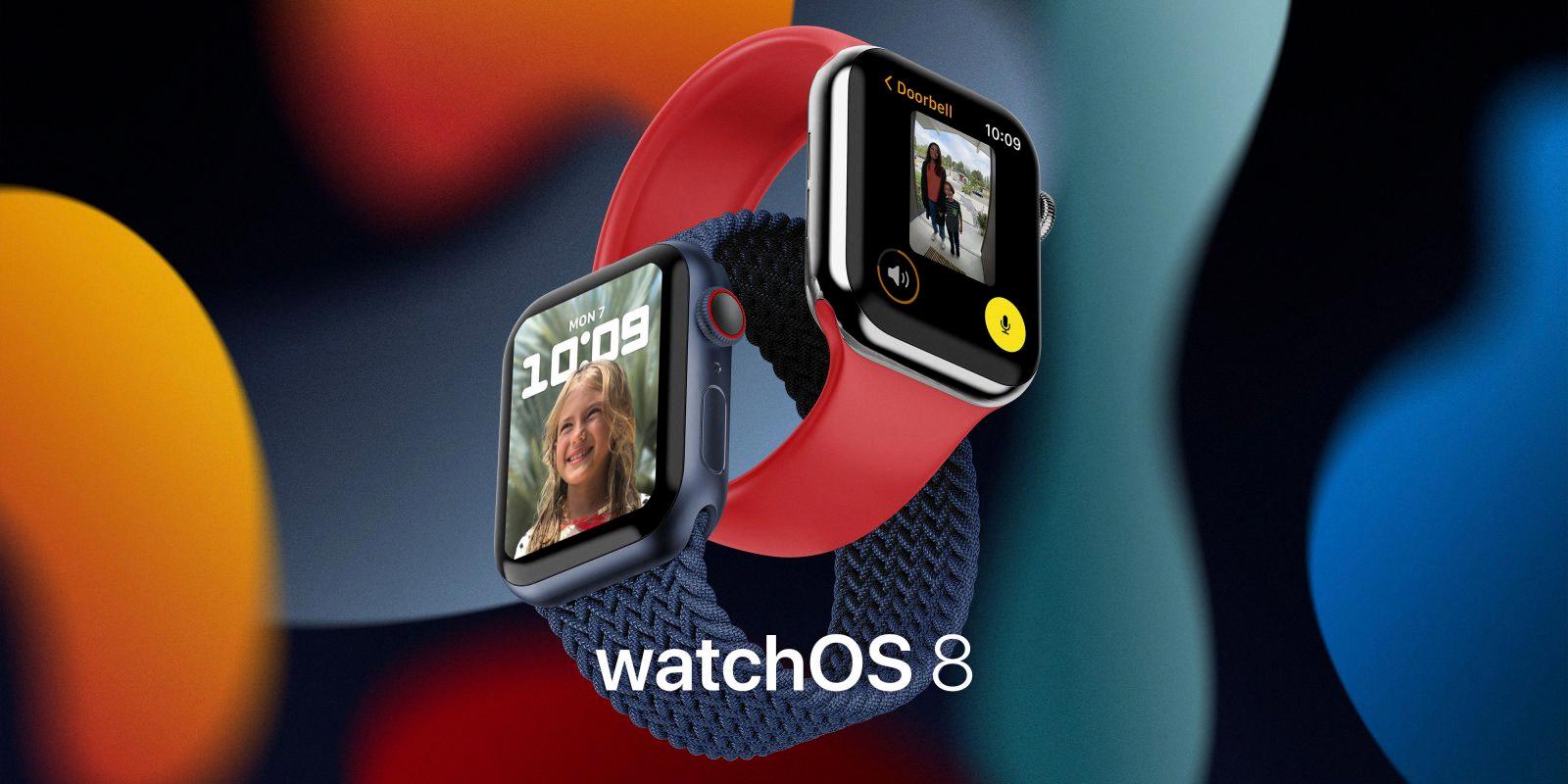
Is WatchOS 8 Good?
WatchOS 8 is a highly anticipated update for Apple Watch users. It brings several new features and improvements that enhance the overall experience. Here are some key points to consider when evaluating the goodness of watchOS 8:
1. New and enhanced watch faces: WatchOS 8 introduces new watch faces, including the highly customizable “Portraits” face, which can display photos of people in a unique and visually appealing way. There are also new faces designed specifically for Apple Fitness+ workouts, offering quick access to relevant fitness metrics.
2. Focus mode: This feature allows users to customize their notifications and decide which ones to receive based on their current activity or location. Users can create different focus modes, such as work, sleep, or exercise, and customize the notifications that are allowed to interrupt them during those times.
3. Health and fitness improvements: WatchOS 8 brings several new health and fitness features, such as enhanced sleep tracking, respiratory rate monitoring, and Tai Chi and Pilates workout types. These additions further enhance the Apple Watch’s capabilities as a comprehensive health and fitness device.
4. Messaging and communication enhancements: watchOS 8 introduces new ways to communicate with others, such as the ability to send photos, GIFs, and even use the Scribble feature to write messages directly on the watch face. The redesigned Messages app also makes it easier to access conversations and reply to messages.
5. Home app and HomeKit integration: With watchOS 8, users can control and interact with their smart home devices directly from their Apple Watch, thanks to the new Home app. This integration allows for convenient control of lights, thermostats, cameras, and other compatible devices from the wrist.
6. Enhanced Siri capabilities: Siri on watchOS 8 is more powerful and can handle more complex tasks. It can now be used to control HomeKit devices, translate languages, and even announce notifications aloud.
7. Improved accessibility features: watchOS 8 includes new accessibility features, such as AssistiveTouch, which allows users with upper body mobility challenges to control the watch using gestures, like clenching their fist or pinching their fingers together.
8. Performance and stability: Apple has also focused on optimizing the performance and stability of watchOS 8, ensuring a smooth and reliable experience for users.
WatchOS 8 offers a range of new and enhanced features that make the Apple Watch even more capable and enjoyable to use. Whether it’s the new watch faces, health and fitness improvements, or better communication options, watchOS 8 brings meaningful enhancements to the Apple Watch ecosystem.
Why is Your Apple Watch Not Working Properly?
There could be several reasons why your Apple Watch is not working properly. Here are some possible issues and solutions:
1. Battery drained: If your Apple Watch doesn’t turn on or respond, it might be because the battery is completely drained. Connect it to the charger and let it charge for at least 30 minutes. Then try turning it on again.
2. Software glitch: Occasionally, the software on your Apple Watch may encounter a glitch, causing it to freeze or become unresponsive. In such cases, a force restart can often resolve the issue. Press and hold both the side button and the Digital Crown simultaneously for about 10 seconds until the Apple logo appears.
3. Software update needed: If your Apple Watch is not working properly, make sure it is running the latest watchOS version. Open the Watch app on your iPhone, go to General > Software Update, and if an update is available, download and install it.
4. App-related problems: If a specific app on your Apple Watch is causing issues, try force quitting the app. Press the side button once to bring up the app switcher, then swipe left or right to find the problematic app. Swipe up on the app card to close it. If the issue persists, you may need to uninstall and reinstall the app.
5. Connectivity problems: If your Apple Watch is not connecting to your iPhone or experiencing Bluetooth issues, try toggling Airplane Mode on both devices. Turning Airplane Mode on and off can refresh the connection. Additionally, make sure both devices have Wi-Fi and Bluetooth enabled.
6. Hardware issue: If none of the above solutions work, there may be a hardware problem with your Apple Watch. In this case, it’s best to contact Apple Support or visit an Apple Store for further assistance.
Remember, these are just general troubleshooting steps, and the specific solution may vary depending on the exact issue with your Apple Watch.
Why Does the Apple Watch Update Keep Failing?
There are several reasons why an Apple Watch update may fail. One common issue is insufficient storage space on both the Apple Watch and iPhone. To resolve this, you need to check if there is enough space available and delete unnecessary apps or files to free up some room.
Another possible cause is a problem with the connection between your Apple Watch and iPhone. In such cases, unpairing and then resyncing the devices can help establish a proper connection and resolve the update failure.
If the update still fails after performing the above steps, there might be a software glitch or compatibility issue. In such cases, it is recommended to contact Apple Support for further assistance..
Conclusion
The launch of watchOS 8 has come with its fair share of issues. The most prominent problem reported by users is the microphone malfunction, which affects tasks such as using Siri or making phone calls. This is undoubtedly a frustrating experience for those who rely on these features for everyday use.
Furthermore, some users have faced difficulties with the startup or turning on of their Apple Watches. Fortunately, a force-restart method can be applied by holding down the side and Digital Crown buttons simultaneously for 10 seconds, which usually resolves the issue.
Another concern that users have encountered is the failure to detect or install updates. To address this, it is advised to ensure sufficient storage space on both the Apple Watch and iPhone. If space is limited, removing unnecessary apps and files can create the necessary room. If the problem persists, unpairing and resyncing the Apple Watch and iPhone may help resolve the issue.
While the Apple Watch Series 8 boasts features such as the skin temperature sensor, crash detection, and low power mode, it is disappointing to see these technical difficulties emerge. However, it is important to note that Apple has acknowledged the issues and is likely working on solutions to provide a smooth user experience.
It is clear that watchOS 8 has had its share of problems, particularly with microphone functionality and update installations. However, with the right troubleshooting steps and potential software updates from Apple, these issues can hopefully be resolved, allowing users to fully enjoy the features and benefits of their Apple Watches.