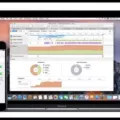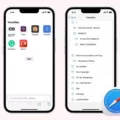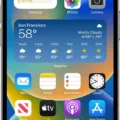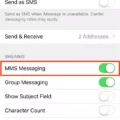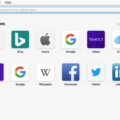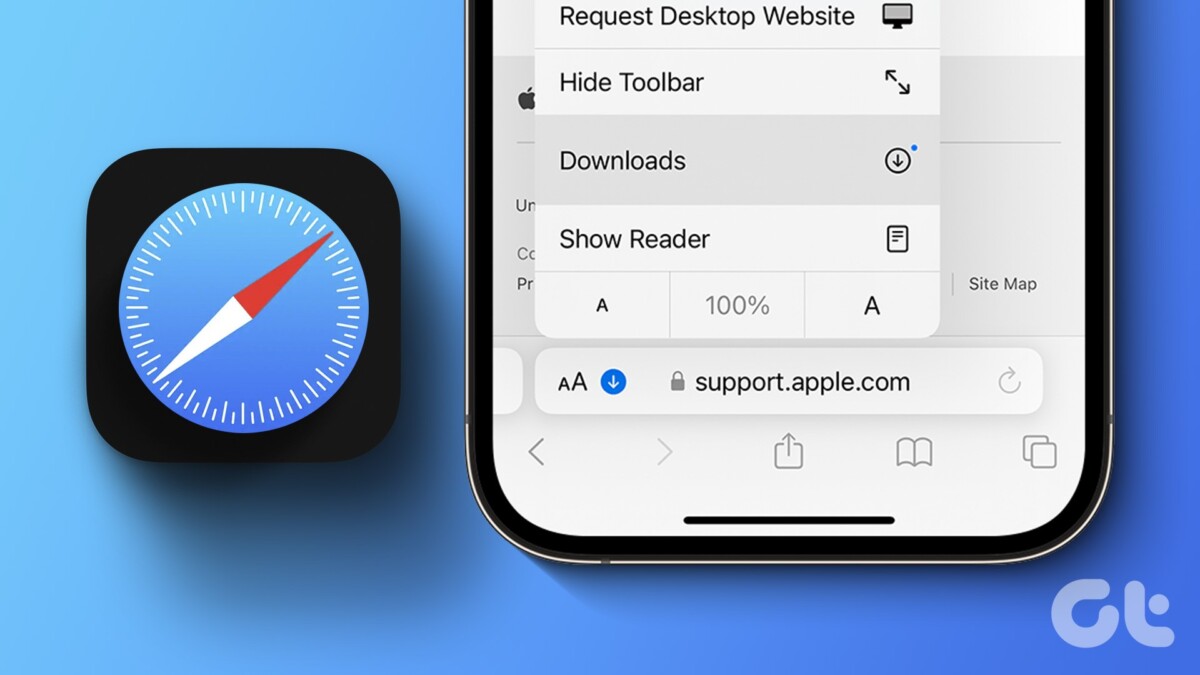
If you’re an avid Safari user on macOS or iOS, understanding your Safari download history can significantly enhance your download management experience. This browser history feature allows you to keep track of your downloads, making it easier to locate and recover files, or even troubleshoot issues by checking past downloads.
For both file recovery and the convenience of re-downloading files, knowing how to view your Safari download history is invaluable. However, it’s important to consider privacy implications, as your download history can reveal a lot about your online activities.
This guide will walk you through accessing and managing your Safari download history to make the most out of this useful feature while maintaining your privacy.
Viewing Download History in Safari (macOS)
To access and manage your Safari downloads macOS, start by clicking the Show Downloads button located near the upper-right corner of your Safari screen.

This button appears when there are items in your download list.
You can pause downloads by tapping the Stop button close to the name of the file. To resume downloads, tap on the Resume button.
If you need to locate a downloaded item, select the magnifying glass adjacent to the filename. To remove items, click Clear to empty the list, or Control-click a specific item and choose remove downloads from the list.
Viewing Download History in Safari (iOS)
Accessing your Safari downloads iOS history on an iPhone or iPad is straightforward. To find your iPhone download history, launch the Files app.
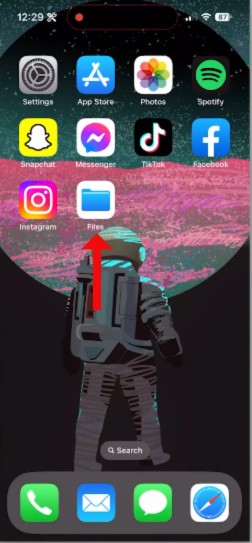
Next, proceed to find the Downloads folder. This folder is typically found under iCloud Drive or On My iPhone, depending on your settings.
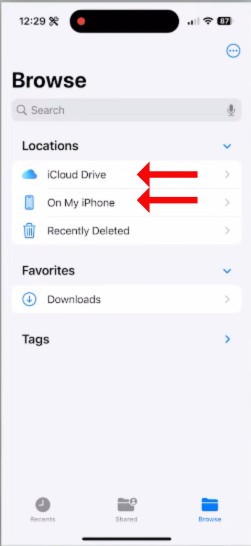
If you want to change where downloads are saved, go to Safari’s settings, tap on “Downloads,” and adjust the download location settings to your preferred folder.
Understanding Safari Download History on Mac
Knowledge of Mac download history is crucial for users who want to keep track of their activity on Safari. Unlike some browsers, macOS tracks downloads universally, even when using private browsing.
This means that while private browsing can hide your history and cookies, the files you download still appear in your Finder, Recent Items. This has significant implications for privacy since anyone with access to your Mac can see your download history.
To view your download history, simply open Finder, go to Recent Items, and you’ll find a list of all downloaded files.
While tools like the Tor browser offer more robust privacy features by not tracking downloads, Safari’s integration with macOS means that your download history is easily accessible and should be managed carefully.
Where Do Safari Downloads Go on an iPhone?
When you download files using Safari on your iPhone, they are saved by default in the Downloads folder, located in the Files application, under “On My iPhone.” Feel free to make adjustments to the iPhone download location to suit your needs.
For instance, you can change the download location to iCloud Drive or On My iPhone. To change the default download folder, open the Settings app, navigate to Safari, and select “Downloads.” Here, you can choose between iCloud Drive vs. On My iPhone, depending on your storage preference.
This flexibility allows you to keep your downloads organized and accessible according to your convenience.
Additional Tips for Managing Downloads
Managing your downloads effectively in Safari can enhance your browsing experience and keep your files organized. To start with download organization, consider creating designated folders for different types of files, making them easier to find later.
Regularly clearing download history not only frees up space but also ensures your download list doesn’t get cluttered. If you encounter any issues, download troubleshooting is essential; check for sufficient storage, and stable internet connections, and ensure Safari is up-to-date.
Also, you can explore Safari settings to customize your download preferences, such as choosing a default download location or enabling automatic clearing of download history.
How to Recover Deleted Downloads from Safari
The first step is to check the Trash on your Mac; sometimes, deleted files end up here and can be easily restored.
If the Trash doesn’t contain your files, utilizing third-party recovery software could be necessary for Safari file recovery. Tools like Disk Drill can scan your device and help you undelete Safari downloads efficiently.
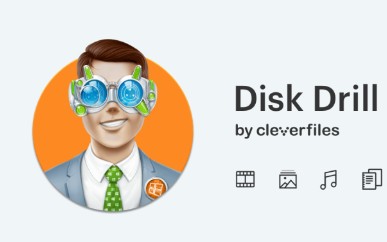
These programs are designed to restore deleted files by searching for remnants on your hard drive, making the recovery process simpler. Using these methods, you can successfully recover deleted downloads and ensure your important files are safe.
Safari Download History vs. Other Browsers
When it comes to managing download history, Safari, Chrome, and Firefox each have their own unique approaches.
In this browser comparison, we will explore how Safari vs. Chrome downloads and Safari vs. Firefox downloads handle download histories, highlighting key distinctions and the pros and cons of each.
Safari offers a straightforward and user-friendly download history view, storing downloads in a dedicated folder accessible through a convenient icon in the toolbar. In contrast, Chrome integrates its download history within the browser’s settings menu, providing a more detailed log but potentially requiring more clicks to access.
Firefox, meanwhile, strikes a balance by displaying recent downloads in a drop-down menu with a link to a comprehensive history page.
Taking a look at the download history comparison, the simplicity and accessibility of Safari make it a great option for users who prefer a clean and uncluttered interface. However, Chrome’s detailed logging can be advantageous for users who need to keep meticulous track of their downloads. Firefox offers a middle ground, combining ease of access with a detailed history when needed.
Conclusion
Understanding and managing your Safari download history is essential for ease of use and safety. Keeping track of your downloads allows for better data management, ensuring you can quickly access important files when needed.
However, you should strike a balance with privacy considerations to safeguard your personal data. By following responsible downloading practices, such as only downloading from trusted sources and regularly clearing your history, you can maintain both efficiency and security.