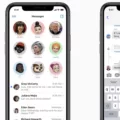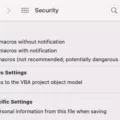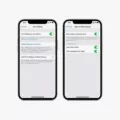MMS Messaging is an important feature of mobile phones that alows users to send multimedia messages, such as images, videos and group messages, to people who don’t have iPhones or who aren’t using iMessage. MMS messaging works on Android phones by default, but it needs to be enabled in order to work properly. It is important for MMS messaging to be enabled so that you can take advantage of the various benefits it offers.
Enabling MMS messaging is easy and can be done in a few simple steps. All you need to do is open your phone’s settings app, then go to the “Messages” section and make sure the switch next to “MMS Messaging” is turned on. Once this is done, you shoud be able to start sending and receiving multimedia messages with no problems.
One of the main advantages of having MMS messaging enabled is that it allows for more engaging text marketing campaigns. With MMS messaging, marketers are able to add color and depth to teir campaigns by including visuals like images and videos which can help capture the attention of their target audience more effectively.
Another benefit of having MMS messaging enabled is that it makes communicating with friends, family and colleagues much easier as they don’t need to have an iPhone or be using iMessage in order to receive your multimedia messages. This means that you can stay in touch with them even if they are not using the same type of phone as you are.
In conclusion, having MMS messaging enabled on your phone has many benefits and is definitely worth taking advantage of if you want a bettr experience when sending and receiving multimedia messages. So make sure you turn on this feature today and start enjoying all the benefits it has to offer!
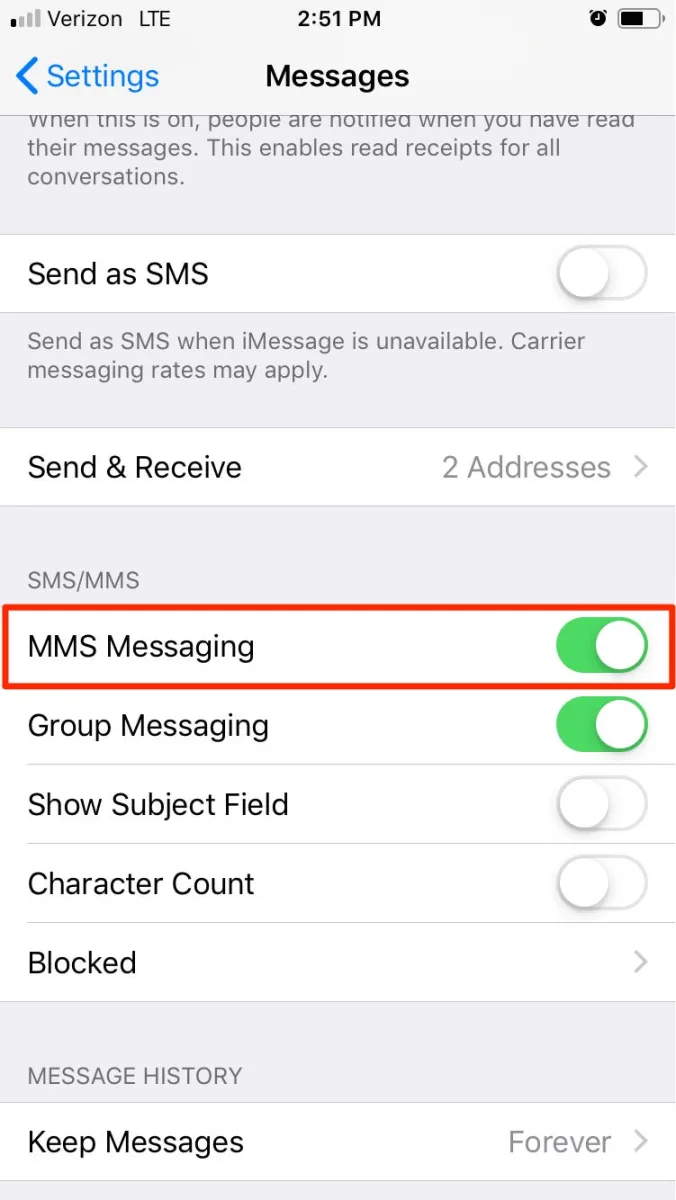
Enabling MMS Messaging
To enable MMS messaging, you’ll need to adjust your device’s settings. First, open your app drawer and select the Settings app. From there, look for a More Settings/Mobile Data/Mobile Networks option. Tap this and then select Access Point names to open the APN settings page. On this page, look for a More/Menu button and tap it. You should now see an option to save your changes – select this and then return to your Home screen. That’s it! Your device should now be able to send and receive MMS messages.
Enabling MMS Messaging on an iPhone
When your iPhone says ‘MMS messaging needs to be enabled’, it means that you must activate a feature known as Multimedia Messaging Service (MMS). This feature allows you to send and receive multimedia messages, such as photos, videos, and group messages, to people who don’t have iPhones or who are not using iMessage. To enable MMS messaging on your iPhone, go to the Settings app and tap on Messages. Then, toggle the “MMS Messaging” switch to on. Once enabled, you’ll be able to send multimedia messages to anyone with a phone that supports MMS.
Enabling MMS Messaging
MMS messaging needs to be enabled in order to send multimedia messages such as photos, videos, audio clips, and other media. It is also used for sending long text messages that exceed the character limit of traditional SMS messages. This can be especally useful for advertising campaigns or sharing information quickly and easily. Additionally, MMS messaging can help improve customer engagement by allowing businesses to send personalized multimedia content such as images, videos, audio clips, and more.
Troubleshooting MMS Issues on an iPhone
There are several possible causes for MMS not working on your iPhone. Firstly, make sure that MMS Messaging is actually turned on in your phone’s Settings. If it is already enabled, then there may be an issue with your cellular network or with the other person’s device. If you have tried both of these and MMS stll doesn’t work, it could also be a problem with the size of the file that is being sent. Generally, most carriers limit the size of an MMS to 600KB or less. If the file you’re trying to send is larger than this, it won’t go through. Finally, if none of these solutions work, you may need to contact your carrier for further assistance.
Troubleshooting Issues with MMS Messaging
MMS messaging requires an active cellular data connection, so it’s possile that your network connection is weak or not working correctly. To check your network connection, open the phone’s Settings and tap “Wireless and Network Settings.” Tap “Mobile Networks” to confirm it is enabled. If the mobile network is turned off, you will need to turn it on to enable MMS messaging. Additionally, make sure that your carrier plan allows for MMS messaging, as some plans may not include this feature. If all of these things are enabled and you are still having issues with sending or receiving MMS messages, you may need to contact your carrier for further assistance.
Enabling MMS Messaging on an iPhone
To enable MMS Messaging on your iPhone, first open the Settings app. Then select Messages from the list of options. On the Messages screen, ensure that MMS Messaging is toggled on. If you don’t see an option to turn on MMS Messaging or Group Messaging on your iPhone, then your carrier may not support this feature. After turning on MMS Messaging, you should be able to send and receive group MMS messages.
MMS Messaging on Android Explained
MMS Messaging on Android is a type of multimedia messaging service that allows users to send and receive messages with attachments such as pictures, videos, emojis, and website links. This type of messaging is available on Android devices by enabling the MMS Messaging feature in your settings. With MMS Messaging, it is possible to send a text message alng with an attachment file like a picture, video, emoji, or website link. To send an MMS message using your Android device, you need to first enable the MMS Messaging feature in your settings and then compose your message. Once you have composed your message and attached the appropriate files, you can simply press the “Send” button to deliver the message.
Fixing MMS Issues on Android Devices
To fix your MMS on your Android phone, you should first make sure your mobile data is active and enabled. Then, try temporarily disabling Wi-Fi and using cellular data instead. If the problem persists, try doing a soft reset of your phone by powering off the device, waiting 30 seconds, then powering it back on. Lastly, check if your phone has the correct MMS settings. If not, you may need to adjust or update these settings in order for MMS to work properly.
Enabling Messages on an iPhone
To enable Messages on your iPhone, first go to the Settings app. From there, tap on Messages. On the Messages screen, you’ll find a toggle switch for iMessage. Slide the switch to the right to turn on iMessage. You’ll see a green color next to the switch when it is enabled. If you have multiple Apple devices and would like to use the same messages across all of them, make sure that you’re signed in with your Apple ID at the top of the Messages Settings page. Once you have enabled iMessage, you can begin sending and receiving messages with othr Apple users.
Troubleshooting Issues with Sending Pictures via MMS
MMS or Multimedia Messaging Service is a type of messaging service used to send pictures, videos, and other media files. In order for you to send pictures via MMS, you need to make sure that your mobile data is switched on and that your device has an active data package or sufficient balance. Additionally, some service providers don’t allow you to send MMS over Wi-Fi so make sure you temporarily disable it and use cellular data. If you have all thee conditions met and are still unable to send pictures via MMS then it may be due to a technical issue with your device or service provider.
Conclusion
MMS messaging is a great way to get in touch with people who don’t have iPhones or who aren’t using iMessage. It allows you to send multimedia messages, such as photos, videos, and group messages. It also adds color and depth to text marketing campaigns. To ensure that MMS messaging is active on your device, be sure to check the settings in your phone and make sure the switch next to MMS Messaging is turned on. With MMS messaging, you can stay connected with friends and family withot any hassle.