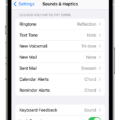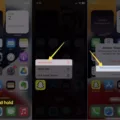The Low Data Mode on your iPhone can be a handy feature to save on data costs, but did you know it can also affect the performance of your personal hotspot? In this article, we will delve into the details of Low Data Mode and how it can impact your hotspot’s speed.
First, let’s understand what Low Data Mode is. It is a feature on your iPhone that limits the amount of data your device uses. When enabled, it restricts background tasks, automatic updates, and other data-intensive activities to conserve data and reduce your phone bill. While this can be beneficial for everyday use, it can also lead to slower speeds when using your iPhone as a personal hotspot.
So, if you’re experiencing slow speeds while using your iPhone as a hotspot, one of the first things to check is if Low Data Mode is enabled. To do this, open the Settings app on your iPhone and select Cellular. From there, tap on Cellular Data Options and then Data Mode. Make sure you have either Allow More Data on 5G or Standard selected, as Low Data Mode can hinder hotspot performance.
Aside from Low Data Mode, there could be other factors contributing to slow hotspot speeds. One factor is your carrier. Different carriers have varying levels of network congestion, which can affect your overall speed. If you notice consistently slow speeds, it may be worth reaching out to your carrier to see if there are any network issues in your area.
Another factor to consider is the distance between your iPhone and the device you are connecting to. The closer the two devices are, the stronger the signal and the faster the hotspot connection. Try to minimize the distance between the devices to optimize the connection speed.
Optimizing cellular reception is also crucial in improving hotspot speeds. Ensure that you are in an area with good cell reception. Weak reception can result in slower speeds and potential connection drops. If you’re in a building, try moving closer to a window or a higher floor to improve reception.
Closing background apps on your iPhone can also help improve hotspot speeds. Background apps consume data and processing power, which can impact the performance of your hotspot. Close any unnecessary apps running in the background to free up resources and potentially boost your hotspot speed.
Lastly, a simple restart of your iPhone can sometimes resolve slow hotspot speeds. Restarting your device can clear any temporary glitches or issues that may be affecting the performance of your hotspot.
If you’re experiencing slow speeds while using your iPhone as a personal hotspot, it’s worth checking if Low Data Mode is enabled. Additionally, optimizing the distance between devices, improving cellular reception, closing background apps, and restarting your iPhone can all contribute to faster hotspot speeds. By taking these steps, you can ensure a smoother and more efficient hotspot experience.
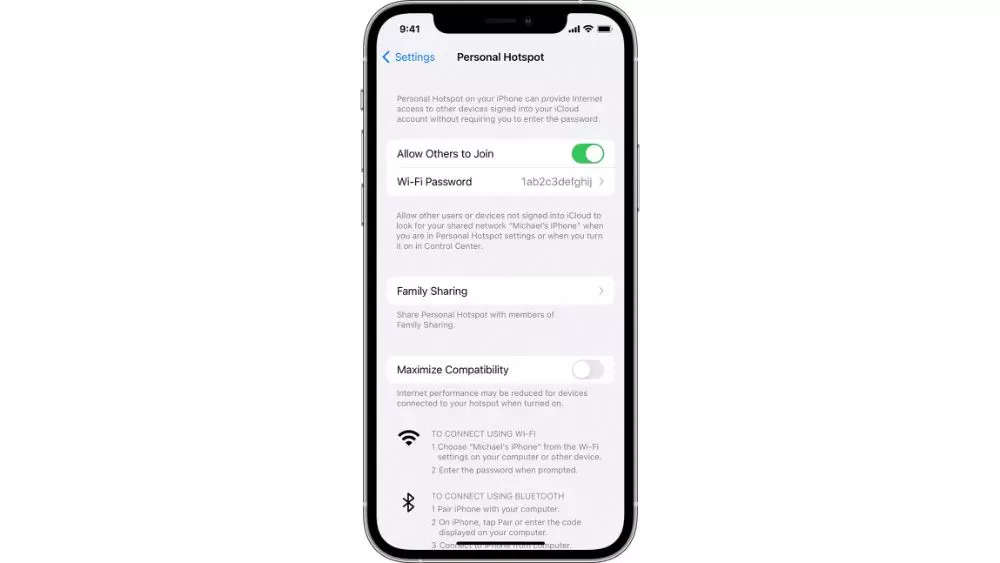
How to Fix Low Data Mode On Your Hotspot?
To fix low data mode on your hotspot, you can follow these steps:
1. On your iPhone, go to Settings.
2. Tap on Cellular.
3. Select Personal Hotspot.
4. Under the Personal Hotspot settings, you will find the option for Low Data Mode. Make sure it is turned off. If it is already off, you can proceed to the next step.
5. If you are using an iPhone with iOS 13 or later, you can also check the Data Mode setting for your cellular connection. To do this, go back to the Cellular settings.
6. Tap on Cellular Data Options.
7. Under Data Mode, make sure it is set to either Allow More Data on 5G or Standard. Avoid selecting Low Data Mode, as it may limit your data usage.
8. If you are still experiencing issues with low data mode on your hotspot, you can try resetting your network settings. To do this, go to Settings, then General, then Reset. Tap on Reset Network Settings, and confirm your decision. Please note that this will remove your saved Wi-Fi passwords and other network settings, so make sure to reconnect to your Wi-Fi network afterward.
By following these steps, you should be able to fix the low data mode on your hotspot and ensure that your data usage is not limited.
What Does Low Data Mode Mean On Hotspot?
Low Data Mode on a hotspot refers to a feature that restricts the amount of data used when the hotspot is enabled. This feature is designed to help users save on their data usage and avoid excessive charges on their phone bills. When Low Data Mode is enabled on a hotspot, it can limit the data usage of connected devices by reducing the amount of data transferred.
Here are some key points to understand about Low Data Mode on a hotspot:
1. Data Restriction: Low Data Mode restricts the amount of data that can be used by devices connected to the hotspot. This means that the devices will have limited access to the internet and their data usage will be minimized.
2. Cost Savings: By enabling Low Data Mode on a hotspot, users can save on their data costs as less data will be consumed. This can be particularly useful when using a limited data plan or when roaming, where data charges can be significantly higher.
3. Performance Impact: While Low Data Mode can help save on data costs, it can also have an impact on the performance of the hotspot. Due to the data restrictions, the internet speed and overall browsing experience may be slower and less responsive.
4. Background Tasks: When Low Data Mode is enabled, it may pause or limit certain background tasks, such as automatic updates, cloud data syncing, and other data-intensive activities. This ensures that the connected devices prioritize essential data usage and avoid unnecessary data consumption.
5. User Control: Low Data Mode on a hotspot gives users control over their data usage. They can choose to enable or disable this mode based on their needs and preferences. It provides flexibility in managing data consumption and optimizing connectivity.
Low Data Mode on a hotspot is a useful feature for those who want to save on data costs and have more control over their data usage. However, it’s important to note that it may affect internet speed and restrict certain background tasks. Users should consider their specific needs and usage patterns before enabling this mode on their hotspot.
Does Low Data Mode Make Hotspot Slow?
Low Data Mode can potentially slow down your iPhone personal hotspot. When you enable Low Data Mode on your iPhone, it restricts background activities and reduces data usage for apps. While this can be beneficial for conserving data when using your iPhone itself, it can also affect the performance of your personal hotspot.
Low Data Mode limits certain network-related processes, such as background app refresh, automatic downloads, and background app data usage. This can result in reduced network resources being allocated to your personal hotspot, leading to slower speeds for connected devices.
However, it’s important to note that the impact of Low Data Mode on your personal hotspot speed may vary depending on factors such as your carrier, signal strength, and the number of devices connected to your hotspot. In some cases, the difference may be negligible, while in others, it could be more noticeable.
If you’re experiencing slow hotspot speeds and have Low Data Mode enabled, you may want to consider disabling it temporarily to see if it improves the performance. To disable Low Data Mode, go to Settings on your iPhone, tap on Cellular, and then tap on Cellular Data Options. From there, you can toggle off Low Data Mode.
Remember that disabling Low Data Mode may result in increased data usage on your iPhone, so it’s a good idea to monitor your data consumption if you decide to turn it off.
Enabling Low Data Mode on your iPhone can potentially slow down your personal hotspot, as it restricts network-related processes. However, the impact may vary depending on various factors, and you can disable Low Data Mode to potentially improve the speed of your hotspot.
How to Turn On Low Data Mode On iPhone Hotspot?
To enable low data mode on your iPhone hotspot, follow these steps:
1. Open the Settings app on your iPhone.
2. Tap on “Personal Hotspot” or “Mobile Data” (depending on your iOS version).
3. Tap on “Personal Hotspot” or “Mobile Data Options” (again, depending on your iOS version).
4. Scroll down and find the option for “Low Data Mode” and tap on it.
5. Toggle the switch to turn on low data mode for your hotspot.
By enabling low data mode on your iPhone hotspot, it will help reduce data usage by limiting background activity and optimizing data usage for essential tasks. This can be particularly useful if you have a limited data plan or if you want to conserve data while using your hotspot.
Conclusion
Low Data Mode can have a significant impact on the performance of your iPhone personal hotspot. While it may be useful for conserving data usage and reducing costs, it can also result in slower internet speeds and interruptions in background tasks.
To ensure a faster and more efficient hotspot experience, it is recommended to disable Low Data Mode. This can be done by accessing the Cellular settings on your iPhone and selecting the appropriate Data Mode option.
Additionally, optimizing your cell reception by minimizing the distance between devices and ensuring a strong signal can greatly improve the speed of your hotspot connection. Closing unnecessary background apps and restarting your iPhone can also help to eliminate any potential performance issues.
It is important to note that factors such as your carrier and the strength of your cell reception can also play a role in the speed and performance of your iPhone hotspot. Therefore, it may be beneficial to contact your carrier for any further assistance or to inquire about potential network optimizations.
By following these guidelines and making the necessary adjustments, you can enhance the speed and efficiency of your iPhone personal hotspot, allowing for a smoother and more reliable internet connection.