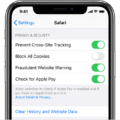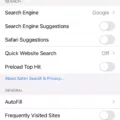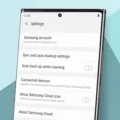The issue of low disk space on an iPhone is one that many users have encountered at some point. It can be frustrating to constantly receive notifications about insufficient storage, especially when you need to download new apps, take photos, or update your device. In this article, we will explore the causes of low disk space on an iPhone and provide some practical solutions to help you free up storage and optimize your device’s performance.
1. Identify the Culprits:
The first step in resolving the low disk space issue is to identify what is taking up the most space on your iPhone. To do this, go to Settings > General > iPhone Storage. Here, you will see a breakdown of how much space each app and category is occupying. This will give you an idea of where to focus your efforts in freeing up storage.
2. Delete Unnecessary Apps and Data:
One of the simplest ways to free up storage space is to delete apps that you no longer use. Go through your app list and identify any apps that are taking up a significant amount of space but are rarely used. Simply tap on the app and select “Delete App”. Additionally, you can delete old photos, videos, and music that you no longer need, either by using the Photos app or connecting your iPhone to a computer and transferring them.
3. Offload Unused Apps:
If you have apps that you don’t use regularly but still want to keep, you can offload them. Offloading an app removes the app itself but keeps its documents and data. To do this, go to Settings > General > iPhone Storage and tap on the app you want to offload. Select “Offload App” to free up space while still retaining your app’s data.
4. Optimize Photo and Video Storage:
Photos and videos tend to take up a significant amount of storage space on an iPhone. To optimize their storage, go to Settings > Photos and select “Optimize iPhone Storage”. This will automatically store full-resolution photos and videos in iCloud while keeping smaller, optimized versions on your device. This way, you can access your media whenever you need it while saving valuable storage space.
5. Clear Safari Cache and Data:
If you frequently use Safari to browse the internet, your device’s cache and browsing history can accumulate and take up storage space. To clear this data, go to Settings > Safari > Clear History and Website Data. This will remove all stored website data, including cookies and cache, freeing up storage space on your iPhone.
6. Utilize iCloud Storage:
ICloud provides an excellent way to store your files, photos, and app data without taking up space on your device. By enabling iCloud, you can automatically back up your iPhone and easily access your files from any device. To enable iCloud, go to Settings > [your name] > iCloud and select the items you want to back up, such as photos, contacts, and app data.
Low disk space on an iPhone can be a frustrating issue, but with the right strategies, you can easily free up storage and optimize your device’s performance. By identifying and deleting unnecessary apps, offloading unused apps, optimizing photo and video storage, clearing Safari cache, and utilizing iCloud storage, you can reclaim valuable space on your iPhone. So, take the time to declutter your device and enjoy a smoother, more efficient user experience.
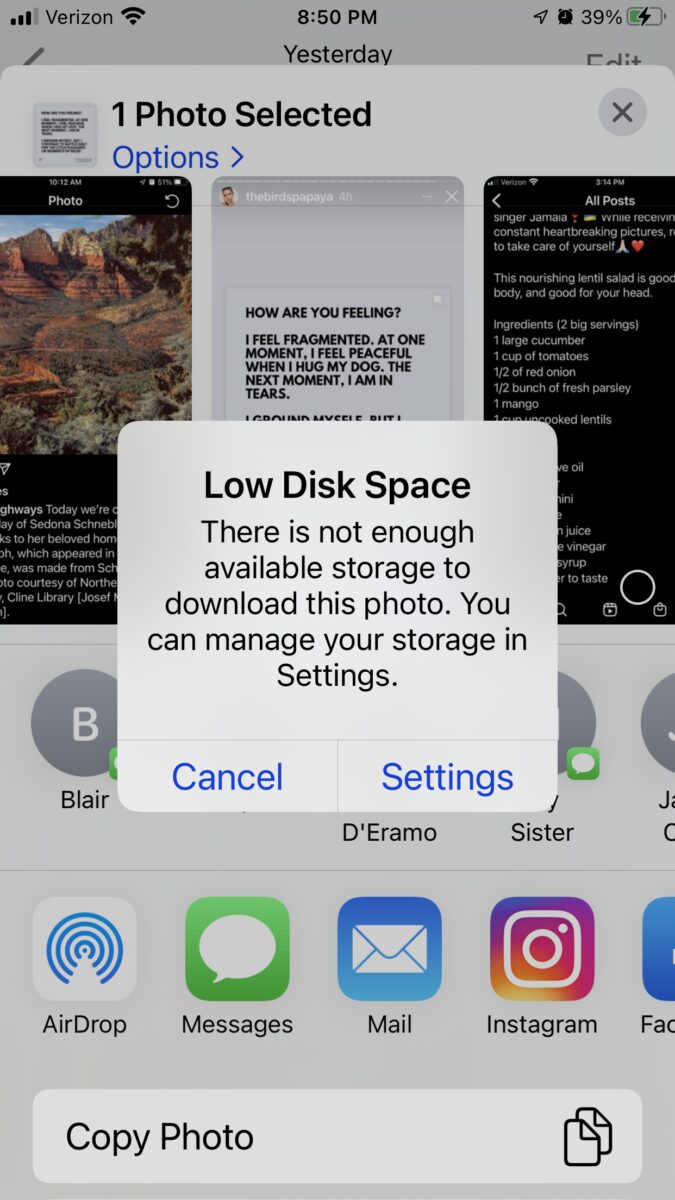
Why is iPhone Saying Low Disk Space?
The iPhone displays a low disk space message when there is not enough available storage on the device. This notification indicates that the device’s storage capacity is nearly full, which can cause various issues and hinder the smooth functioning of the device. The lack of disk space can be attributed to several factors:
1. App Data and Cache: Over time, apps accumulate data and cache, which can consume a significant amount of storage. This data includes temporary files, images, videos, and other content that apps generate and store. Clearing app data and cache can free up considerable disk space.
2. Photos and Videos: The high-resolution images and videos captured by the iPhone’s camera can quickly consume storage space. It is recommended to regularly transfer these files to a computer or cloud storage service and delete them from the device to reclaim storage.
3. Music and Media: If you have a large collection of music or other media files stored on your iPhone, it can significantly impact the available disk space. Consider deleting unwanted or rarely listened-to songs or offloading media files to an external storage device or cloud storage.
4. Large Apps: Some apps, particularly games and multimedia applications, can be quite large in size. If you have several such apps installed, they can quickly fill up the device’s storage. Consider removing or offloading less frequently used apps to free up space.
5. System Files: The iPhone’s operating system and system files also occupy a certain amount of storage space. Updating to the latest iOS version can sometimes optimize and reduce the storage footprint of system files.
To resolve the low disk space issue, you can try the following steps:
– Delete unnecessary apps and their associated data.
– Clear cache and data from apps that consume significant storage.
– Transfer photos and videos to a computer or cloud storage and delete them from the device.
– Remove unused music and media files.
– Update your iPhone’s operating system to the latest version.
– Consider using cloud storage services or external storage devices to offload files.
By following these steps, you should be able to free up storage space on your iPhone and resolve the low disk space issue.
What Takes Up So Much Disk Space On iPhone?
On an iPhone, there are several factors that can contribute to taking up a significant amount of disk space. Here are some of the main culprits:
1. Apps: Installed apps on your iPhone can consume a substantial amount of storage space, especially if they contain a large number of files or data. This includes app data, caches, and temporary files that accumulate over time.
2. Photos and Videos: The Photos app is often a major contributor to storage usage. High-resolution photos and videos can quickly eat up disk space, especially if you have a large collection. Additionally, the “Recently Deleted” folder in the Photos app still occupies space until the items are permanently deleted.
3. Media Files: Music, videos, podcasts, and Voice Memos can also consume a significant amount of storage space. If you have a large music library or frequently download videos or podcasts, these files can quickly add up.
4. Mail: Emails and their attachments can take up a surprising amount of space, especially if you receive a lot of emails with large attachments. It’s a good practice to regularly delete unnecessary emails and attachments to free up space.
5. Safari Downloads: Files downloaded from the Safari browser, such as PDFs, documents, or media files, are stored on your device and can contribute to the overall disk space usage. Clearing these downloads periodically can help to reclaim storage.
6. App Data and Documents: Some apps, particularly productivity or document-related apps, store files and documents locally on your device. These files can accumulate over time, occupying valuable disk space. It’s worth checking the storage usage of individual apps to identify those that consume the most space.
7. System Files: The operating system and system files also require a certain amount of storage space to function properly. While you cannot directly manage these files, keeping your device updated to the latest iOS version can help optimize storage usage.
To get a better understanding of what is taking up space on your iPhone, you can go to Settings > General > iPhone Storage. This will provide a detailed breakdown of the storage usage by different categories and individual apps. From there, you can manage and delete unnecessary files to free up storage space.
The main contributors to disk space usage on an iPhone include apps, photos and videos, media files, emails and attachments, Safari downloads, app data and documents, and system files. Regularly managing and deleting unnecessary files can help optimize storage and ensure your iPhone functions smoothly.
How to Fix Low Disk Space On Your Phone?
If you’re facing the issue of low disk space on your phone, there are several ways you can fix it. Here are six effective methods to help you free up storage space on your Android device:
1. Resetting Your Apps’ Caches:
– Go to Settings on your phone and find the Apps or Applications section.
– Select an app that is taking up a significant amount of storage space.
– Tap on the Storage option within the app settings.
– Click on Clear Cache to remove temporary files that may be consuming storage.
2. Uninstall Unwanted Apps:
– Open Settings and navigate to the Apps or Applications section.
– Select an app you no longer use or need.
– Tap on the Uninstall button to remove the app from your device.
– Repeat this process for other unnecessary apps.
3. Clearing the Play Store Cache and Data and Uninstalling Updates:
– Go to Settings and find the Apps or Applications section.
– Look for Google Play Store and open its settings.
– Tap on Storage and then click on Clear Cache.
– If you want to free up more space, you can also tap on Clear Data.
– Additionally, you can uninstall updates to revert the app to its original version.
4. Transfer Photos and Videos to a Computer:
– Connect your phone to a computer using a USB cable.
– Open the file explorer on your computer and locate your phone’s storage.
– Find the DCIM folder, which typically contains your photos and videos.
– Copy the files you want to save to your computer’s hard drive.
– Once the transfer is complete, you can delete the files from your phone.
5. Save Photos and Videos to an External SD or Cloud Storage:
– If your phone has an external SD card slot, insert an SD card and format it.
– Go to your camera settings and change the default storage location to the SD card.
– Alternatively, you can use cloud storage services like Google Photos or Dropbox to back up your media files.
6. General Tips and Tricks:
– Delete unnecessary files, such as old downloads, documents, or music files.
– Clear your device’s cache by going to Settings > Storage > Cached Data.
– Move apps to an external SD card if your device supports it.
– Avoid installing too many apps or games that take up a large amount of space.
By following these steps, you should be able to free up storage space on your Android device and resolve the issue of low disk space.
What Does It Mean If Your Phone Has Low Disk Space?
If your phone has low disk space, it means that the storage capacity on your device is running out. Disk space refers to the amount of storage available on your phone for storing apps, files, photos, videos, and other data. When the disk space is low, it can cause various issues and limitations on your device. Here are some potential consequences of having low disk space on your phone:
1. Limited storage for apps: When your phone’s disk space is low, it becomes challenging to install new apps or update existing ones. This can be frustrating if you frequently download new apps or rely on app updates for bug fixes and new features.
2. Difficulty in storing files: Low disk space can also make it difficult to store files such as documents, music, videos, and photos on your device. You may have to constantly delete files or move them to external storage to free up space.
3. Sluggish performance: Insufficient disk space can impact the performance of your phone. It can lead to slow app launches, laggy response times, and overall sluggishness. This is because the phone needs enough space to store temporary files and cache data for smooth operation.
4. Inability to update the operating system: Operating system updates are important for security patches, bug fixes, and new features. However, if your phone’s disk space is low, you may not be able to download and install these updates, leaving your device vulnerable to security risks and missing out on new functionalities.
5. Difficulty in taking photos or recording videos: If your phone’s storage is almost full, you may encounter issues when trying to capture new photos or record videos. The camera app may not function properly, or you may receive error messages stating that there is not enough space to save the media.
To address low disk space on your phone, you can take the following actions:
– Delete unnecessary files and apps: Remove any files, apps, or games that you no longer need or use. This will free up valuable disk space on your phone.
– Transfer files to external storage: Move your photos, videos, and other large files to an external storage device, such as an SD card or cloud storage, to free up space on your phone’s internal storage.
– Clear app cache: Many apps generate temporary files and cache data, which can take up a significant amount of space over time. Clearing the cache for individual apps or using a cache cleaner app can help reclaim some storage space.
– Use storage optimization tools: Some phones have built-in storage optimization features that can help identify and delete unnecessary files, large files, and junk data.
– Consider upgrading storage: If your phone supports expandable storage, consider adding an SD card to increase your device’s storage capacity. Alternatively, you may want to consider upgrading to a phone with higher internal storage if you consistently find yourself running out of space.
By managing your phone’s disk space effectively, you can ensure optimal performance, easy app installations, and ample storage for your files and data.
Conclusion
Low disk space on an iPhone can be a frustrating issue that hinders the smooth functioning of your device. It is important to address this problem promptly to ensure that your iPhone continues to work efficiently and that you have enough space for new apps, photos, and other media.
To resolve the low disk space issue on your iPhone, it is essential to free up storage space by deleting unnecessary apps, photos, and videos. You can also consider transferring media files to a computer or utilizing external storage options like cloud storage or an external SD card.
Additionally, clearing app caches and regularly checking for and uninstalling unwanted apps can help optimize your iPhone’s storage capacity. It is crucial to be mindful of the storage space used by different categories on your iPhone, such as apps, photos, media, and emails, and manage them effectively.
By following these tips and tricks, you can effectively address the low disk space problem on your iPhone and ensure that it continues to perform at its best. Regularly monitoring and managing your storage space will not only improve your device’s performance but also provide ample room for new files and applications.