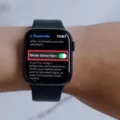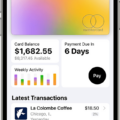Are you having trouble turning off your MacBook’s Airplay Display? Don’t worry, we’ve got you covered! In this blog post, we’ll show you how to easily turn off Airplay Display on your Macbook.
Airplay Display is a feature that allows you to wirelessly stream music, videos, photos, and more from your Macbook to other devices such as the HomePod mini, Apple TV, and certain smart TVs. It’s a great way to share what’s on your screen with others in the room, but sometimes it can be annoying if you don’t want it enabled.
Luckily, disabling Airplay Display is easy to do on your Macbook. Here are the steps:
1. On your Macbook, choose Apple menu > System Preferences and then click General in the sidebar.
2. On the right side of the window, click AirDrop & Handoff and then uncheck the box next to AirPlay Receiver.
3. Click OK or Apply and then close System Preferences.
4. That’s it! Your Macbook will no longer have Airplay Display enabled.
We hope this guide has been helpful in showing you how to quickly disable Airplay Display on your Macbook so you don’t have any unwanted interruptions when streaming content from other devices!
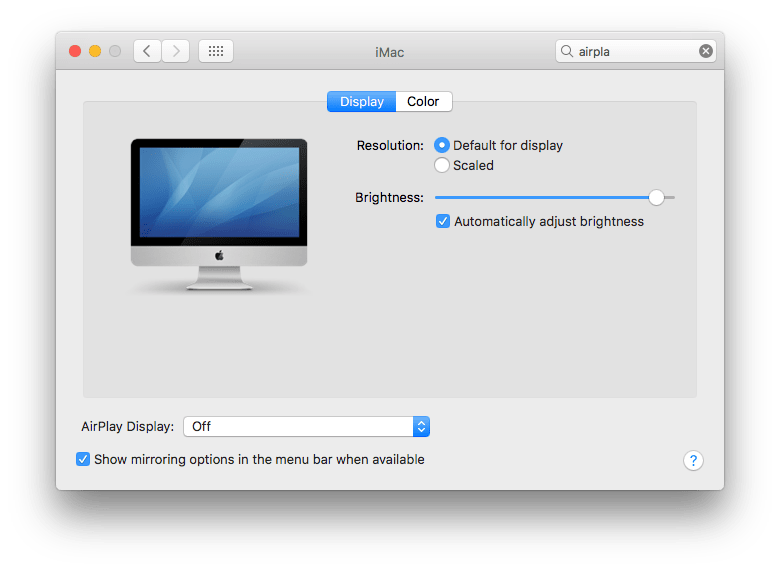
Turning On AirPlay Display on Mac
To turn on the AirPlay display on your Mac, first open System Preferences. Click the Apple menu in the top-left corner of the screen and select System Preferences.
In the System Preferences window, click General in the sidebar. On the right-hand side of the window, click AirDrop & Handoff to open its settings. You may need to scroll down to see it.
Check the box next to “Allow AirPlay Receiving” to enable AirPlay display on your Mac. This will allow you to use your Mac as an AirPlay receiver for streaming video and audio from other Apple devices such as iPhones, iPads, and Apple TVs.
Once enabled, you’ll be able to connect other devices to your Mac via Airplay. To do this, simply go into Control Center or Settings on your device and select “AirPlay” from the list of available options. Your Mac should appear in this list if it is within range of your device and has AirPlay enabled. Select it to connect and start streaming content!
Turning Off AirPlay Mirroring on a Macbook
To turn off AirPlay Mirroring on your Macbook, first open System Preferences by selecting the Apple menu > System Preferences. Then select Displays, and click the checkbox to disable AirPlay Mirroring. If you are using macOS Catalina or later, you will also need to click the checkbox next to “Show mirroring options in the menu bar when available” so that it is no longer checked. Finally, click OK to save your changes and close the System Preferences window.
Understanding AirPlay Display on Mac
AirPlay is a feature on Mac that allows you to wirelessly stream your desktop, audio, and video to a compatible device such as an Apple TV or compatible smart TV. With AirPlay Display, you can mirror what’s on your Mac’s screen to the other device, allowing you to watch movies, play games, view photos, and more on the bigger display. You can also use AirPlay Display to show presentations in a meeting or classroom setting. To use AirPlay Display, make sure your Mac and other device are connected to the same Wi-Fi network. Then open the AirPlay menu from the top of your Mac’s screen and select the compatible device from the list.
Turning Off AirPlay on Mac Big Sur
To turn off AirPlay on your Mac Big Sur, you will need to launch the System Preferences application. Once opened, select the ‘Display’ option from the preferences menu. This will open the display settings for your Mac. Look for the AirPlay feature and uncheck it to turn it off. You can also click on the dropdown menu associated with AirPlay and select ‘Turn AirPlay Off’.
Identifying If Mac Is Airplaying
To check if your Mac is Airplaying, open System Preferences and select the Displays icon. Make sure the box at the bottom of the Displays page is checked. Then look in the AirPlay drop-down menu. If a device is selected under “AirPlay To,” then your Mac is actively Airplaying. If you don’t see any devices listed there, then your Mac isn’t Airplaying. To turn off Airplay, simply click “Turn AirPlay Off” in the same drop-down menu.
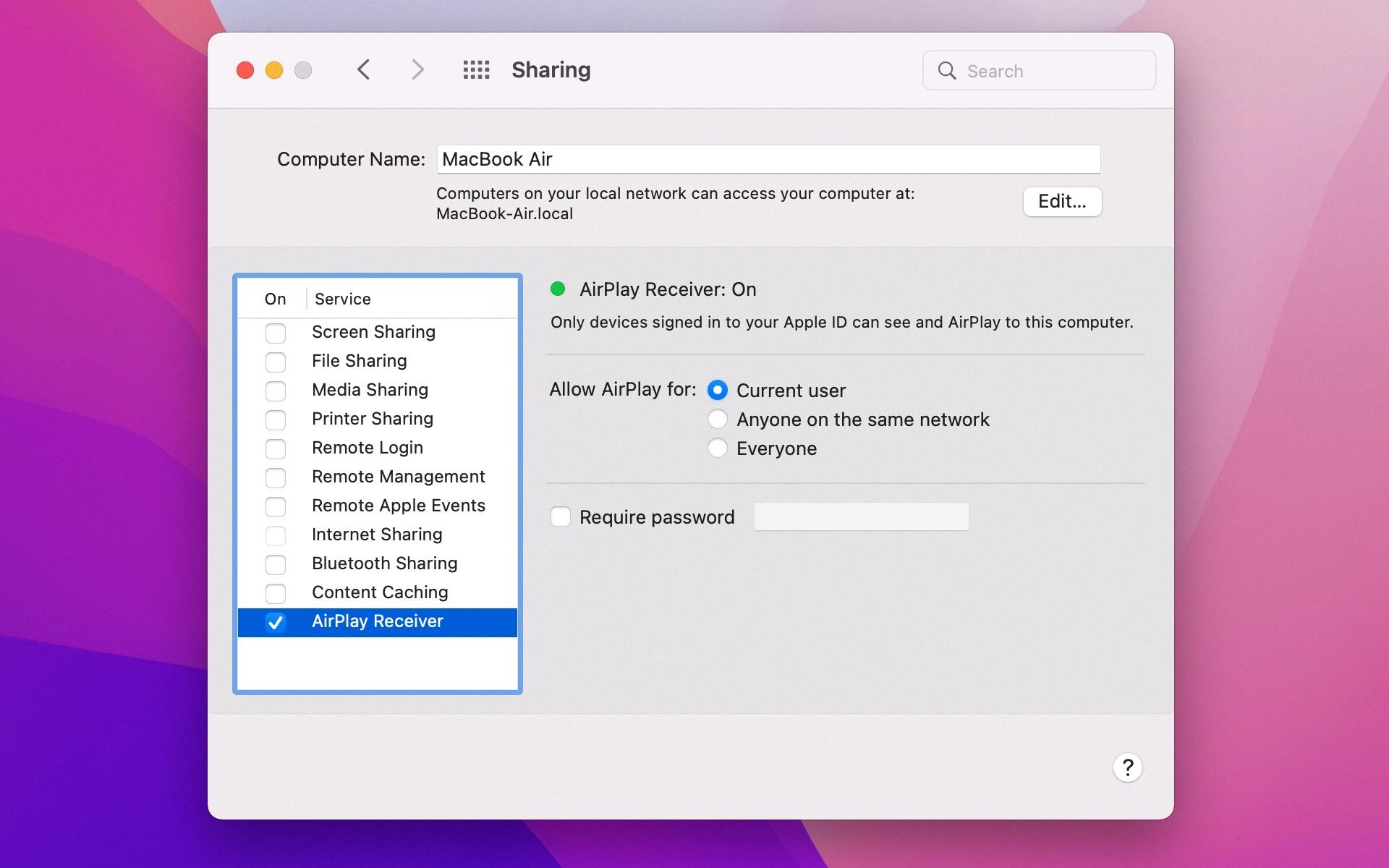
Source: arstechnica.com
The Difference Between AirPlay and Screen Mirroring
AirPlay and screen mirroring are two different ways to stream media from your iPhone to your TV. AirPlay is primarily used for streaming photos, videos, music, and other audio-visual content from an Apple device onto a compatible television or speaker system. On the other hand, screen mirroring will display your entire iPhone’s screen on the TV, allowing you to view more than just a video or photo – you can also access apps, games, and more. Additionally, some devices may support both AirPlay and screen mirroring at the same time.
Conclusion
In conclusion, turning off the AirPlay display on a Mac is a simple process. All you need to do is go to the Apple menu > System Preferences > Sharing and deselect the AirPlay Receiver checkbox in the service list. Additionally, make sure that your Mac and other devices are connected to the same Wi-Fi network in order to ensure smooth streaming of music, videos, photos, and other content from your Mac. Following these steps should allow you to effectively turn off the AirPlay display on your Mac.