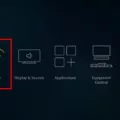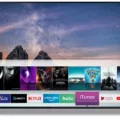HBO Max is a streaming service that offers a vast library of content, including movies, TV shows, documentaries, and more. It is a popular choice for those who enjoy quality entertainment and want to access a wide range of content from one platform.
However, some users have reported that HBO Max is not working on their Firestick devices. If you are facing this issue, there are a few things you can try to get it working again.
Firstly, make sure that both your Firestick and HBO Max apps are updated to the latest version. To do this, go to Settings > My Fire TV > About > Check for Updates. If there is an update available, install it. Similarly, on the HBO Max app, go to More Info > Update (if available) to update the app.
If the app is updated and still not working, you can try restarting your Firestick device. To do this, go to Settings > My Fire TV > Restart. Wait for the device to restart and then try opening the HBO Max app again.
Another solution is to clear the cache and data of the HBO Max app. To do this, go to Settings > Applications > Manage Installed Applications > HBO Max > Clear Cache/Clear Data. This will remove any temporary files and data that may be causing the app to malfunction.
If none of these solutions work, you can try uninstalling and reinstalling the HBO Max app on your Firestick device. To do this, go to Settings > Applications > Manage Installed Applications > HBO Max > Uninstall. Then, go to the Amazon Appstore, search for HBO Max, and install the app again.
If you are facing issues with HBO Max not working on your Firestick device, there are a few solutions you can try. Make sure both the Firestick and app are updated, restart the device, clear cache and data, and if all else fails, uninstall and reinstall the app. These steps should help you get your HBO Max app up and running smoothly again.
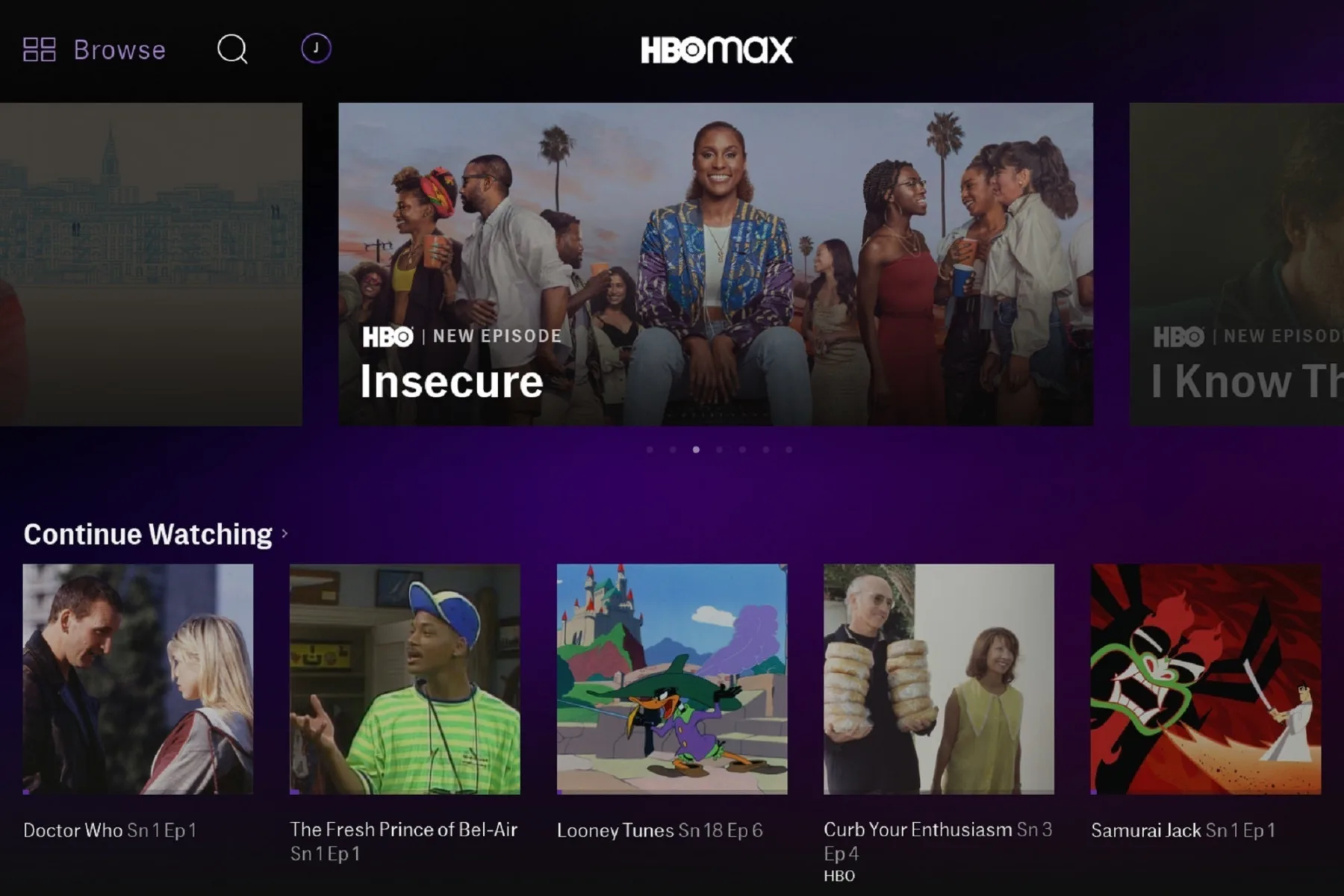
Troubleshooting HBO Max Issues on Fire Stick
HBO Max may not be working on your Fire Stick due to a variety of reasons. One of the common reasons could be that your Fire Stick’s software is outdated, and it needs to be updated to the latest version. To update your Fire Stick, you can navigate to Settings > My Fire TV > About > Check for Updates.
Another possible reason could be that the HBO Max app on your Fire Stick needs an update. To update the app, you can navigate to the HBO Max tile on your Fire Stick, press the Menu button on your remote (button with three lines), and select More Info > Update (if available).
If updating the software and the app does not resolve the issue, you can try uninstalling and reinstalling the HBO Max app on your Fire Stick. To do this, go to Settings > Applications > Manage Installed Applications > HBO Max > Uninstall. After uninstalling the app, you can reinstall it by going to the App Store on your Fire Stick and searching for HBO Max.
Lastly, if none of the above steps work, there could be a connectivity issue between your Fire Stick and the internet. You can try restarting your Fire Stick and your internet router to see if that resolves the issue. If the problem persists, you can contact Amazon support or HBO Max support for further assistance.
Troubleshooting HBO Max Issues
There could be several reasons why your HBO Max is not working. Some common causes include a poor internet connection, outdated software, a faulty device, or an issue with your subscription.
Firstly, it’s possible that your internet connection is not strong enough to support streaming HBO Max. You can try resetting your modem or router or contacting your internet service provider to troubleshoot any connection issues.
Secondly, outdated software can also cause HBO Max to not work properly. Check to see if there are any available updates for your device or the HBO Max app, and install them if necessary.
Thirdly, if the device you are using to access HBO Max is faulty, this could be the reason why it’s not working. Try restarting your device or using a different one to see if this resolves the issue.
If your subscription has expired or there is an issue with your payment method, this could also cause HBO Max to not work. Check your account settings and contact HBO Max support if you need assistance resolving any subscription-related issues.
If your HBO Max is not working, it could be due to a poor internet connection, outdated software, a faulty device, or an issue with your subscription. Taking steps to troubleshoot these potential causes can help you get back to streaming your favorite shows and movies on HBO Max.
Can HBO Max be Accessed on Amazon Fire Stick?
HBO Max works on Amazon Fire Stick. To access HBO Max on your Fire TV Stick, you need to download the app from the Amazon Appstore. Once the app is installed, you can sign in to your HBO Max account or create a new one if you don’t have an account yet. HBO Max offers an impressive content library, including original series, movies, documentaries, and more. With the Fire TV Stick, you can easily stream all of this content directly to your TV. It’s worth noting that HBO Max does require a subscription, which can be purchased through the app or via the HBO Max website. if you’re looking to access premium content on your Fire TV Stick, HBO Max is definitely worth considering.
Conclusion
HBO Max is a must-have streaming service that offers a vast selection of high-quality content, including popular TV shows, movies, and original programming. With its user-friendly interface and easy-to-navigate platform, it provides a seamless viewing experience for its subscribers. Whether you’re a fan of classic shows or looking for the latest releases, HBO Max has something for everyone. By following the simple steps outlined in this article, you can easily access HBO Max on your Fire TV Stick or Android TV and enjoy all the benefits it has to offer. So, if you’re looking for a premium streaming service that delivers top-notch entertainment, HBO Max is definitely worth checking out.