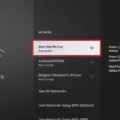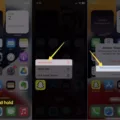Apple TV is a popular streaming device that allows users to access a wide range of content, including movies, TV shows, and more. However, streaming content can consume a significant amount of data, which can be a concern for those with limited bandwidth or data caps. In this article, we will discuss how to limit the bandwidth usage on Apple TV, ensuring that you can enjoy your favorite content without worrying about data usage.
One of the first steps to limit bandwidth usage on Apple TV is to adjust the settings for the default screensaver, known as “Aerial.” By default, the screensaver will automatically download a new video file every week, which can be up to 1 GB in size. To reduce data usage, it is recommended to set the download frequency to “Never.” This can be done by going to Settings > General > Screen Saver > Download New Video and selecting the “Never” option. This way, you can prevent the automatic download of large video files and save on your bandwidth.
Another important setting to consider is the streaming options for Apple TV. By going to Settings > TV, you can choose the streaming options that work best for your needs. One option is to turn off the “Use Cellular Data” feature, which limits streaming to Wi-Fi connections only. This can be useful if you want to avoid using your cellular data for streaming content. Additionally, you can choose the “High Quality” or “Automatic” option for the Cellular setting. The “High Quality” option ensures that you get the best video quality possible, but it may consume more data. On the other hand, the “Automatic” option adjusts the streaming quality based on your internet connection, optimizing both the quality and data usage.
If you are using the Apple TV app on your Mac, you can also adjust the playback settings to further control video quality and data usage. By choosing TV > Settings and clicking on Playback, you can change the streaming options that work best with your computer and internet service provider. It is recommended to have a download speed of at least 25 Mbps if you want to watch content in 4K quality. Adjusting these settings can help optimize your streaming experience and ensure that you are not unnecessarily consuming bandwidth.
It is important to note that the quality of video available for Apple TV+ or for movies rented or purchased through the Apple TV app can vary depending on the device you are using to stream. Different devices may have different capabilities, and the quality of your internet connection can also affect the streaming quality. Therefore, it is always a good idea to check the settings and adjust them accordingly to match your preferences and available bandwidth.
If you want to limit bandwidth usage on Apple TV, there are several settings you can adjust. By setting the download frequency of the screensaver to “Never” and choosing the appropriate streaming options in the settings menu, you can optimize your streaming experience and ensure that you are not unnecessarily consuming data. Remember to consider the capabilities of your device and the quality of your internet connection when adjusting these settings. By being mindful of your bandwidth usage, you can enjoy your favorite content on Apple TV without worrying about data caps or excessive data consumption.
Does Apple TV Have Bandwidth Saver?
Apple TV has a bandwidth saver feature that allows users to reduce data usage when it comes to the default screensaver called “Aerial”. By default, this screensaver automatically downloads a new video file every week, which can be up to 1 GB in size. However, to save bandwidth and reduce data usage, Apple TV provides an option to adjust the download frequency.
To access this feature, follow these steps:
1. Open the Settings on your Apple TV.
2. Scroll down and select “General”.
3. In the General settings, choose “Screen Saver”.
4. Within the Screen Saver settings, you will find an option called “Download New Video”.
5. By default, this option is set to automatically download a new video every week. To reduce data usage, select “Never” from the available options.
By setting the download frequency to “Never”, you prevent the Apple TV from automatically downloading new videos for the Aerial screensaver. This helps in saving bandwidth and reducing data usage, particularly for users with limited internet plans or slower internet connections.
It is important to note that by disabling the automatic download, you will continue to enjoy the existing videos in the screensaver, but new videos will not be added unless you manually update the screensaver settings.
By using this bandwidth-saving feature, Apple TV users can have better control over their data usage and ensure a smoother streaming experience on their devices.
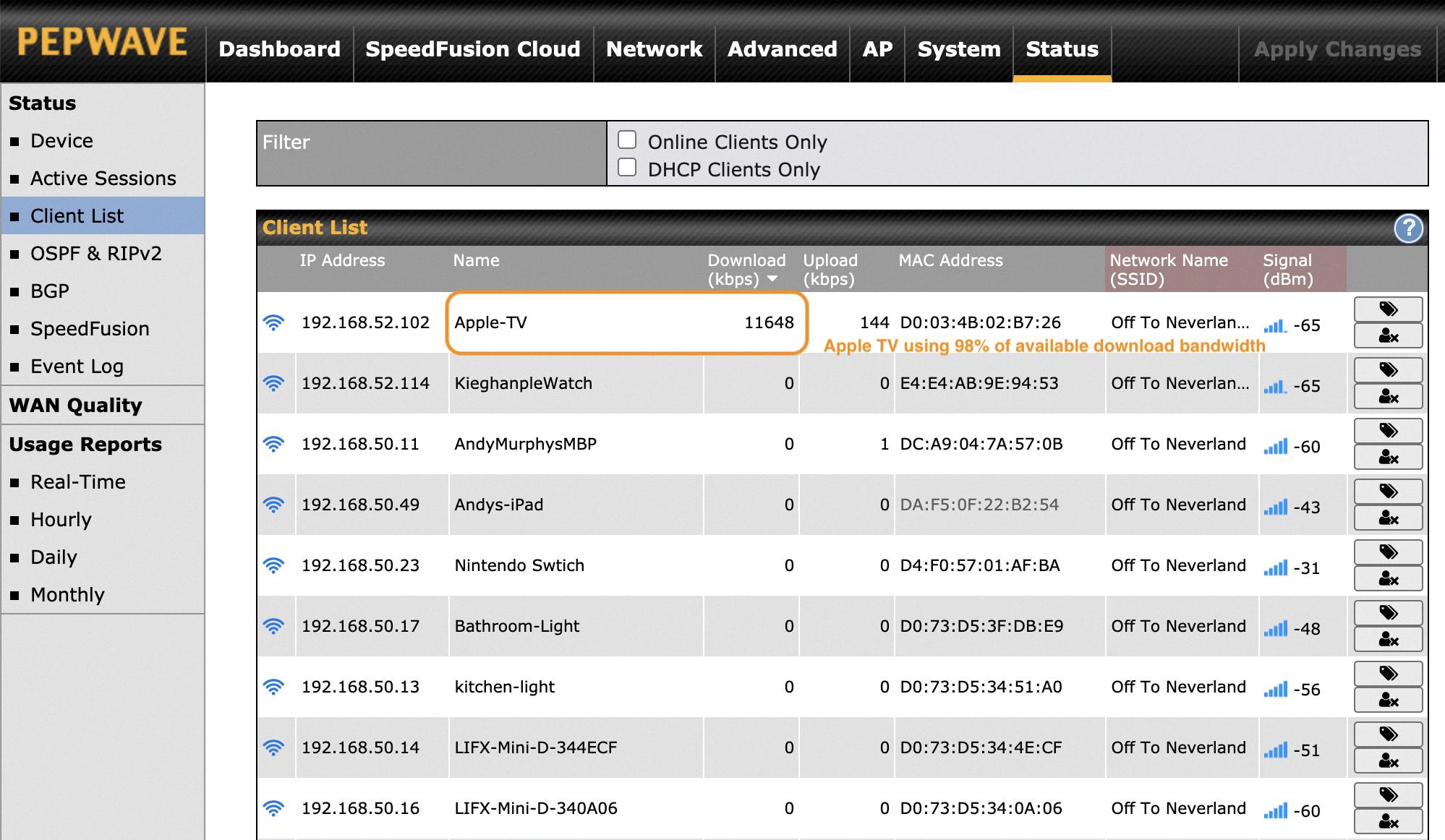
How Do I Limit Data Usage On Apple TV?
To limit data usage on your Apple TV, follow these steps:
1. Go to the Settings menu on your Apple TV.
2. Scroll down and select the “TV” option.
3. In the TV settings, look for the streaming options. This is where you can control your data usage.
4. You will see an option called “Use Cellular Data.” Make sure this setting is turned off. This will restrict streaming to Wi-Fi connections only, helping you save on data usage when you’re not connected to Wi-Fi.
5. Next, you need to choose the quality of streaming when using cellular data. Look for the “Cellular” option in the streaming settings.
6. In the Cellular settings, you will find options such as “High Quality” or “Automatic.” Selecting “High Quality” will prioritize better video quality but may consume more data. Choosing “Automatic” will allow your Apple TV to adjust the streaming quality based on your internet connection and data usage.
7. Once you have made your selection, exit the settings menu.
By turning off the “Use Cellular Data” option and selecting the appropriate streaming quality in the Cellular settings, you can effectively limit your data usage on Apple TV. This is particularly useful if you have a data cap or want to conserve data when streaming content.
How Do I Reduce Streaming Quality On Apple TV?
To reduce streaming quality on Apple TV, follow these steps:
1. Open the Apple TV app on your Mac.
2. Click on the “TV” option in the top menu bar.
3. Select “Settings” from the dropdown menu.
4. In the Settings menu, click on “Playback.”
5. In the Playback settings, you will see different streaming options.
6. Choose the option that works best for your computer and internet service provider.
7. By selecting a lower streaming quality, you can reduce the amount of data being used and potentially improve streaming performance on your Apple TV.
8. It’s important to note that reducing the streaming quality may result in a lower resolution or less detailed video playback.
9. Experiment with different settings to find the balance between video quality and streaming performance that suits your preferences and internet connection speed.
Using these steps, you can easily adjust the streaming quality on your Apple TV to optimize your viewing experience.
Does Apple TV Require More Bandwidth?
Apple TV typically requires more bandwidth compared to standard streaming services due to its higher quality content and advanced features. The bandwidth requirement will depend on the resolution and quality of the content being streamed.
For example, if you want to watch videos on Apple TV+ or rent/purchase movies through the Apple TV app in 4K quality, it is recommended to have a minimum download speed of 25 Mbps. This is because 4K content requires a higher data transfer rate to deliver sharper and more detailed images.
However, it’s important to note that the actual bandwidth usage may vary depending on factors such as network congestion, device capabilities, and the specific content being streamed. Here are some key points to consider:
1. Content Resolution: Higher resolution videos, such as 4K or HDR (High Dynamic Range), require more bandwidth compared to standard definition or HD content. This is because higher resolutions contain more pixels and require more data to transmit.
2. Video Compression: Streaming services like Apple TV use video compression techniques to reduce the file size of videos without compromising too much on quality. However, higher-quality compression (e.g., HEVC) may require more bandwidth to maintain the desired video quality.
3. Device Capabilities: The quality of video available for streaming on Apple TV can vary depending on the device you’re using. Some devices may support higher resolutions or have better video processing capabilities, which can affect the bandwidth requirement.
4. Multiple Streams: If you have multiple devices streaming content simultaneously on the same network, the bandwidth requirements will increase accordingly. Each device will require its own share of bandwidth to deliver a smooth streaming experience.
To summarize, while there is no specific “required” bandwidth for Apple TV, it is recommended to have at least a 25 Mbps download speed for optimal streaming of 4K content. However, the actual bandwidth usage can vary based on factors like content resolution, video compression, device capabilities, and simultaneous streaming.
Conclusion
In conclusion, to limit bandwidth usage on Apple TV, it is important to adjust certain settings. By disabling the automatic download of the default screensaver and setting it to “Never” under the “Download New Video” option, you can prevent the weekly download of up to 1 GB. Additionally, it is recommended to turn off the use of cellular data for streaming and rely solely on Wi-Fi connections. By choosing either the “High Quality” or “Automatic” option under the Cellular settings, you can optimize streaming quality based on your internet service provider.
For users watching Apple TV on a Mac, it is advised to adjust playback settings in the Apple TV app to control video quality. This can be done by going to TV > Settings and clicking on Playback. It is recommended to select the streaming option that suits your computer and internet service provider. For optimal 4K streaming quality, a minimum download speed of 25 Mbps is recommended.
It is important to note that the video quality available for Apple TV+ or movies rented/purchased through the Apple TV app may vary depending on the streaming device being used. Therefore, it is crucial to ensure that the chosen settings align with your desired video quality and internet capabilities. By following these guidelines, you can effectively manage and limit bandwidth usage on your Apple TV device.