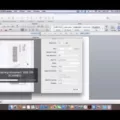Are you having trouble with your MacBook Air USB port? Don’t worry, you’re not alone. USB ports on the MacBook Air are known to be particularly vulnerable to damage and malfunctions. Fortunately, a number of repair options exist for those willing to take the time and effort to fix their device.
The most common issue with MacBook Air USB ports is a loose connection. If this is the case, then simply replacing or re-seating the cable should do the trick. If the port itself is damaged, you’ll need to replace it with a new one. This can be either an aftermarket product or an OEM replacement part from Apple itself.
In some cases, simply cleaning out the port can help resolve any connection issues you may have been experiencing. This can be done using compressed air or a cotton swab dipped in isopropyl alcohol. Be sure to power off your device before attempting any cleaning methods.
If all else fails, you may need to get professional help in order to repair your MacBook Air USB port properly. Depending on where you live and what kind of warranty coverage you have on your device, this could either be free or cost quite a bit of money. However, getting professional help will ensure that your device is fixed correctly and that no further damage will occur down the road.
No matter which repair option you choose for your MacBook Air USB port, always make sure that it works correctly before putting it back in use – a malfunctioning port could cause even more damage down the road if left unchecked!

Fixing USB Port Issues on MacBook Air
To fix the USB port on your MacBook Air, first, check the hardware connection to make sure it is securely plugged in. Then, quit and relaunch any apps that you may be used with the USB drive. If these steps don’t work, restart your Mac and delete any unnecessary or conflicting apps. Additionally, you can check to see if the USB drive shows in System Information and update your Mac if needed. You can also try resetting the SMC and PRAM/NVRAM on your Mac. If none of these steps work, contact Apple Support for further assistance.
Cost of Repairing a Mac Charging Port
The cost to repair a Mac charging port can vary depending on the age and condition of your laptop. If your MacBook is still covered by AppleCare, then Apple may replace the port free of charge. However, if your laptop is out of warranty, the cost for parts and labor will typically be around $20 plus any applicable fees. It’s important to note that it’s best to take your MacBook to an authorized Apple service provider for repair since they have the proper tools and expertise to ensure the job is done correctly.
Fixing a Broken USB Port on a Mac
In order to repair a broken USB port on a Mac, you will need to open up the computer and replace the broken port with a new one. To do this, you will need to first shut down the Mac and disconnect any power cables. Then, remove the back case of the computer to access the internal components. You may need to remove some screws in order to gain access. Once inside, locate the USB port and disconnect it from the motherboard. Then, purchase a new USB port online or at an electronics store and install it in place of the old one. Reconnect any cables that were disconnected earlier and then reassemble your Mac. Finally, restart your computer and test out the new USB port.
Troubleshooting a Malfunctioning MacBook Air Charging Port
The charging port of your MacBook Air may not be working due to several possible causes. It could be because the power outlet you are using is not functioning properly, the USB-C power adapter is faulty, or the internal charging components within your Mac have malfunctioned. To troubleshoot this issue, start by testing the power outlet. If it works, connect your USB-C power adapter and try to charge your Mac. If that doesn’t work, shut down your Mac and close the display for 30 seconds before trying to charge again. If you’re still having issues, resetting the System Management Controller (SMC) will help resolve any software-related issues.
Conclusion
In conclusion, the Macbook Air is an excellent choice for those looking for a lightweight, powerful laptop with long battery life. The laptop features a stunning Retina display and excellent speakers, making it ideal for watching movies or streaming content. It also offers plenty of storage and RAM to handle your daily tasks with ease. Additionally, the Macbook Air is equipped with a range of ports to support all your peripherals, including USB-C and Thunderbolt 3 ports. All in all, the Macbook Air is an outstanding option for anyone seeking reliable performance and portability in a sleek package.