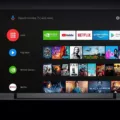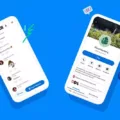Are you tired of missing out on your favorite local TV shows and channels? Look no further! In this article, we will explore how you can watch local channels on your Firestick without the need for a recast device. And the best part? It’s all for free!
One of the most popular options to watch local channels on Firestick is by using Locast. Locast is a not-for-profit organization that retransmits local broadcast channels over the internet to millions of US households. With Locast, you can access local news, weather updates, live sports, and all your favorite TV shows from channels like ABC, CBS, NBC, FOX, PBS, and more.
So, how can you get started with Locast on your Firestick? Let’s dive in!
1. Install the Locast App: First, you need to install the Locast app on your Firestick. To do this, follow these simple steps:
– Go to the “Search” option on your Firestick home screen.
– Type in “Locast” and select the Locast app from the search results.
– Click on “Get” or “Download” to install the app on your Firestick.
2. Launch the Locast App: Once the app is installed, go back to your Firestick home screen and navigate to the “Apps” section. You should find the Locast app listed there. Click on the app to launch it.
3. Set Your Location: When you open the Locast app for the first time, it will prompt you to set your location. This is important to ensure that you receive the correct local channels. Follow the on-screen instructions to select your location.
4. Favorite Your Local Channels: After setting your location, the Locast app will display a list of available channels in your area. By default, it will show all channels. To make it easier to navigate, you can select your favorite local networks. For example, if you regularly watch channels 11, 13, and 21, mark them as favorites. Simply navigate to the channel and click on the “Favorite” button.
5. Enjoy Local Channels: Once you have selected your favorite local networks, you can start enjoying your local channels on your Firestick. Navigate through the Locast app to find the channel you want to watch, and click on it to start streaming.
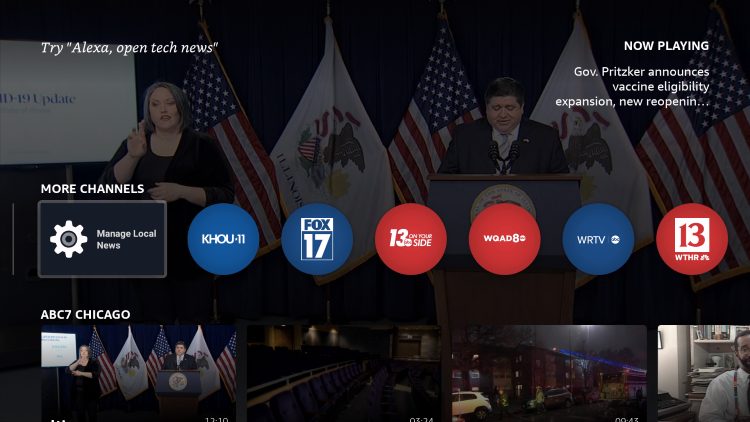
How Do You Get Local TV on Your Firestick?
To get local TV channels on your Firestick, you can follow these steps:
1. Go to the home screen of your Fire TV device by pressing the home button on your Fire remote.
2. Navigate to the top menu and select the “Live” tab.
3. Scroll down and select “Guide” to access the channel guide.
4. In the channel guide, it will default to showing all available channels. To only view local channels, you can select your local networks to favorite them. This will make it easier for you to access them in the future.
5. To favorite a local channel, simply highlight the channel and press the options button on your remote (three horizontal lines). From the menu that appears, select “Add to Favorites.”
6. Repeat this process for all the local channels you want to watch regularly. You can add as many local channels as you like.
7. Once you have favorited your local channels, you can easily access them by going back to the home screen and selecting the “Live” tab again. This time, instead of scrolling down to the channel guide, you will see your favorite local channels listed under the “Favorites” section.
By following these steps, you can easily watch your favorite local channels on your Firestick without the need for a separate device like a Recast. Enjoy your local programming on your Fire TV device!
Can You Get Local Channels Free on Firestick?
You can get local channels for free on Firestick. Firestick offers a range of free Live TV apps that provide access to a variety of live and local channels. These apps allow you to stream local news, sports, and other programming without any additional cost.
Some popular free Live TV apps available on Firestick include:
1. Pluto TV: This app provides over 100 live channels, including local news channels and sports networks.
2. Tubi: Tubi offers a wide range of on-demand movies and TV shows, but it also has a selection of live channels, including local news channels.
3. XUMO: XUMO offers a variety of free live channels, including local news, sports, and entertainment networks.
4. NewsON: This app focuses specifically on local news channels, allowing you to stream live local news broadcasts from across the United States.
5. Locast: Locast is a non-profit service that provides access to local broadcast channels in select cities. It requires a donation of $5 per month to use, but it offers a free option with occasional interruptions.
These apps can be easily downloaded and installed on your Firestick device. Once installed, you can browse through the available channels and stream the content you want to watch.
It’s important to note that while Firestick offers a good range of free live and local channels, it may not have every local channel available in your area. If you require access to specific local channels that are not available through the free apps, you may need to subscribe to a streaming service that offers those channels.
What is the Locast App?
The Locast app is a unique and innovative solution that allows users to access local broadcast channels over the internet. It is a not-for-profit organization that aims to provide free access to local news, weather updates, live sports, and popular TV shows from major networks such as ABC, CBS, NBC, FOX, and PBS, among others.
Here are some key points about the Locast app:
1. Nonprofit Organization: Locast operates as a nonprofit organization, which means its primary goal is to serve the public interest without seeking profits. This allows them to provide free access to local broadcast channels to millions of households across the United States.
2. Online Broadcasting: Unlike traditional TV broadcasting, Locast uses the internet to transmit local channels. This means that users can watch their favorite shows and events from their smartphones, tablets, computers, or streaming devices, as long as they have an internet connection.
3. Local Channels: Locast focuses on retransmitting local broadcast channels, which are typically over-the-air channels available to viewers in a specific geographic area. By using the Locast app, users can access local news, weather updates, and other content that is specific to their region.
4. Availability: The Locast app is available in various cities across the United States. Users can check the app to see if their city is covered by Locast’s service. The app provides a simple and user-friendly interface for browsing and streaming local channels.
5. Supported Networks: Locast offers access to a wide range of popular networks, including ABC, CBS, NBC, FOX, PBS, and more. This means that users can watch their favorite shows, sports events, and other programming from these networks, just like they would on traditional TV.
6. Free Access: One of the key advantages of using the Locast app is that it is completely free for users. Locast relies on donations and volunteer efforts to sustain its operations and provide this service without any subscription fees or charges.
The Locast app is a not-for-profit organization that retransmits local broadcast channels over the internet, allowing users to watch local news, live sports, and their favorite TV shows for free. It is a convenient and accessible way to stay connected with local content, regardless of the device you are using.
Conclusion
Locast is a fantastic option for Firestick users who want to watch local channels without needing a Recast device. By simply downloading the Locast app on your Fire TV, you can access a wide range of local networks, including ABC, CBS, NBC, FOX, and PBS, for free. This not-for-profit organization retransmits local broadcast channels over the internet, allowing millions of households in the US to enjoy local news, weather, live sports, and their favorite TV shows without any subscription fees. Locast provides a convenient and cost-effective solution for cord-cutters who want to stay connected to their local communities. However, it’s worth noting that Locast availability may vary depending on your location, so it’s essential to check if the service is available in your area. Locast on Firestick is a great way to access local channels and enhance your streaming experience.