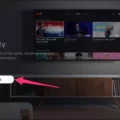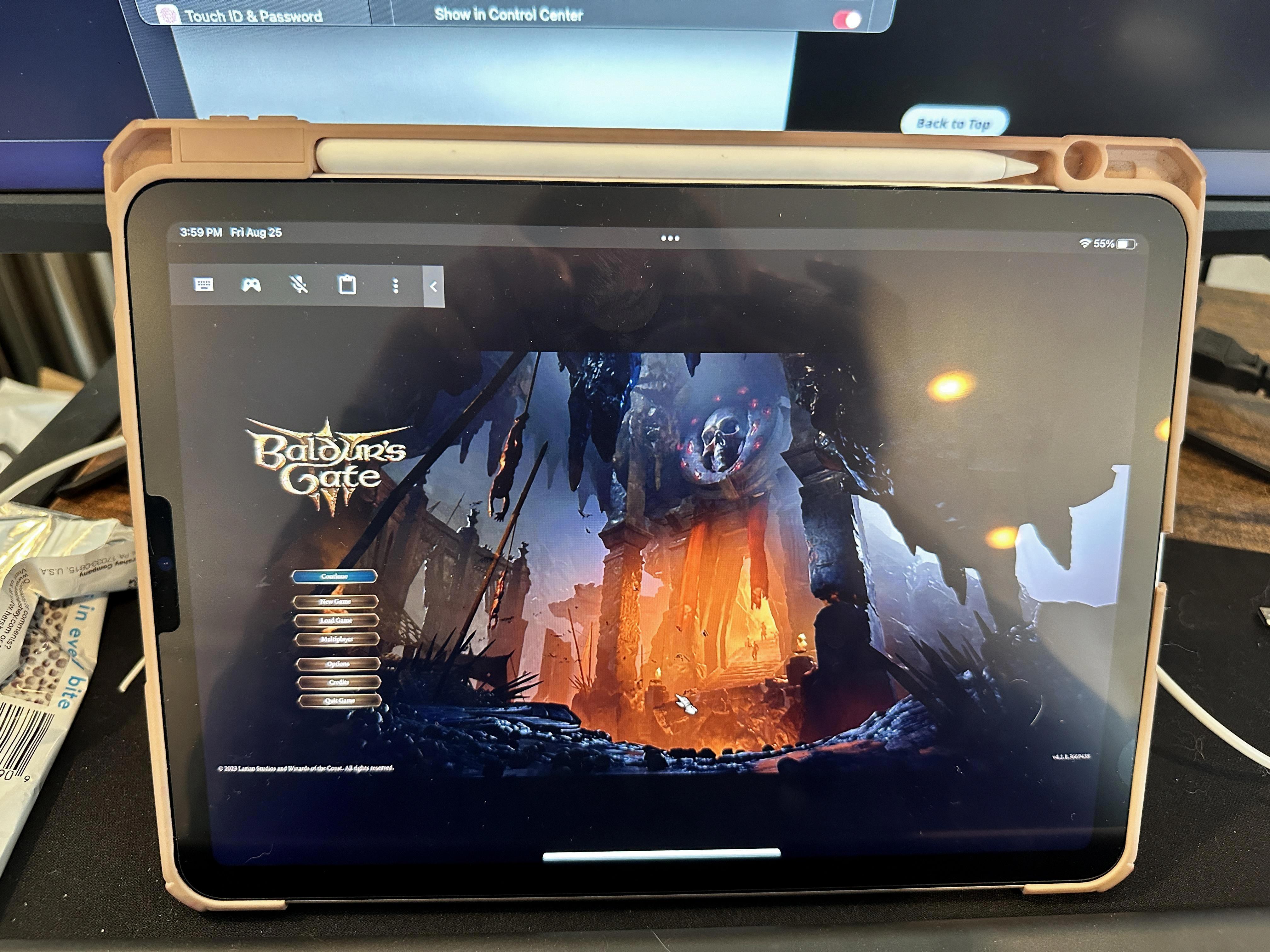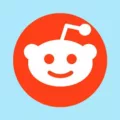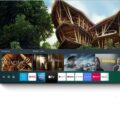CBS is a popular television network that offers a wide range of shows and content. If you have a Samsung Smart TV and want to watch CBS on it, there are a few different methods you can try.
One option is to see if your Samsung Smart TV has the CBS All Access app available in its app store. If it does, you can simply download the app and sign up for a subscription to CBS All Access. This will give you access to all the CBS shows and content that you love.
If your Samsung Smart TV doesn’t have the CBS All Access app available, don’t worry. You can still watch CBS on your TV by using an external streaming device, such as a Roku, Fire TV Stick, Chromecast, or Apple TV. Simply connect the streaming device to your TV and download the CBS All Access app onto the device. Then, sign up for a subscription to CBS All Access and start watching your favorite CBS shows.
Another option is to connect an antenna to your Samsung Smart TV. This will allow you to access local channels, including CBS, for free. To do this, connect the antenna to the RF connector on the back of your TV. Then, go to the settings on your TV and select “Broadcasting” and “Expert Settings.” From there, choose “Manual Scan” and “Digital Channel Tuning.” Select the channel number for CBS and the frequency you want to tune in to, and then start the search. This will scan for and add CBS to your available channels.
There are several ways to watch CBS on your Samsung Smart TV. You can use the CBS All Access app if it’s available on your TV, or you can use an external streaming device. Alternatively, you can connect an antenna to your TV to access local channels, including CBS. Choose the method that works best for you and start enjoying all the CBS shows and content on your Samsung Smart TV.
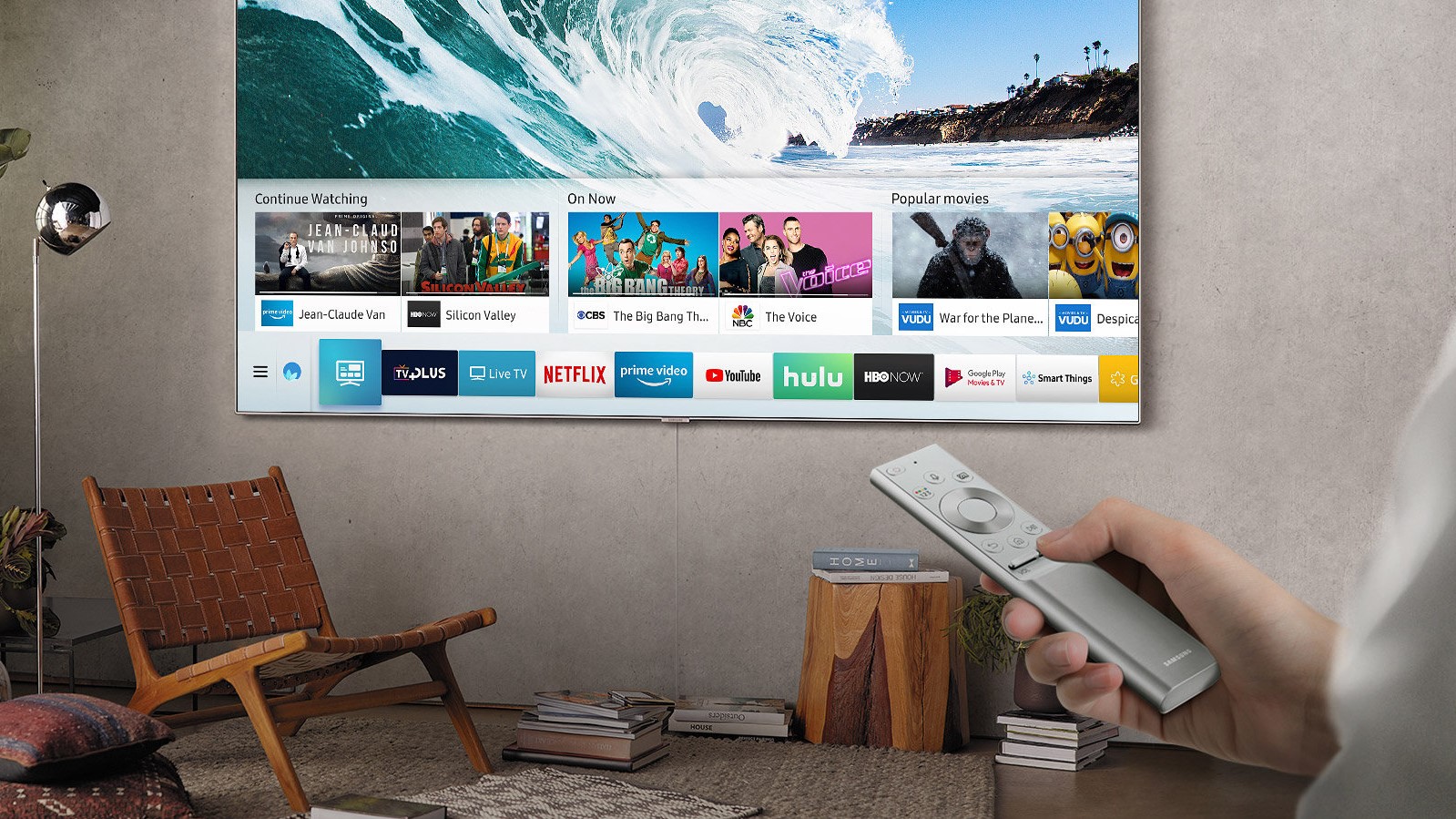
How Do You Watch Local TV on Your Samsung Smart TV?
To watch local TV channels on your Samsung Smart TV, you can follow these steps:
1. Connect an antenna: Start by connecting an antenna to the RF connector on the back of your TV. This will allow you to receive over-the-air broadcasts from local TV stations.
2. Access the TV menu: Use your remote control to access the TV menu. Look for a button that says “Menu” or has an icon resembling a gear or settings.
3. Select the “Channel” or “Broadcast” option: Within the TV menu, navigate to the option that allows you to manage channels or broadcasts. This may vary depending on your TV model, so refer to your TV’s user manual if needed.
4. Start the channel scanning process: Once you’re in the channel or broadcast settings, look for an option to start channel scanning or auto-tuning. This will initiate a search for available channels in your area.
5. Wait for the scanning process to complete: Your TV will now scan for available channels over the airwaves. This may take a few minutes, so be patient and let the scanning process complete.
6. Save the channels found: After the scanning process is complete, your TV will display a list of available channels. Select the option to save or add these channels to your TV’s channel list.
7. Enjoy local TV channels: Once the channels are saved, you can navigate through them using your TV’s remote control. Simply select the desired channel to start watching local TV broadcasts.
Note: The availability and number of local channels may vary depending on your location and the strength of the antenna signal. You may need to adjust the antenna position or use a more powerful antenna if you’re having trouble receiving certain channels.
Remember to consult your TV’s user manual for specific instructions, as the menu options and interface may vary among different Samsung Smart TV models.
How Do You Watch CBS App on Your Smart TV?
To watch the CBS app on your smart TV, you have a few options depending on the capabilities of your TV. Here’s a step-by-step guide:
1. Check if your smart TV has the CBS All Access app available in its app store. If it does, follow these steps:
– Go to your TV’s app store, typically accessible from the home menu.
– Search for “CBS All Access” using the search function.
– Once you find the app, select it and click on the “Install” or “Download” button.
– Wait for the app to download and install on your TV.
– Once installed, open the CBS All Access app and follow the on-screen instructions to sign up for a subscription or sign in if you already have one.
2. If your smart TV doesn’t have the CBS All Access app available, you can use an external streaming device like Roku, Amazon Fire TV, Chromecast, or Apple TV. Here’s what you need to do:
– Purchase one of the compatible streaming devices mentioned above.
– Connect the streaming device to your smart TV using the HDMI port.
– Follow the setup instructions provided with the streaming device to connect it to your Wi-Fi network and complete the initial setup.
– Once set up, go to the respective app store on the streaming device (e.g., Roku Channel Store, Amazon Appstore) and search for the CBS All Access app.
– Install the CBS All Access app on the streaming device.
– Open the app and sign up for a subscription or sign in if you already have one.
3. After successfully installing the CBS All Access app on your smart TV or streaming device, you can start enjoying its content. Browse through the available shows, movies, live TV, and exclusive content offered by CBS All Access.
Remember that CBS All Access requires a subscription to access its content. Make sure to sign up for a subscription and set up your payment details either during the installation process or when prompted by the app.
By following these steps, you should be able to watch CBS All Access on your smart TV and enjoy your favorite CBS shows and exclusive content.
How Do You Watch Normal TV on Your Samsung TV?
To watch normal TV on your Samsung TV, follow these steps:
1. Press the Home button on your remote control.
2. Navigate to Settings.
3. Choose All Settings.
4. Select Broadcasting, then Expert Settings.
5. Look for Manual Scan and select it.
6. Choose Digital Channel Tuning.
7. Select the channel number you want to search for.
8. Enter the frequency you want to tune in.
9. Press the Search button.
Conclusion
If you want to watch CBS on your Samsung Smart TV, there are a few options available to you. First, check if your TV has the CBS All Access app available in its app store. If it does, you can simply install the app and purchase a subscription to access CBS content.
If your TV does not have the CBS All Access app, you can consider using external streaming devices such as Roku, Fire TV, Chromecast, or others. These devices can be connected to your Samsung Smart TV and allow you to install the CBS All Access app and stream CBS content.
Another option is to connect an antenna to your Samsung Smart TV’s RF connector. This will allow you to receive local channels, including CBS, through over-the-air broadcast. You can perform a channel scan on your TV to search for and tune in to CBS and other local channels.
Whether you choose to use the CBS All Access app, external streaming devices, or an antenna, you can enjoy watching CBS on your Samsung Smart TV.