Cat controls are a fun and interactive feature found in the Android 11 Easter Egg. This feature allows you to attract virtual cats to your device and play with them. By adding the water bubbler, food bowl, and toy to your power control menu, you can easily access these controls.
To enable the cat controls, simply tap on “Cat Controls” and select the water bubbler, food bowl, and toy. These options will be added to your power control menu, making it convenient to play the game whenever you want. Once enabled, you can find the cat controls by tapping on the down arrow next to ‘Home’ on your power menu screen and choosing ‘Cat Controls’ from the drop-down menu.
Each cat that appears in the game has a unique number and color, adding to the excitement and variety. You will be able to see your new feline friend in the notification shade, making it easy to keep track of them.
To attract the cats, you can interact with the different controls. Swipe across the water bubble to fill it, tap the food bowl, or tap the toy. Each action will attract a virtual cat to your device, allowing you to play and interact with them.
It’s worth noting that this cat control feature is reminiscent of the Android 7 Nougat Easter Egg, where a similar game was introduced. However, in Android 11, it has been revamped and included as part of the Easter Egg experience.
If you find that the cat controls take up space in your Intelligent Devices menu and you prefer to disable it, you can do so by following the same process as enabling it. Simply go to the power control menu, tap on “Cat Controls,” and deselect the water bubbler, food bowl, and toy. This will remove the feature from your power control menu and revert it back to its default state.
Cat controls in Android 11’s Easter Egg offer a delightful and entertaining experience. By attracting virtual cats to your device using water, food, and toys, you can enjoy playing and interacting with these adorable feline companions.
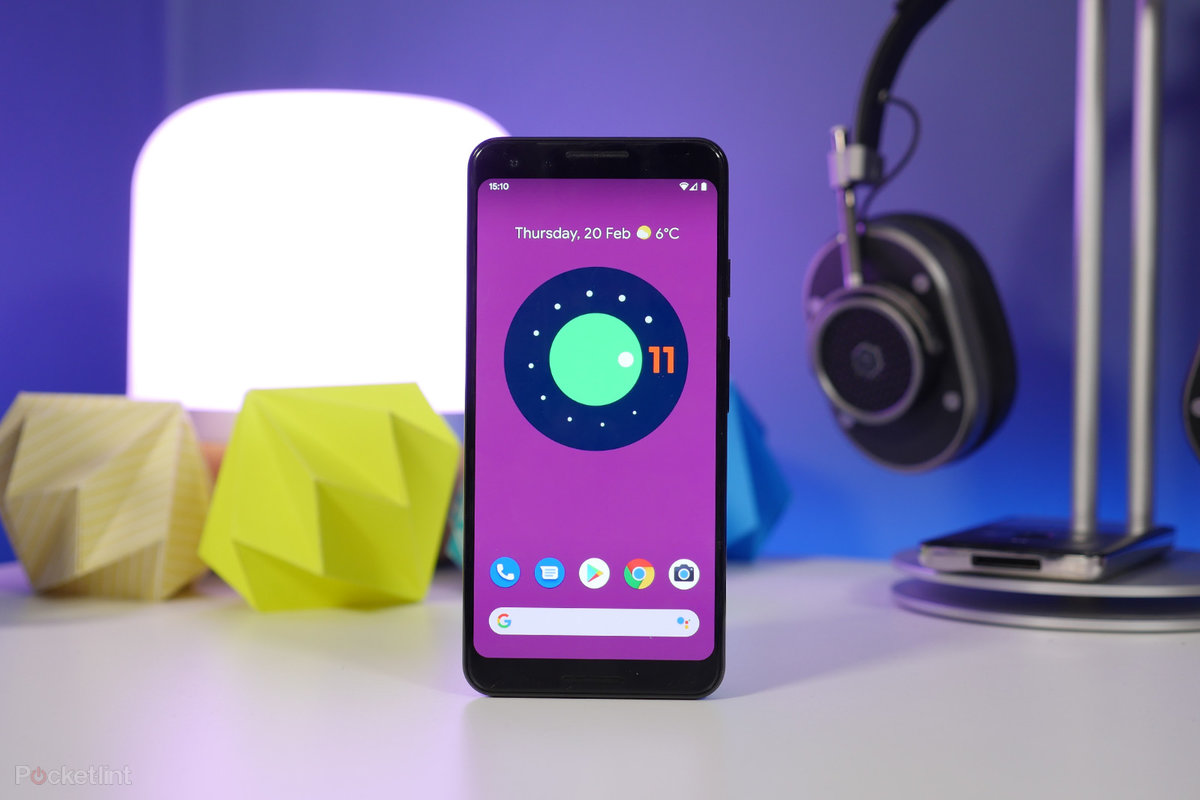
How Do You Open Cat Controls?
To access the cat controls Easter Egg in Android 11, you can follow these steps:
1. Open the Settings app on your Android device.
2. Scroll down and tap on “About phone” or “About device” (the exact wording may vary depending on your device).
3. Look for the “Android version” or “Android version number” option and tap on it.
4. Tap repeatedly on the Android version number (in this case, Android 11) until a small logo or image appears on the screen.
5. Long-press on the logo or image until it starts to animate or change.
6. After a few seconds, a pop-up message will appear with the text “Android 11” or something similar.
7. Tap on the pop-up message repeatedly until it disappears.
8. Now, go back to the main Settings screen and scroll down to find the “System” section.
9. Tap on “System” and then select “Developer options.”
10. In the Developer options menu, scroll down until you find the “Feature flags” option and tap on it.
11. Look for the flag named “controls_cat_enabled” or something similar and enable it by tapping on the toggle switch next to it.
12. Once enabled, you can exit the Settings app and go to your device’s home screen.
13. Swipe down from the top of the screen to open the notification shade.
14. Swipe down again to reveal the quick settings panel.
15. Tap on the “Edit” or “Pencil” icon to edit the quick settings tiles.
16. Look for the “Cat controls” tile and drag it to the desired location in the quick settings panel.
17. Tap on the back arrow or close the editing mode to save the changes.
18. You should now see the “Cat controls” tile in the quick settings panel.
19. Tap on the “Cat controls” tile to open the cat controls Easter Egg.
20. Enjoy playing the Neko Cat game and interacting with the virtual cats on your device!
What is Cat Control in Android 13?
Cat Control is an Easter egg feature in Android 13 that allows users to interact with a virtual cat by providing it with food, water, and playtime. This feature is located in the Intelligent Devices menu, but if you no longer want it to appear there, you can disable it by following these steps:
1. Open the Settings app on your Android device.
2. Scroll down and tap on “System” or “System & Device,” depending on your device’s configuration.
3. Look for and select “Intelligent Devices” or “Smart Features” from the list.
4. In the Intelligent Devices menu, you should see the “Cat Control” option. Tap on it to access its settings.
5. Within the Cat Control settings, you should find a toggle switch or checkbox labeled “Enable” or “Activate.” Disable or uncheck this option to deactivate the feature.
6. Once disabled, the Cat Control feature should no longer appear in the Intelligent Devices menu.
By following these steps, you can effectively disable the Cat Control Easter egg in Android 13, removing it from the Intelligent Devices menu as if it was never there.
Conclusion
The cat controls feature in Android 11 Easter Egg is a fun and entertaining addition to the operating system. By adding the water bubbler, food bowl, and toy to your power control menu, you can attract virtual cats to your device. Each cat that appears has a unique number and color, and you can see them in the notification shade.
To access the cat controls, simply go to your power menu screen and tap on the down arrow next to ‘Home.’ From the drop-down menu, select ‘Cat Controls.’ Once you’re in the cat controls screen, you can swipe across the water bubble to fill it, tap the food bowl, or tap the toy to attract cats.
This feature brings back memories of the Android 7 Nougat Easter Egg, where a similar cat game was introduced. It’s a delightful way to pass the time and interact with virtual cats on your device.
However, if you don’t want the cat controls to take up space in your Intelligent Devices menu, it is possible to disable it. By disabling the cat controls, it will be as if the Easter Egg never existed on your device.
Cat controls in Android 11 Easter Egg are a playful and enjoyable addition to the operating system, providing users with a fun way to interact with virtual cats and add some charm to their device.
