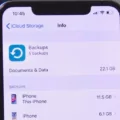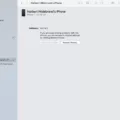The iTunes error 4010 is a common issue that many iPhone users encounter while trying to update or restore their devices. This error is typically caused by external factors such as security software, internet connectivity issues, or hardware problems. In this article, we will explore various solutions to fix the iTunes error 4010 and get your iPhone back up and running smoothly.
First and foremost, it is important to ensure that you have the latest version of iTunes installed on your computer. Outdated software can often cause compatibility issues, leading to errors like the 4010. So, head over to the official Apple website and download the latest version of iTunes.
Next, check your security software. Sometimes, antivirus programs or firewalls can interfere with the connection between iTunes and your iPhone, resulting in error 4010. To resolve this, go to your security software settings and temporarily disable the firewall or any other features that might be blocking iTunes.
Another potential culprit for the error is a faulty USB or internet connection. Make sure that you are using a reliable USB cable to connect your iPhone to the computer. Additionally, check your internet connection to ensure it is stable and uninterrupted during the update or restore process.
If the above steps did not resolve the issue, try force restarting your iPhone and then connecting it to your computer. This can help clear any temporary glitches or software conflicts that might be causing the error. To force restart your iPhone, press and hold the power button and the volume down button simultaneously until you see the Apple logo.
If none of the previous solutions work, you can try using a third-party tool specifically designed to fix iTunes errors like the 4010. There are several reliable tools available online that can help you diagnose and resolve the issue with just a few clicks.
In some cases, the error 4010 might be caused by a hardware problem with your iPhone. Check for any physical damage or malfunctioning components. If you suspect a hardware issue, it is best to contact Apple Support or visit an authorized service center for further assistance.
If all else fails, you can try restoring your iPhone via iTunes. This process erases all data and settings on your device, so make sure you have a backup beforehand. To restore your iPhone, connect it to your computer, open iTunes, and follow the on-screen instructions to initiate the restore process.
The iTunes error 4010 can be a frustrating roadblock when trying to update or restore your iPhone. However, by following the steps mentioned in this article, you should be able to troubleshoot and fix the issue. Remember to update iTunes, check your security software, ensure a stable connection, and consider using third-party tools if necessary. If all else fails, seek assistance from Apple Support or a certified service center.
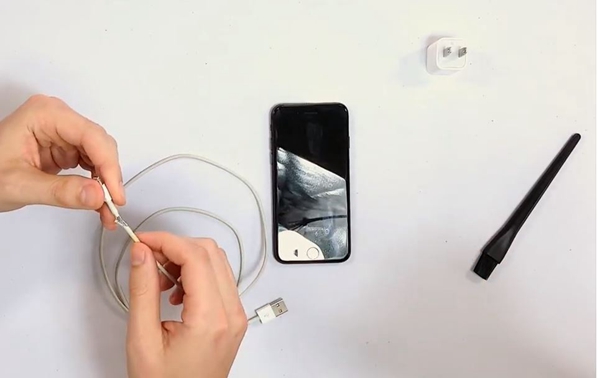
How Do You Fix iTunes Error 4010?
To fix iTunes error 4010, follow these steps:
1. Update iTunes: Make sure you have the latest version of iTunes installed on your computer. Open iTunes and go to the Help menu. From there, select “Check for Updates” and follow the prompts to install any available updates.
2. Check your security software: Sometimes, security software can interfere with the connection between iTunes and your iPhone. Temporarily disable any antivirus or firewall software on your computer and try connecting your iPhone again.
3. Check your USB and internet connection: Ensure that your iPhone is properly connected to your computer via a working USB cable. Also, check your internet connection to ensure a stable and uninterrupted connection.
4. Force restart your iPhone on PC: If your iPhone is unresponsive or stuck on the Apple logo, force restarting it can help resolve the error. Connect your iPhone to your computer, then hold down the power button and the home button together until you see the Apple logo.
5. Use a third-party tool to fix the error: There are several third-party tools available that can help fix iTunes errors. One popular tool is Tenorshare TunesCare. Download and install the tool, connect your iPhone to your computer, and follow the on-screen instructions to fix the error.
6. Check your hardware: Faulty hardware, such as a damaged USB cable or port, can cause iTunes errors. Try using a different USB cable or connecting your iPhone to a different USB port on your computer to see if the error persists.
7. Restore iPhone via iTunes: If none of the above solutions work, you may need to restore your iPhone to its factory settings. Connect your iPhone to your computer, open iTunes, and select your device. Click on the “Restore iPhone” button and follow the on-screen instructions. Note that this will erase all data on your iPhone, so make sure you have a backup.
8. Connect to Apple Support Center: If all else fails, it’s recommended to reach out to Apple Support for further assistance. They have experts who can help diagnose and resolve any issues with your iPhone and iTunes.
Remember to always backup your iPhone before attempting any troubleshooting steps to avoid data loss.
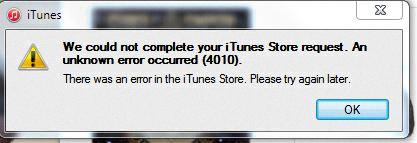
How Do You Fix iPhone Restore Error 4010?
To fix iPhone restore error 4010, you can follow the steps below:
1. Disable Firewall and Antivirus: Error 4010 can be caused by interference from your firewall or antivirus software. Temporarily disable both the public and private firewalls in your Windows Security settings. This will allow your device to connect to the necessary servers during the restore process.
2. Update iTunes: Ensure that you have the latest version of iTunes installed on your computer. Launch iTunes and go to “Help” > “Check for Updates” to see if there are any available updates. If an update is available, download and install it.
3. Check USB Connection: Make sure that the USB cable you are using is in good condition and properly connected to both your iPhone and computer. Try using a different USB cable or USB port to rule out any connection issues.
4. Restart iPhone and Computer: Sometimes, a simple restart can resolve temporary software glitches. Restart both your iPhone and computer, and then attempt the restore process again.
5. Reset Network Settings: Resetting your network settings can help resolve any network-related issues that may be causing the error. On your iPhone, go to “Settings” > “General” > “Reset” > “Reset Network Settings.” Note that this will remove saved Wi-Fi networks and passwords, so you’ll need to reconnect to Wi-Fi networks afterward.
6. Update Device Drivers: Ensure that the device drivers on your computer are up to date. Outdated drivers can sometimes cause errors during the restore process. You can manually update drivers through the Device Manager on Windows or use a driver update tool to automate the process.
7. Use Recovery Mode: If none of the above steps work, you can try restoring your iPhone using recovery mode. Connect your iPhone to your computer and launch iTunes. Follow the steps to enter recovery mode for your specific iPhone model. Once in recovery mode, you can choose to update or restore your device.
8. Contact Apple Support: If you have tried all the troubleshooting steps and continue to encounter error 4010, it may be necessary to contact Apple Support for further assistance. They can provide guidance specific to your situation and help resolve the issue.
Note: It’s always a good idea to back up your iPhone before attempting any restore or update process to avoid potential data loss.
What Does Error Code 4010 Mean on iTunes?
Error code 4010 on iTunes typically indicates a problem with the restoration process of an iPhone. This error can occur due to various reasons, including conflicts with anti-virus software or firewall settings, internet connectivity issues, or problems with the device itself.
Here are the possible causes of the iTunes error code 4010:
1. Anti-virus or firewall conflicts: Sometimes, the security software on your computer, such as anti-virus programs or firewall settings, can interfere with the iTunes restoration process. These programs may block the necessary connections required for iTunes to communicate with Apple’s servers, leading to error 4010.
2. Internet connectivity issues: A stable and uninterrupted internet connection is crucial for iTunes to restore your iPhone successfully. If your internet connection is weak or intermittent, it can cause disruptions during the restoration process and trigger error code 4010.
3. Device issues: In some cases, the error 4010 may be caused by problems with your iPhone itself. This can include hardware issues, software glitches, or outdated firmware. If your device is not functioning properly, it can prevent iTunes from completing the restoration process successfully.
To resolve the iTunes error code 4010, you can try the following solutions:
1. Disable anti-virus software and firewall: Temporarily disable any anti-virus programs or firewall settings on your computer and then try restoring your iPhone again. Make sure to re-enable the security software once the restoration is complete.
2. Check internet connection: Ensure that you have a stable and reliable internet connection. Try switching to a different Wi-Fi network or connect your computer directly to the router using an Ethernet cable. Restart your modem and router to refresh the connection.
3. Update iTunes and iPhone software: Make sure you have the latest version of iTunes installed on your computer. Also, check for any available software updates for your iPhone. Updating both iTunes and your device’s software can often resolve compatibility issues and improve the restoration process.
4. Restart your computer and iPhone: Sometimes, a simple restart can fix temporary glitches and clear any conflicts. Restart both your computer and iPhone, and then attempt the restoration process again.
5. Restore in DFU mode: If the above steps don’t work, you can try restoring your iPhone in DFU (Device Firmware Update) mode. This mode allows iTunes to communicate directly with the iPhone’s firmware. Follow the instructions provided by Apple to enter DFU mode and restore your device.
If none of the above solutions work, you may need to contact Apple Support or visit an authorized service center for further assistance.
How Do You Fix iTunes Update Error?
To fix an iTunes update error, follow these steps:
1. Connect your device directly to your computer: Avoid using a USB hub or extension cable. Plug the USB cable directly into a USB port on your computer.
2. Check the cable condition: Ensure that the cable you’re using to connect your device to the computer is not damaged or frayed. If it is, try using a different cable.
3. Unlock your device: Make sure your device is unlocked and on the home screen. This allows your computer to establish a connection with it.
4. Trust your device: If prompted on your device to “Trust This Computer,” tap “Trust” to grant permission for the connection. This step is necessary for your computer to access your device’s data.
5. Try a different USB cable: If you’re still encountering the error, try using a different Apple USB cable. Sometimes, faulty cables can cause connection issues.
6. Switch USB ports: If using a different cable doesn’t resolve the error, try connecting your device to a different USB port on your computer. This can help rule out any issues with the specific port you were using.
By following these steps, you should be able to troubleshoot and resolve the iTunes update error.
Conclusion
The 4010 error on iTunes can be caused by various factors such as outdated software, security software conflicts, faulty USB or internet connection, hardware issues, or even a problem with the device itself.
To troubleshoot this error, it is recommended to update iTunes to the latest version and check for any available updates for your security software. Additionally, ensuring a stable USB and internet connection is crucial, as well as performing a force restart of your iPhone if connected to a PC.
If the issue persists, you can try using a third-party tool specifically designed to fix iPhone errors like the 4010 error. However, it is important to be cautious when using such tools and only choose reputable ones to avoid further complications.
If none of the above solutions work, it may be necessary to check your hardware or consider restoring your iPhone via iTunes. If all else fails, it is advisable to reach out to Apple Support Center for further assistance.
Remember, disabling firewalls and anti-virus software temporarily can also help in resolving the 4010 error. However, it is recommended to re-enable them once the issue is resolved to ensure the security of your device and data.