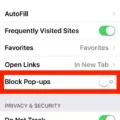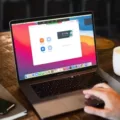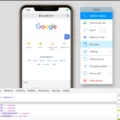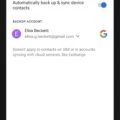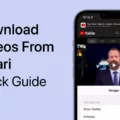Are you looking for ways to manage your screen time? Safari is a popular web browser that can help you do that. With its powerful features, it can help you stay on top of your online activities and protect yourself from potential dangers. In this blog post, we’ll explain how to use Safari’s Screen Time feature to better manage your screen time usage.
First, let’s start with the basics. Screen Time is an iOS feature that keeps track of how much time you spend using each app on your device. It also takes into account any web browsing you do use Safari. This feature allows you to set limits on how much time you spend in each app or website, and can even provide notifications if you exceed those limits.
To use Safari’s Screen Time feature, go to Settings > Screentime and turn Safari to ON or OFF. You’ll then be able to customize the settings for each website or app that you visit through Safari. For example, if you want to limit the amount of time spent on Facebook, go to Setting-> Screen Time -> App Limit -> Edit List -> deselect the current selection and instead pick the Facebook app and turn specific limits on or off. You can also set content restrictions for web browsing by going to Settings > Screen Time > Content & Privacy Restrictions then toggle the Content & Privacy Restrictions slider to ON/green and tap Allowed Apps followed by Content Restrictions > Web Content where you can set permissions as desired.
Safari’s Screen Time feature provides users with a powerful tool for managing their screen time usage and protecting themselves from potential dangers online. By setting limits and restricting access as needed, users are able to better control their online behavior while enjoying all that the web has to offer without fear of overindulgence or overexposure.
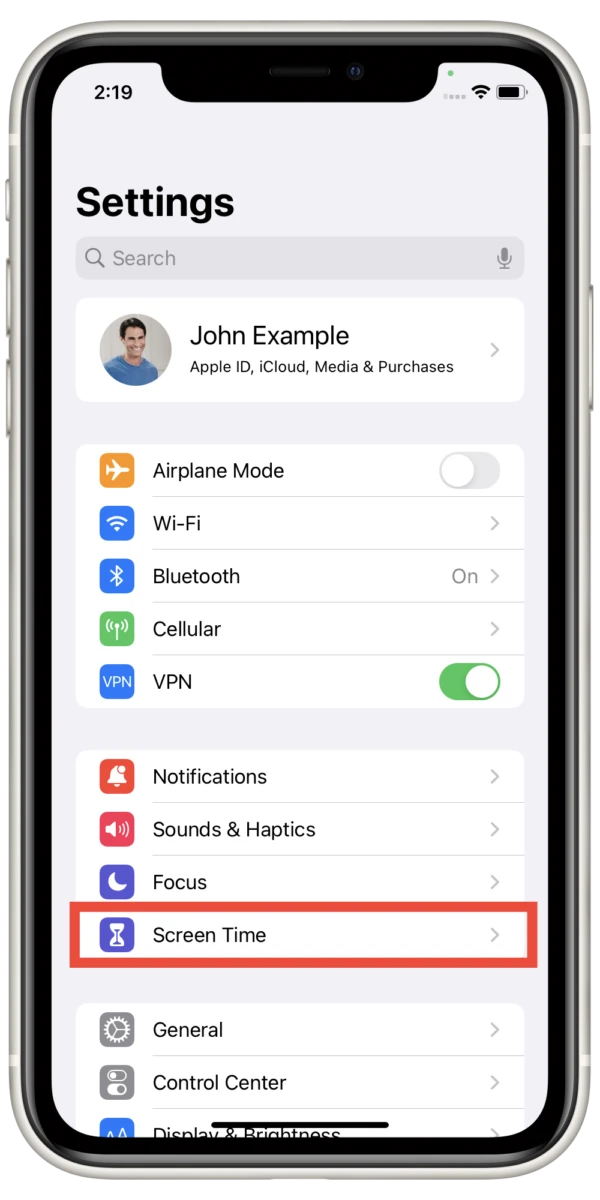
Can Safari Be Used for Screen Time?
Yes, you can put Screen Time on Safari! To enable or disable this setting, simply go to Settings > Screen Time and toggle the switch next to Safari. When the switch is on, Screen Time will be enabled for Safari. When the switch is off, Screen Time will be disabled for Safari.
Turning Off Screen Time Limit in Safari
To turn off the Screen Time limit in Safari, go to Settings -> Screen Time -> App Limits -> tap on the Safari app icon in the list of apps. Then, toggle off the switch next to “Limit App Usage”. This will remove any limit you have set for Safari and allow unrestricted usage.
Limiting Safari Browser Usage
To limit Safari on iOS, you will need to enable the Content & Privacy Restrictions feature. To do this, go to Settings > Screen Time > Content & Privacy Restrictions and toggle the slider to “on”. Then go to Allowed Apps and select Safari. This will bring up the Web Content section where you can set permissions as you like. You can choose to limit adult websites, restrict access to specific websites, block cookies, prevent auto-filling of forms, and more. By setting these restrictions, you can limit the amount of time your child spends in Safari and keep them safe online.
Setting Parental Controls on Safari
Setting parental controls on Safari is easy! First, go to your device’s Settings and tap Screen Time. You’ll then need to enter your Screen Time passcode. Once you’re in, tap Content & Privacy Restrictions, then tap Content Restrictions. Under the Web Content section, you’ll have three options: Unrestricted Access, Limit Adult Websites, or Allowed Websites. If you choose Unrestricted Access, all websites will be available for your child to access; if you select Limit Adult Websites, Safari will automatically filter out any websites that contain adult content; and if you select Allowed Websites, you can choose which specific websites are allowed or blocked.
Bypassing Screen Time on an iPhone: How Is My Kid Doing It?
Screen Time is a feature on the iPhone that allows parents to limit the amount of time their children spend on their devices. Unfortunately, some children have figured out how to bypass Screen Time restrictions by using a screen recording app to capture the passcode that’s used to unlock it. By capturing the passcode, kids are able to use it later to disable or change restrictions without their parents knowing.
The best way for parents to prevent this from happening is by always making sure their child doesn’t have access to any recording apps and by setting a strong password that is hard for them to guess or remember. Additionally, it’s important for parents to be aware of what apps their children are using and if anything suspicious is happening on their devices.
Setting Downtime in Safari
In order to set Downtime in Safari, you’ll first need to make sure that Screen Time is enabled on your device. To do this, go to Settings > Screen Time and turn on Screen Time if it has not already been activated. Once Screen Time has been enabled, tap on the Downtime option and then turn on Downtime. You can then choose whether you want the Downtime to apply Every Day or for certain Customize Days, and then set the start and end times for each day. Once you have finished setting up your Downtime preferences, they will be applied across all of your Safari tabs.
Conclusion
In conclusion, Screen Time Safari can be a great tool to help manage how much time you spend on your device and the types of content that are accessible. It allows you to set limits on specific apps and websites, as well as turn them off completely if desired. With the Content & Privacy Restrictions, you are also able to set permissions for web content and the type of content that is accessible. By setting these restrictions, you are able to ensure that you or your family members are not spending too much time on their devices and can safely access the internet.