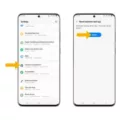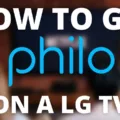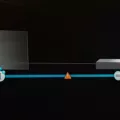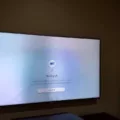Android TV boxes have become increasingly popular in recent years, providing users with a wide range of entertainment options and the ability to turn any TV into a smart TV. However, like any electronic device, they can sometimes encounter issues that need to be addressed. One common problem that users may face is when their Android TV box keeps rebooting continuously, leaving them frustrated and unable to enjoy their favorite shows or movies.
There can be several reasons why this continuous rebooting issue occurs. One possibility is that a poorly optimized app is consuming too many system resources, causing the TV box to crash and restart. In this case, it is recommended to identify the problematic app and either uninstall it or update it to its latest version.
Another reason for the continuous rebooting problem could be an outdated operating system. Just like with smartphones and tablets, it is essential to keep your Android TV box’s software up to date. Manufacturers regularly release firmware updates that not only introduce new features but also address any bugs or glitches. By ensuring that your TV box is running the latest software, you can potentially resolve the rebooting issue.
Storage space can also play a role in the continuous rebooting problem. If your TV box’s storage is overcrowded, it can affect its short-term operating memory, leading to crashes and restarts. To fix this, try clearing unnecessary files and apps to free up storage space. You can also consider using an external storage device to expand the available space on your TV box.
It is worth noting that occasional reboots can be expected from satellite set-top boxes. These devices are designed to automatically reboot from time to time to ensure that all parts of the software and hardware are functioning correctly. If you notice occasional reboots, there is no need for troubleshooting as it is considered normal behavior.
In cases where the continuous rebooting problem persists despite trying the above troubleshooting steps, a forced factory reset may be necessary. This will restore the TV box to its original settings and can often resolve software-related issues. However, it is important to note that a factory reset will erase all data and apps on the TV box, so it is recommended to back up any important files before proceeding.
If your Android TV box is stuck in an endless reboot loop, there are several potential solutions to try. From identifying and updating poorly optimized apps to ensuring that your operating system is up to date, addressing these issues can help resolve the continuous rebooting problem. Additionally, managing storage space and considering occasional reboots as normal behavior for satellite set-top boxes can also contribute to a smoother TV viewing experience.

Why Does Your Android TV Keep Restarting?
There are several possible reasons why your Sony Android TV may be stuck in a continuous reboot loop. Some of the common causes include:
1. Software issues: A firmware update can sometimes cause the TV software to crash, leading to a continuous reboot cycle. This can happen if the update is not properly installed or if there are compatibility issues with certain apps or settings on your TV.
2. Power issues: Fluctuations in the power supply or a faulty power source can also trigger the continuous reboot problem. If the TV is not receiving stable power, it may keep restarting in an attempt to resolve the issue.
3. Overheating: If your TV is overheating, it may automatically shut down and restart to prevent damage to the internal components. This can occur if the TV is placed in a poorly ventilated area or if the cooling system is not functioning properly.
4. Hardware problems: Faulty hardware components, such as a malfunctioning power button or a defective motherboard, can also cause the TV to keep restarting. In such cases, a factory reset may not be sufficient to resolve the issue, and professional repair may be required.
To resolve the continuous reboot issue on your Sony Android TV, you can try the following troubleshooting steps:
1. Power cycle the TV: Disconnect the TV from the power source and wait for a few minutes before plugging it back in. This can sometimes reset the software and resolve minor issues.
2. Check the power source: Ensure that the TV is connected to a stable power source. Try plugging it into a different outlet or using a different power cable to rule out any power-related problems.
3. Ensure proper ventilation: Make sure that the TV is placed in a well-ventilated area and that the air vents are not blocked. This can help prevent overheating issues.
4. Perform a forced factory reset: If the continuous reboot problem persists, you may need to perform a forced factory reset. This will erase all data and settings on your TV, so make sure to backup any important data before proceeding. To perform a forced factory reset, follow these steps:
– Unplug the TV from the power source.
– Press and hold the “Volume Down” button on the TV while plugging it back in.
– Continue holding the “Volume Down” button until the TV enters the Recovery mode.
– Use the remote control to navigate to the “Wipe data/factory reset” option and select it.
– Confirm the reset and wait for the process to complete.
– Once the reset is finished, select the “Reboot system now” option to restart the TV.
If none of the above steps resolve the continuous reboot issue, it is recommended to contact Sony customer support or seek professional assistance for further troubleshooting or repair options.
Why Does Your Android Keep Restarting?
There could be several reasons why your Android device keeps restarting. Some potential causes include:
1. App-related issues:
– A poorly optimized or buggy app can cause your device to crash and restart. Try uninstalling recently installed apps or ones that you suspect may be causing the problem.
– Outdated apps can also conflict with your device’s operating system, leading to restarts. Ensure all your apps are up to date.
2. Operating system updates:
– Your Android operating system may need an update to fix any known issues that could be causing the restarts. Check for system updates and install them if available.
3. Insufficient memory:
– If your device’s storage is nearly full, it can affect its short-term operating memory, leading to crashes and restarts. Free up some space by deleting unnecessary files, apps, or media.
4. Overheating:
– Overheating can trigger automatic restarts as a protective measure. Ensure your device is not exposed to excessive heat and avoid running resource-intensive apps for extended periods.
5. Hardware problems:
– Physical issues with your device, such as a faulty battery or power button, can cause random restarts. If you suspect hardware problems, consider taking your device to a professional for inspection.
6. Software glitches:
– Occasionally, software glitches or conflicts within the operating system can cause restarts. In such cases, a factory reset might be necessary to resolve the issue. Remember to backup your important data before performing a reset.
7. Malware or viruses:
– In rare cases, malware or viruses can cause your device to behave abnormally, including frequent restarts. Install a reputable antivirus app and scan your device for any malicious software.
It’s important to note that the specific cause of your Android device’s restarts may vary, and it may require troubleshooting or professional assistance to pinpoint the exact issue.
Conclusion
Android TV boxes offer a convenient and versatile way to enhance your television viewing experience. With their ability to access a wide range of apps and streaming services, these devices provide endless entertainment options right at your fingertips. Whether you want to watch your favorite movies and shows, play games, or even browse the internet, an Android TV box can cater to your needs.
Additionally, the ability to customize and personalize your Android TV box allows you to tailor your entertainment experience to your preferences. With the vast selection of apps available on the Google Play Store, you can easily find and download the ones that suit your interests and hobbies. Whether you’re a sports enthusiast, a movie buff, or a gamer, there’s an app for everyone.
Furthermore, the continuous updates and improvements in Android TV box technology ensure that you stay up to date with the latest features and enhancements. With regular software updates, you can expect improved performance, bug fixes, and new functionalities, keeping your device running smoothly and efficiently.
However, it’s important to note that like any electronic device, Android TV boxes can encounter issues from time to time. It’s crucial to troubleshoot and address these problems promptly to maintain optimal performance. Performing a forced factory reset, as mentioned earlier, can help resolve issues such as continuous reboots.
Android TV boxes provide a convenient and versatile way to transform your ordinary TV into a smart entertainment hub. With their vast app selection, customization options, and regular updates, these devices offer endless possibilities for entertainment and enjoyment. Whether you’re a casual viewer or a tech enthusiast, an Android TV box can elevate your television experience to new heights.