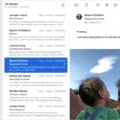The Mail app on Mac is a handy tool for managing your emails, but sometimes it can experience crashes that can be quite frustrating. If you’re facing this issue, there could be several reasons behind it.
One possible reason for the Mail app crashes on your Mac could be an incompatibility with your updated operating system. As new OS versions are released, some applications may struggle to keep up with the changes, leading to crashes. In such cases, it might be worth considering deleting the Mail app and reinstalling it to ensure compatibility with your system.
Another reason for the crashes could be the presence of too many background processes running on your Mac. These processes consume system resources and can cause conflicts with the Mail app, resulting in crashes. To resolve this, you can try closing unnecessary applications and freeing up memory to give the Mail app the resources it needs to function smoothly.
Speaking of memory, running out of it can also be a cause for the Mail app crashes. If your Mac is low on memory, it may struggle to handle the demands of the Mail app, leading to instability and crashes. To address this issue, you can try closing other memory-intensive applications and freeing up space on your hard drive to improve performance.
Lastly, it’s possible that a bug in the new operating system is causing the Mail app to crash. In such cases, it’s important to keep your system up to date with the latest software updates and patches released by Apple. These updates often include bug fixes that can resolve compatibility issues and improve the stability of applications like the Mail app.
If you’re experiencing crashes with the Mail app on your Mac, it’s important to consider factors such as compatibility with the OS, background processes, memory usage, and software updates. By addressing these possible causes, you can increase the stability of the Mail app and ensure a smoother email management experience on your Mac.
How Do You Clean Up Your Mail App on Your Mac?
To clean up your Mail app on your Mac and permanently delete emails, follow these steps:
1. Open the Mail app on your Mac.
2. In the Mail app, locate and click on the “Mailbox” option in the menu bar at the top of the screen.
3. From the dropdown menu, select “Erase Deleted Items” and then choose the account for which you want to delete emails.
4. Alternatively, you can control-click on the Trash mailbox in the Mail sidebar.
5. From the contextual menu that appears, choose “Erase Deleted Items.”
6. This action will permanently delete the emails from the Trash mailbox of the selected account.
7. Repeat the process for any other accounts you want to clean up.
By following these steps, you will be able to clean up your Mail app on your Mac and permanently delete emails from your Trash mailbox.
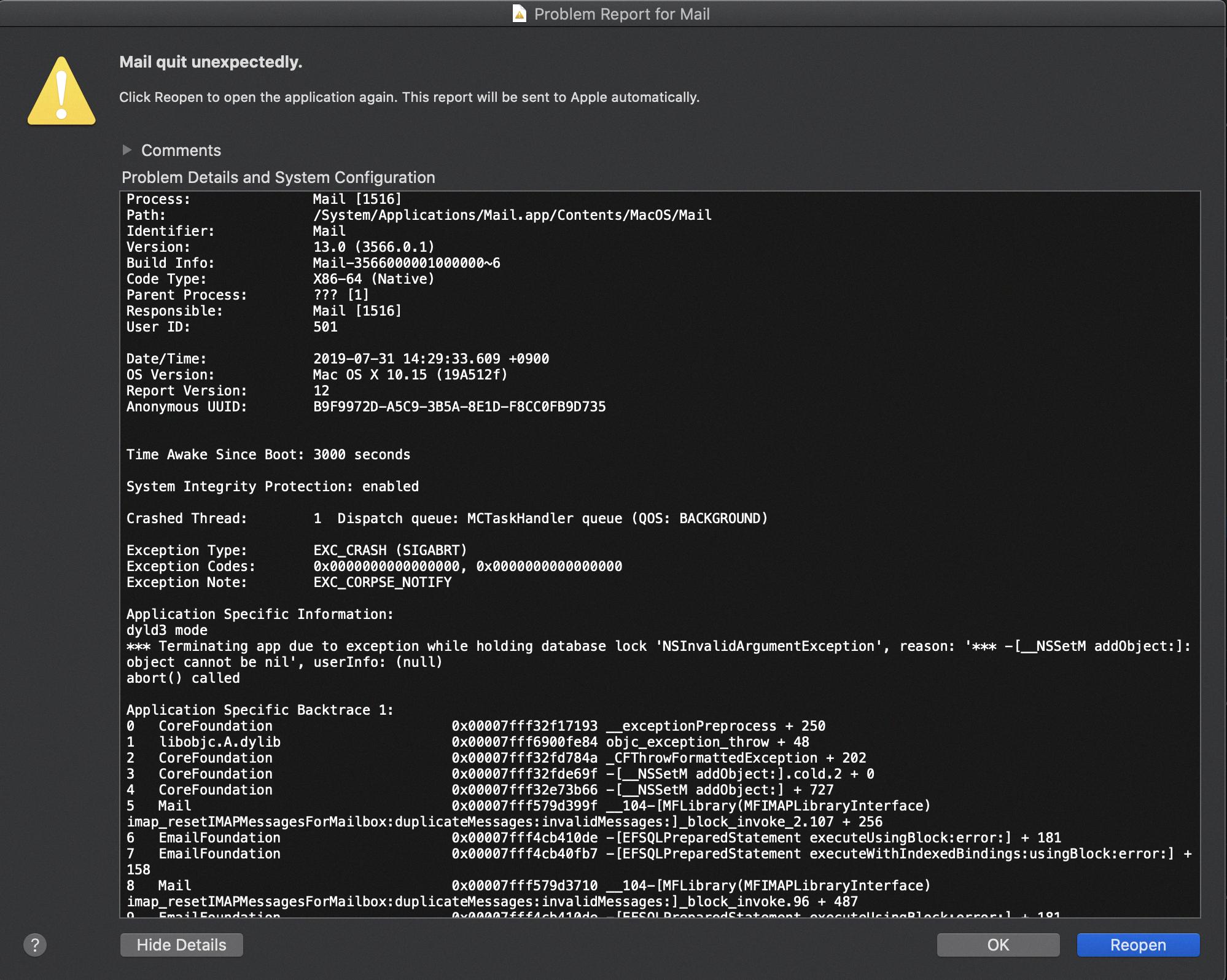
Should You Delete Mail App From Mac?
Deleting the Mail app from your Mac is a personal decision that depends on your specific needs and preferences. Here are some factors to consider when deciding whether or not to delete the Mail app:
1. Features: The Mail app is a basic email client that offers essential features like sending, receiving, and organizing emails. If you require advanced features such as email templates, advanced search options, or integration with third-party applications, you might consider using a different email client that offers these features.
2. User Interface: If you find the interface of the Mail app outdated or not visually appealing, removing it and using a different email client can provide you with a fresh and more aesthetically pleasing experience.
3. Performance: If you experience performance issues or frequent crashes with the Mail app, deleting it and replacing it with another email client might resolve these problems. Different email clients can have different system requirements and optimizations, which may improve overall performance on your Mac.
4. Privacy and Security: If you have concerns about the privacy and security of the Mail app, you might consider using an alternative email client that prioritizes these aspects. Some email clients offer additional encryption options or advanced security features to protect your emails and personal information.
5. Integration: Consider whether you rely heavily on other Apple services or applications that are tightly integrated with the Mail app, such as iCloud or Apple Notes. Removing the Mail app may impact the seamless synchronization and integration of these services.
6. Personal Preference: Ultimately, the decision to delete the Mail app comes down to personal preference. If you simply prefer using a different email client for any reason, whether it’s due to its interface, features, or overall user experience, then deleting the Mail app and replacing it with your preferred choice might be the right decision for you.
Before deleting the Mail app, make sure to backup any important emails or data stored within the application. Additionally, consider trying out different email clients to determine which one best suits your needs before committing to the removal of the Mail app.
Why Do Apps Crash on Mac?
Apps can crash on Mac for a variety of reasons. Here are some possible causes:
1. Incompatibility with operating system: Sometimes, an app may not be compatible with the updated version of the Mac operating system. This can lead to crashes as the app may not be able to handle the changes or new features introduced in the OS.
2. Background processes: If there are too many background processes running on your Mac, it can consume a significant amount of system resources, including memory and CPU. This can result in apps crashing due to insufficient resources to run properly.
3. Insufficient memory: When your Mac is running low on memory, it can cause apps to crash. If an app requires more memory than is available, it may not be able to function properly and could crash.
4. Software bugs: Sometimes, bugs in the operating system or the app itself can cause crashes. These bugs can be related to coding errors, memory leaks, or conflicts with other software installed on your Mac.
Conclusion
If you are experiencing frequent crashes with the Mail app on your Mac, there could be several possible reasons. One reason could be that the app is incompatible with your updated operating system. It’s important to check if the Mail app is compatible with the version of macOS you are using, as outdated apps can often lead to crashes.
Another reason could be that there are too many background processes running on your Mac. These processes can consume a lot of system resources, causing the Mail app to crash. In this case, you can try closing unnecessary applications or restarting your Mac to free up memory and improve performance.
Additionally, if your Mac is running out of memory, it can also lead to app crashes. You can check your memory usage by opening the Activity Monitor and monitoring the Memory tab. If memory usage is consistently high, you may need to consider upgrading your Mac’s RAM or reducing the number of open applications.
Lastly, it’s also possible that a bug in the new operating system is causing the Mail app to crash. In this situation, it’s recommended to keep your operating system and apps up to date with the latest software updates and patches. These updates often include bug fixes that can resolve compatibility issues and improve app stability.
If you continue to experience frequent crashes with the Mail app on your Mac, it may be worth considering alternative email applications that offer more features or a more stable performance. Remember to always backup your emails before making any changes to ensure you don’t lose any important data.