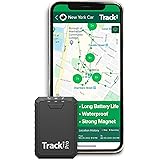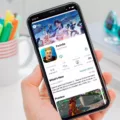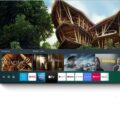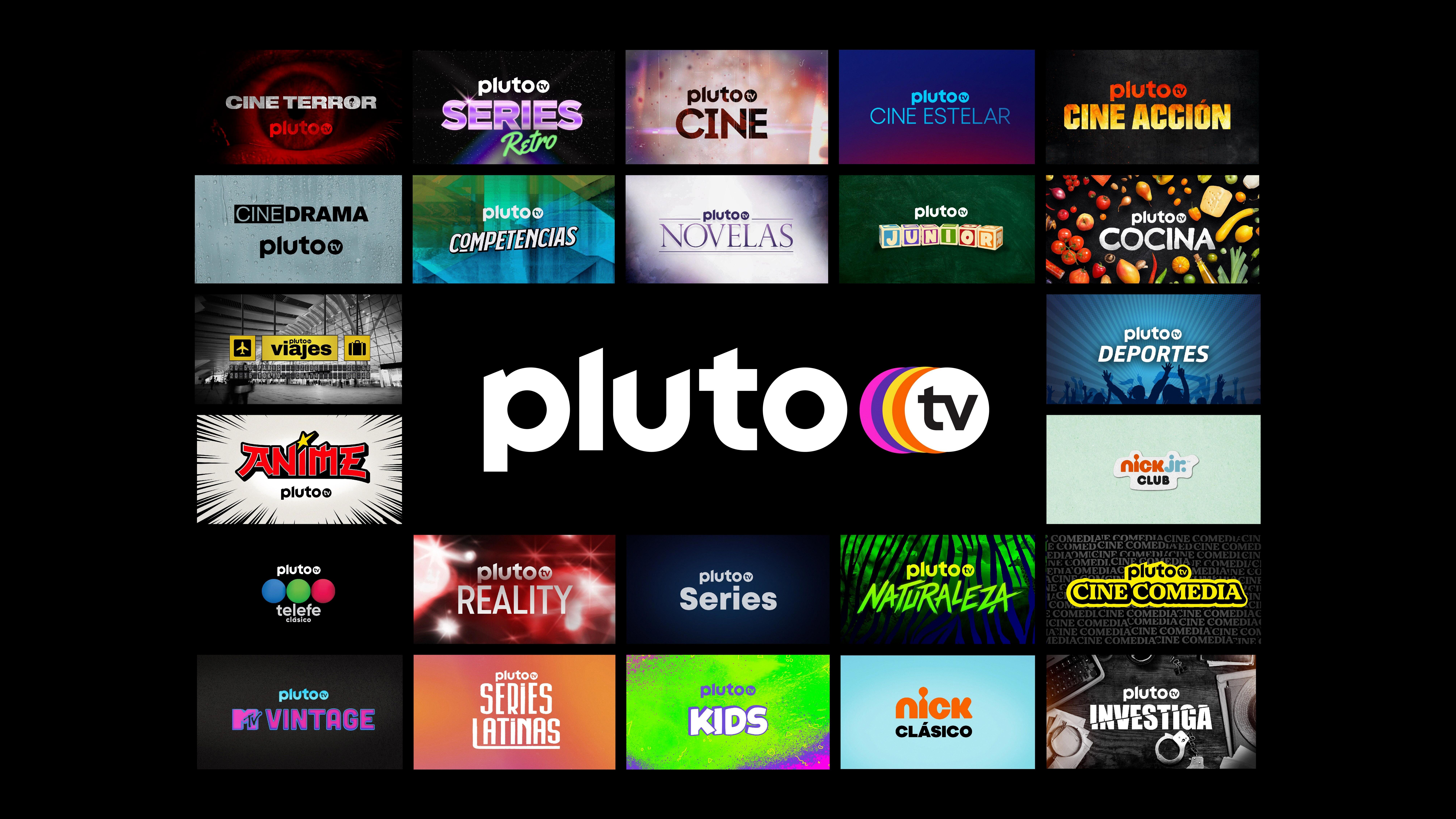The NFL App is a must-have for any football fan. With this app, you can access a wide range of content, including live games, highlights, and exclusive interviews. And the best part? You can now download and install the NFL App on your Samsung TV, allowing you to enjoy all the action on the big screen.
To get started, simply press the Home button on your Samsung TV remote control. From there, navigate to the APPS section and select the Search icon in the top-right corner. Enter “NFL App” in the search bar and select the app from the results.
Once you’ve found the NFL App, you’ll see detailed information about the app, including screenshots and related apps. To download and install the app, simply select the Install button.
Once the NFL App is installed on your Samsung TV, you’ll have access to a wide range of features. You can watch live games, including local and primetime regular season and postseason games (note that casting may not be available for these games). You can also catch up on game highlights, watch exclusive interviews with players and coaches, and access a wealth of NFL content.
The NFL App on Samsung TV offers a seamless and immersive viewing experience. The app is designed to be user-friendly, with a sleek interface that allows you to easily navigate through different sections and find the content you’re looking for. You can customize your experience by setting your favorite teams and receiving personalized notifications for the latest news and updates.
In addition to live games and highlights, the NFL App also provides access to NFL Network, where you can watch shows like NFL Total Access, Good Morning Football, and Thursday Night Football. You can also access NFL RedZone, which allows you to watch every touchdown from every game on Sunday afternoons.
With the NFL App on your Samsung TV, you can bring the excitement of football right into your living room. Whether you’re a die-hard fan or just looking to catch up on the latest games and highlights, this app is a must-have for any football enthusiast. So go ahead and download the NFL App on your Samsung TV today and get ready to immerse yourself in the world of football.
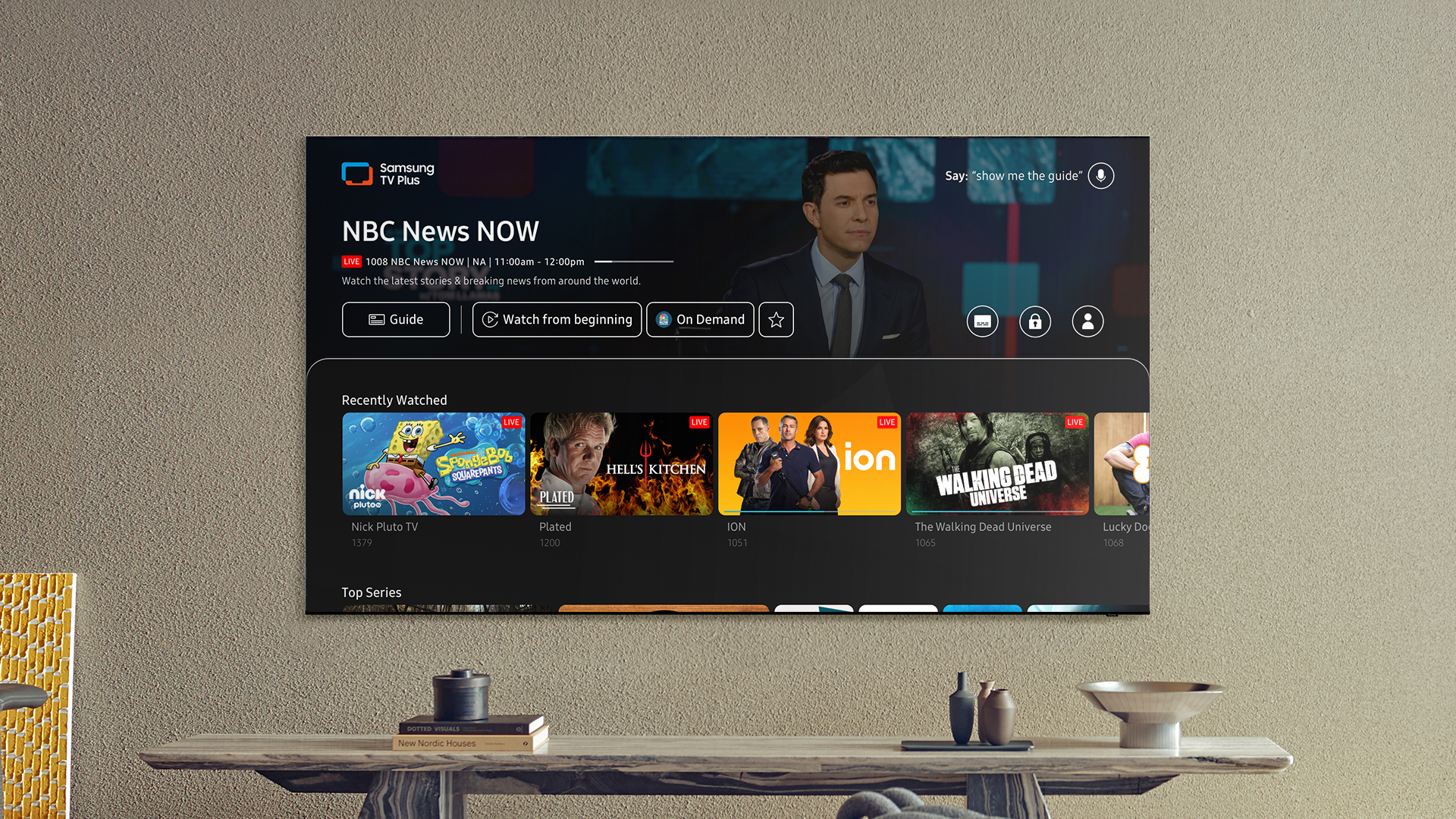
Can You Download the NFL App on Your Smart TV?
You can download the NFL app on your Vizio Smart TV. The NFL app provides access to a wide range of content, including live games, highlights, and on-demand videos. To download and install the NFL app on your Vizio Smart TV, follow these steps:
1. Turn on your Vizio Smart TV and ensure it is connected to the internet.
2. Press the V button on your remote control to open the Vizio SmartCast home screen.
3. Using the arrow keys on your remote, navigate to the “Apps” tab and select it.
4. In the Apps menu, you will find various app categories. Look for the “All Apps” category and select it.
5. Scroll through the list of available apps or use the search function to find the NFL app.
6. Once you locate the NFL app, select it and press the OK button on your remote to open the app details page.
7. On the app details page, you will find information about the NFL app, including a brief description and user ratings.
8. To download and install the NFL app, select the “Install” or “Download” button.
9. Wait for the app to download and install on your Vizio Smart TV. The installation progress will be displayed on the screen.
10. Once the installation is complete, you can launch the NFL app by selecting the “Open” button or by navigating to the Apps menu and selecting the NFL app from there.
11. After launching the NFL app, you may need to sign in with your NFL account or create a new account if you don’t have one.
12. Once you are signed in, you can start enjoying the NFL app on your Vizio Smart TV, watching live games, highlights, and accessing other features and content offered by the app.
Downloading and installing the NFL app on your Vizio Smart TV allows you to stay up-to-date with the latest NFL action, watch games on the big screen, and enjoy the full NFL experience from the comfort of your own home.
Why Can’t You Watch NFL Plus on Your TV?
There are certain limitations when it comes to watching NFL Plus on your TV. While NFL Plus and NFL Plus Premium do support casting for some content, it’s important to note that live local and primetime regular season and postseason games on these platforms can only be accessed on a phone or tablet. This means that these specific games cannot be cast to your television or any similar device.
Here are the reasons why you can’t watch NFL Plus on your TV:
1. Device Restrictions: The NFL Plus platform has certain restrictions in place that prevent live local and primetime games from being cast to a TV. This is a deliberate decision made by the NFL to control the distribution and ensure the exclusivity of certain content.
2. Licensing Agreements: The NFL has licensing agreements with various broadcasters and networks for the distribution of their games. These agreements often have specific terms that dictate how the games can be accessed and viewed. As a result, the NFL has limited the casting capabilities for certain games to maintain compliance with these agreements.
3. Mobile Viewing Experience: The NFL has designed the NFL Plus platform to provide a mobile viewing experience for certain games. By restricting the casting of these games to mobile devices, the NFL aims to enhance the viewing experience on phones and tablets, which are often more personalized and convenient for individual users.
It’s important to note that not all content on NFL Plus is subject to these restrictions. While live local and primetime regular season and postseason games cannot be cast to a TV, there may be other content on the platform that can be viewed on a television.
The limitations on casting NFL Plus games to a TV are due to device restrictions, licensing agreements, and the NFL’s focus on providing a mobile viewing experience. These restrictions help the NFL maintain control over the distribution of their games and ensure compliance with their licensing agreements.
Where Can You Watch Football on Your Samsung TV?
If you are looking to watch football on your Samsung TV, you have several options available. Here are some ways you can enjoy live football action on your Samsung TV:
1. SportsTribal TV: SportsTribal TV is a Samsung TV app that offers live sports coverage, including football. With SportsTribal TV, you can watch a variety of football matches from around the world, including leagues, tournaments, and international games.
2. Sports streaming services: Many sports streaming services offer apps that are compatible with Samsung TVs. Examples of popular sports streaming services include ESPN, NBC Sports, CBS Sports, and Fox Sports. These services often provide live football games, highlights, analysis, and other football-related content.
3. Cable or satellite TV: If you have a cable or satellite TV subscription, you can typically access live football games through your Samsung TV. Check with your service provider to see if they offer a dedicated sports channel or app that allows you to watch football games.
4. Over-the-air (OTA) antenna: If you live in an area with good reception, you can use an OTA antenna to pick up local broadcast channels that may air live football games. Connect the antenna to your Samsung TV and perform a channel scan to access local channels.
5. Smart TV apps: Samsung Smart TVs come with a range of pre-installed apps that may offer live football streaming. Check the app store on your Samsung TV for sports-oriented apps that provide live football coverage.
Remember to check the availability and compatibility of these options with your specific Samsung TV model. Additionally, some services may require a subscription or additional fees to access live football content.
How Do You Download an App on Your Samsung TV?
To download an app on your Samsung TV, follow these steps:
1. Press the Home button on your remote control to access the main menu.
2. Using the arrow keys on your remote, navigate to the “APPS” option and select it. This will open the Apps section on your TV.
3. Once in the Apps section, you will see a search icon in the top-right corner. Select this icon to open the search function.
4. Using the on-screen keyboard, enter the name of the app you want to download. As you type, the TV will start suggesting matching apps. If the app you want appears in the suggestions, you can select it directly. Otherwise, continue typing the full name and select “Done” when finished.
5. After selecting the app, you will be taken to its details page. Here, you can find information about the app, such as its description, screenshots, user reviews, and related apps. Take a moment to review this information.
6. If you decide to proceed with the app download, select the “Install” button. This will initiate the download and installation process. The time it takes to download and install the app can vary depending on its size and your internet connection speed.
7. Once the installation is complete, you can access the app from the Apps section on your Samsung TV’s main menu. The newly installed app should appear in the list of available apps, and you can launch it by selecting its icon.
Remember that some apps may require additional steps, such as signing in with an account or activating a subscription. Make sure to follow any on-screen instructions or prompts to fully set up and use the app on your Samsung TV.
Conclusion
The NFL app is a convenient and user-friendly platform for streaming live games, highlights, and other exclusive content on your Vizio Smart TV. With easy installation and access to a wide range of sports, including football, basketball, poker, baseball, and more, this app provides an immersive sports-watching experience right from the comfort of your home. While some content may not be cast to your television, the app still offers a plethora of options to keep you entertained and updated on all the latest sports action. Whether you’re a die-hard football fan or enjoy a variety of sports, the NFL app on your Vizio Smart TV is a must-have for any sports enthusiast.