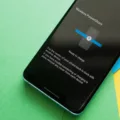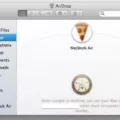The Nexus 6, a popular smartphone model, can sometimes encounter an issue where the screen goes black and becomes unresponsive. This can be a frustrating experience for users, but there are steps you can take to potentially resolve the problem.
One possible solution is to perform a factory reset on your Nexus 6. This will delete any data stored on your phone, so it’s important to backup any important files beforehand. To do this, go to the Settings menu and select Backup & reset. From there, deselect the Automatic restore option. Next, hold down the Power button and simultaneously press and release the Volume Up button. This will bring up the Android system recovery menu. Use the volume keys to scroll to the option that says “wipe data/factory reset” and press the Power button to select it. Scroll down to the option that says “Yes – erase all user data” and press the Power button again to confirm. Your device will then reset to its factory settings, which may resolve the black screen issue.
If performing a factory reset does not solve the problem, you can try a few other troubleshooting techniques. First, make sure that your Nexus 6 is charged. Connect it to a power source and wait for a few minutes to see if the screen turns on. You can also try force restarting the device by holding down the Power button for about 10-15 seconds until it vibrates and restarts.
Another potential solution is to boot your Nexus 6 into safe mode. This will disable all third-party apps and allow you to determine if one of them is causing the black screen issue. To do this, press and hold the Power button until the Power off option appears on the screen. Then, press and hold the Power off option until the safe mode prompt appears and select OK. If your device successfully boots into safe mode, it indicates that a third-party app may be the culprit. You can then uninstall recently downloaded apps or perform a factory reset to resolve the issue.
If none of these methods work, it may be necessary to contact the manufacturer or seek professional assistance. They will be able to provide further guidance or potentially repair your Nexus 6.
Experiencing a black screen issue on your Nexus 6 can be frustrating, but there are steps you can take to potentially resolve the problem. Performing a factory reset, ensuring your device is charged, force restarting, or booting into safe mode are all possible solutions. If these methods fail, it may be necessary to seek professional assistance.
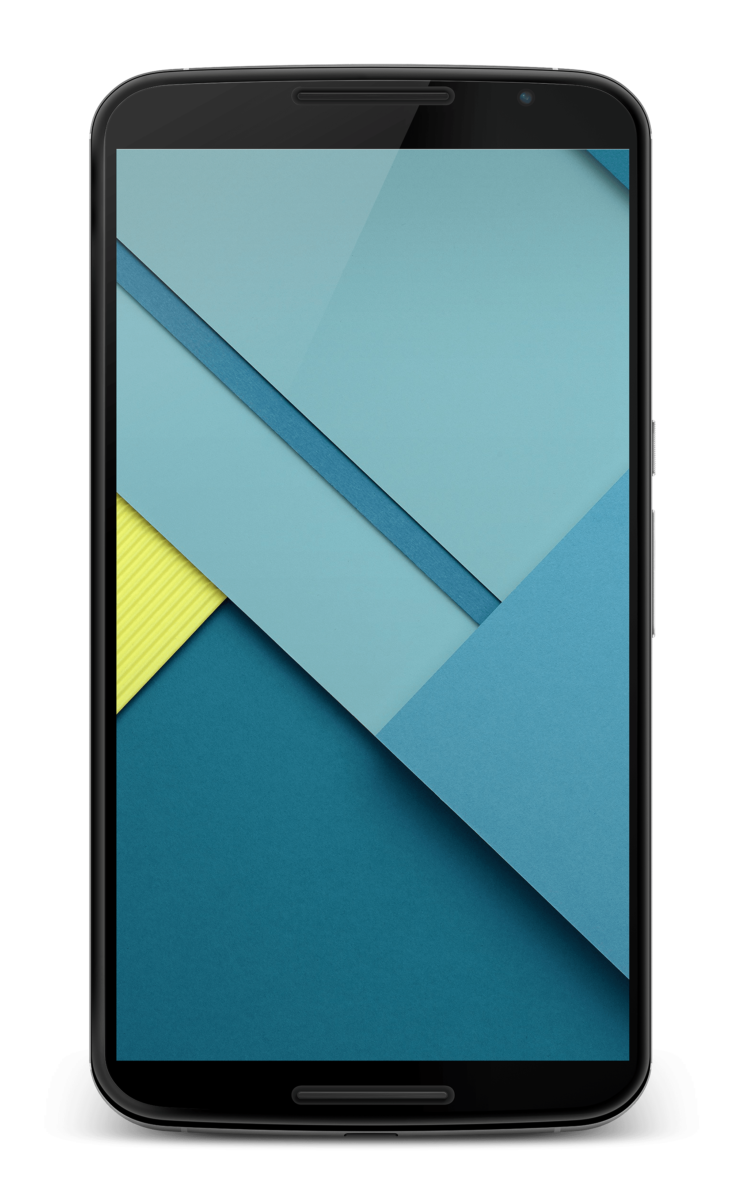
How Do You Factory Reset Your Nexus 6?
To factory reset your Nexus 6, you can follow these steps:
1. Go to the Settings on your phone.
2. Scroll down and tap on the “Backup & reset” option.
3. In the next menu, you will see the option for “Factory data reset.” Tap on it.
4. A warning message will appear, informing you that all data on your phone will be erased. Read it carefully.
5. If you want to proceed with the factory reset, tap on the “Reset phone” button.
6. You may be asked to enter your PIN or pattern lock to confirm the action.
7. tap on the “Erase everything” button to initiate the factory reset process.
Please note that performing a factory reset will erase all the data on your Nexus 6, including apps, settings, and personal files. It is essential to back up any important data before proceeding with the reset.
How Do You Factory Reset Your Nexus?
To perform a factory reset on your Nexus device, follow these steps:
1. Begin by turning off your Nexus device completely.
2. Press and hold the Power button on the side or top of your device. Keep holding it down.
3. While holding down the Power button, locate the Volume Up button on your device. Press and release the Volume Up button.
4. You should now see the Fastboot Mode menu on your Nexus device’s screen. Use the Volume buttons to scroll through the options until you see the “Recovery Mode” option.
5. Once you have highlighted the “Recovery Mode” option, press the Power button to select it.
6. Your Nexus device will now boot into recovery mode, and you will see an Android logo with a red exclamation mark. Press and hold the Power button, then press and release the Volume Up button to access the recovery menu.
7. In the recovery menu, use the Volume buttons to scroll to the “wipe data/factory reset” option. Press the Power button to select it.
8. On the next screen, scroll down to the “Yes – erase all user data” option and press the Power button to confirm and start the factory reset process.
9. Your Nexus device will now erase all user data and reset to its original factory settings. This process may take a few minutes.
10. Once the factory reset is complete, you will be taken back to the recovery menu. Use the Volume buttons to scroll to the “Reboot system now” option and press the Power button to restart your device.
11. Your Nexus device will now reboot and start fresh with the factory settings restored.
Please note that performing a factory reset will erase all data on your Nexus device, including apps, settings, and personal files. Make sure to back up any important data before proceeding with the factory reset.
Conclusion
If you are experiencing a black screen issue on your Nexus 6, it can be quite frustrating. However, there are several potential causes and solutions to consider.
First, check if your phone has enough battery power. Sometimes, a drained battery can cause the screen to go black. If this is the case, try charging your phone for at least 15-30 minutes and then attempt to turn it on again.
If the battery is not the issue, it could be a software problem. You can try performing a soft reset by holding down the Power button for about 10-15 seconds until the device restarts. This can help resolve minor software glitches that may be causing the black screen.
If the soft reset does not work, you may need to perform a factory reset. Keep in mind that this will erase all data on your phone, so it is essential to backup any important files beforehand. To perform a factory reset, go to Settings > Backup & reset, and select the option to wipe data/factory reset. Follow the on-screen instructions to complete the process.
In some cases, a hardware issue may be causing the black screen problem. If you have recently dropped your phone or exposed it to water or excessive heat, the display may be damaged. In this situation, it is recommended to contact a professional technician or the manufacturer for assistance.
Troubleshooting a Nexus 6 black screen issue requires a systematic approach. Start by checking the battery, performing a soft reset, and if necessary, a factory reset. If none of these solutions work, it may be a hardware problem that requires professional help.