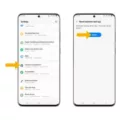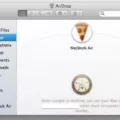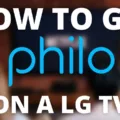The Samsung Galaxy A50 is a popular Android device that offers a range of features and capabilities. However, like any electronic device, it may sometimes encounter issues that can cause it to freeze or become unresponsive. In such cases, rebooting the phone can often help resolve these problems.
To restart your Samsung Galaxy A50, simply press and hold the Power button and the Volume down button simultaneously for more than 7 seconds. This will initiate a reboot of the device, closing all apps and restarting the operating system.
Rebooting your phone can be an effective troubleshooting step for various issues. It helps clear any temporary glitches or software problems that may be causing your phone to slow down or behave erratically. By restarting the phone, you give it a fresh start, allowing it to function properly once again.
It is worth noting that rebooting your Samsung Galaxy A50 will not delete any of your personal data or settings. It is a safe and simple process that can be performed whenever you encounter any issues with your device.
Restarting your Samsung Galaxy A50 by holding down the Power button and the Volume down button simultaneously for more than 7 seconds is a useful troubleshooting step. It can help resolve temporary glitches or software issues that may be causing your phone to freeze or become unresponsive. By giving your device a fresh start, you can enjoy a smoother and more reliable user experience.
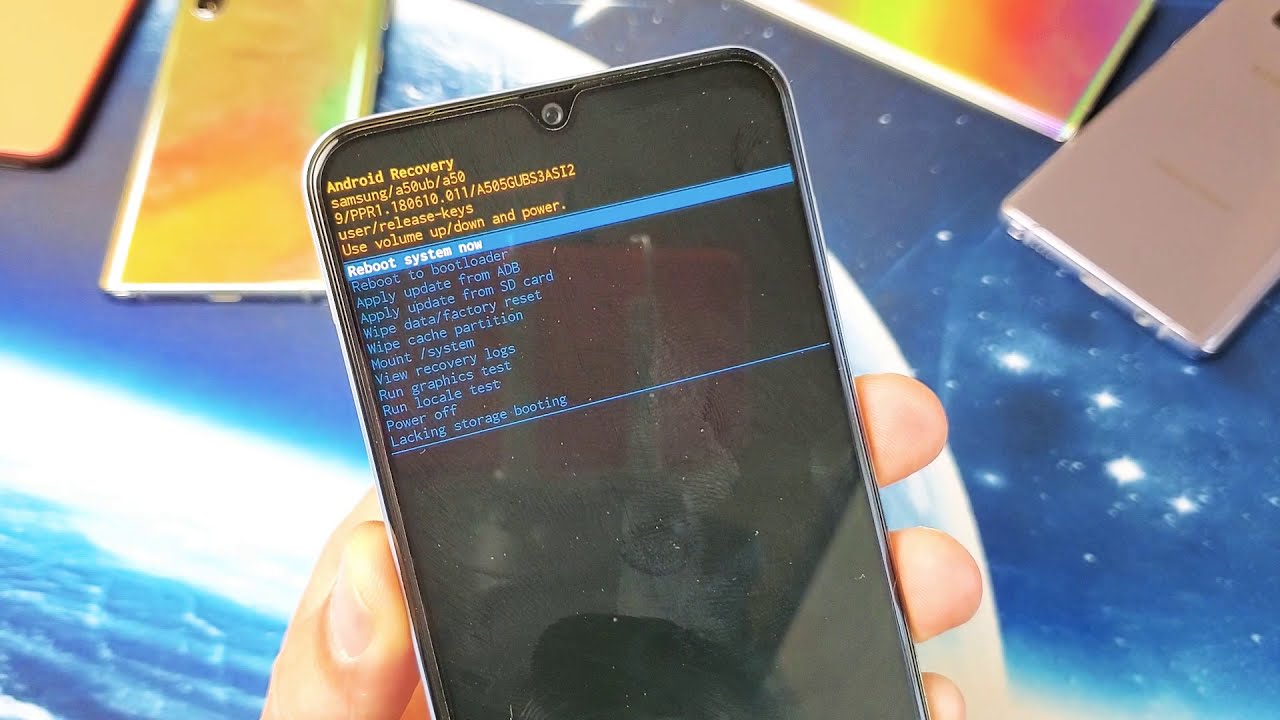
How Do You Hard Reboot a Samsung A50?
To perform a hard reboot on a Samsung A50, follow these steps:
1. Locate the Power button and the Volume down button on your device. The Power button is usually located on the right side or the top of the device, while the Volume down button is typically on the left side.
2. Press and hold the Power button and the Volume down button simultaneously. Make sure to hold both buttons down at the same time.
3. Continue holding the buttons for more than 7 seconds. Be patient and ensure that you hold the buttons down for the required duration.
4. After holding the buttons for the specified time, your device should restart automatically. You may release the buttons once the device begins to power off and on again.
5. Wait for your Samsung A50 to complete the restart process. This may take a few moments, so be patient and avoid pressing any buttons during this time.
6. Once your device has fully restarted, it should be responsive and ready to use again.
Please note that performing a hard reboot will not erase any data or settings on your Samsung A50. It is simply a method to forcefully restart the device when it becomes unresponsive or frozen.
What Happens When You Reboot Your Samsung Phone?
When you reboot your Samsung phone, several important processes take place. Here is a detailed explanation of what happens during a phone reboot:
1. Closing of all apps: When you initiate a reboot, all running applications on your Samsung phone are closed. This ensures a fresh start and terminates any malfunctioning or misbehaving apps that may be causing performance issues.
2. Operating system restart: The reboot triggers a restart of the phone’s operating system (OS). This means that the software responsible for managing all functions and processes on your phone is shut down and then started again. During this process, the OS performs various tasks to ensure a clean and stable state.
3. Clearing temporary files and cache: Rebooting your Samsung phone helps clear temporary files, cache, and other temporary data that may accumulate over time. These temporary files can sometimes affect the performance of your phone and cause it to slow down or behave erratically. By rebooting, you give your phone a chance to start fresh and free up valuable resources.
4. Initializing system services: After the reboot, the OS initializes system services, such as network connectivity, background processes, and system settings. This ensures that all essential functions of your Samsung phone are up and running properly.
5. Checking for updates: During the reboot process, your Samsung phone may also check for any available software updates. This is done to ensure that your phone has the latest security patches, bug fixes, and enhancements provided by Samsung or your carrier.
Rebooting your Samsung phone is a useful troubleshooting step to resolve temporary glitches, clear system resources, and ensure a smoother and more stable performance. It provides a fresh start for your phone’s software and can help resolve various issues that may arise during regular usage.
Conclusion
Rebooting your Samsung Galaxy A50 is a simple yet effective solution for addressing any temporary glitches or software issues that may be causing your phone to freeze or behave erratically. By holding down the Power button and the Volume down button simultaneously for more than 7 seconds, you can restart your device and allow the operating system to refresh itself. This process closes all apps and clears any temporary data, providing a fresh start for your phone. Rebooting is a common troubleshooting step for Android devices and can help improve overall performance and stability. So, if you’re experiencing any issues with your Samsung Galaxy A50, don’t hesitate to give it a reboot and see if that resolves the problem.