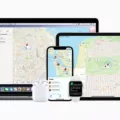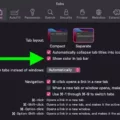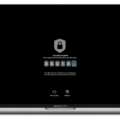Are you looking for an easy way to type in Spanish on your Macbook Air? If so, then you’ve come to the right place! In this blog post, we’ll walk you through the steps of setting up a Spanish keyboard on a Macbook Air.
First, open the System Preferences window. From here, you can select Keyboard and then Input Sources. You should be able to see a list of keyboards that are already installed on your Macbook Air. Scroll down and select “Spanish – ISO”. This will let you type in Spanish using a standard ISO keyboard layout.
Next, you’ll need to learn how to type Spanish accents on your Macbook Air. The easiest way to do this is by holding down the Option-N key combination and then pressing N again. To get the capital letter Ñ, simply add Shift: Option–N, Shift–N. This will allow you to order piñatas online with ease!
If you want an even easier way to switch between languages or select different keyboards, go back into your System Preferences and select International. Then click on the Input Menu tab and select Show Input Menu in Menu Bar at the bottom of the window. This will give you quick access to all of your installed keyboards from the menu bar at any time.
We hope this blog post has helped you set up a Spanish keyboard on your Macbook Air! Now that it’s all set up, typing in Spanish should be much easier and more efficient than ever before!

Source: cnet.com
Using a Spanish Keyboard on a Macbook Air
To get a Spanish keyboard on your Macbook Air, first, go to the Apple menu > System Preferences and click Keyboard in the sidebar. Then select Text Input on the right, and click Edit. From here you can select the language you wish to use from the list on the left, such as Spanish. Once you have selected it, press the Control, Option, Shift, or Command keys to watch the keyboard display change on the right. You will now have a Spanish keyboard ready for use!
Does a Macbook Have a Spanish Keyboard?
Yes, Macbooks have the option of using a Spanish keyboard. To set up a Spanish keyboard on your Macbook, you need to open System Preferences and select Keyboard. In the Keyboard preferences window, select the Input Sources tab at the top. Here you will see a list of keyboards that have already been installed on your Macbook, including Spanish keyboards. You can then select one of these keyboards and it will be activated for use on your Macbook.
Typing the Spanish Ñ on a Mac
Typing the Spanish ñ on a Mac is easy! All you need to do is hold down the Option key and press N, then release the combination and press N once more. This will give you a lowercase ñ. If you want an uppercase Ñ, simply add the Shift key to the combination: Option–N, then Shift–N. And voilà – your Spanish ñ is ready to go!
Using Spanish Letters on a Macbook Keyboard
To get Spanish letters on your Macbook keyboard, you first need to activate the Spanish keyboard layout. To do this, open up System Preferences and click on “International.” In the Input Menu tab, scroll down and select “Spanish – ISO.” You can also choose to show the input menu in your menu bar so you can easily switch between languages. Once you have activated the Spanish keyboard layout, you will be able to type in Spanish letters by pressing certain key combinations as indicated by the symbols at the top of each key. For example, pressing Option + n will give you a ñ character.

Source: mashable.com
Using the Alt Code to Type the Character ‘é’ on a Mac
The Alt code for é on Mac is Option + e, then the letter e. To use it, press and hold the Option key (the same as the Alt key), then press the “e” key, and then release them and press the letter e to which you’d like to add the accent.
Conclusion
In conclusion, typing Spanish accents on a Macbook Air is easy and straightforward. All you need to do is go to System Preferences, select International, select the Input Menu tab, and select Spanish – ISO. You can then use the keystrokes necessary for switching between languages or choose to show an input menu in your menu bar for easier access. With these steps, you will be able to type Spanish accents with ease on your Macbook Air.