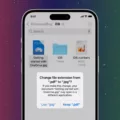The Samsung Galaxy S20+ 5G and Galaxy S20 Ultra 5G come equipped with a nifty feature called Wireless PowerShare. With Wireless PowerShare, you can conveniently charge other wireless charging capable devices using your Galaxy S20+. It’s like having a portable power bank right in your pocket!
To use Wireless PowerShare, simply swipe down from the top of the screen to reveal the notification panel on your Galaxy S20+. Then, tap on “Wireless PowerShare” to activate it. You’ll know it’s activated when you see a blue flashing light on the back of your device.
It’s important to note that different devices may charge at different speeds when using Wireless PowerShare. If you find that a device is not charging or charging slowly, try removing any covers or cases from both devices to ensure a better connection.
The PowerShare feature is compatible with a wide range of devices, including the Galaxy S10-S23, Note 10, Note 20, Z Fold 3/4, Z Flip 3/4, and other devices that support the PowerShare feature. This means you can easily share power with your friends or family who have compatible devices, without the need for any additional cables or chargers.
Wireless PowerShare is a convenient and practical feature that adds to the versatility of your Galaxy S20+. Whether you’re running low on battery or want to help out a friend in need, Wireless PowerShare has got you covered. So, make sure to take advantage of this handy feature and never worry about running out of power again!
Remember, Wireless PowerShare is just one of the many features that make the Samsung Galaxy S20+ 5G and Galaxy S20 Ultra 5G stand out from the crowd. Explore all the capabilities of your device and make the most out of your smartphone experience.
Does S20 Have Wireless PowerShare?
Both the Samsung Galaxy S20+ 5G and the Galaxy S20 Ultra 5G have the Wireless PowerShare feature. Wireless PowerShare allows these devices to wirelessly charge other compatible devices.
It is important to note that Wireless PowerShare works with most wireless charging capable devices, but the charging speed may vary depending on the device. It is recommended to remove any covers or cases from both the Galaxy S20+ 5G or Galaxy S20 Ultra 5G, as well as the device being charged, to ensure a proper connection and optimal charging speed.
If you are unable to connect a device or if the charging speed is slow, removing any covers or cases can help improve the charging process.
The Samsung Galaxy S20+ 5G and Galaxy S20 Ultra 5G both have the Wireless PowerShare feature, allowing them to wirelessly charge other compatible devices.
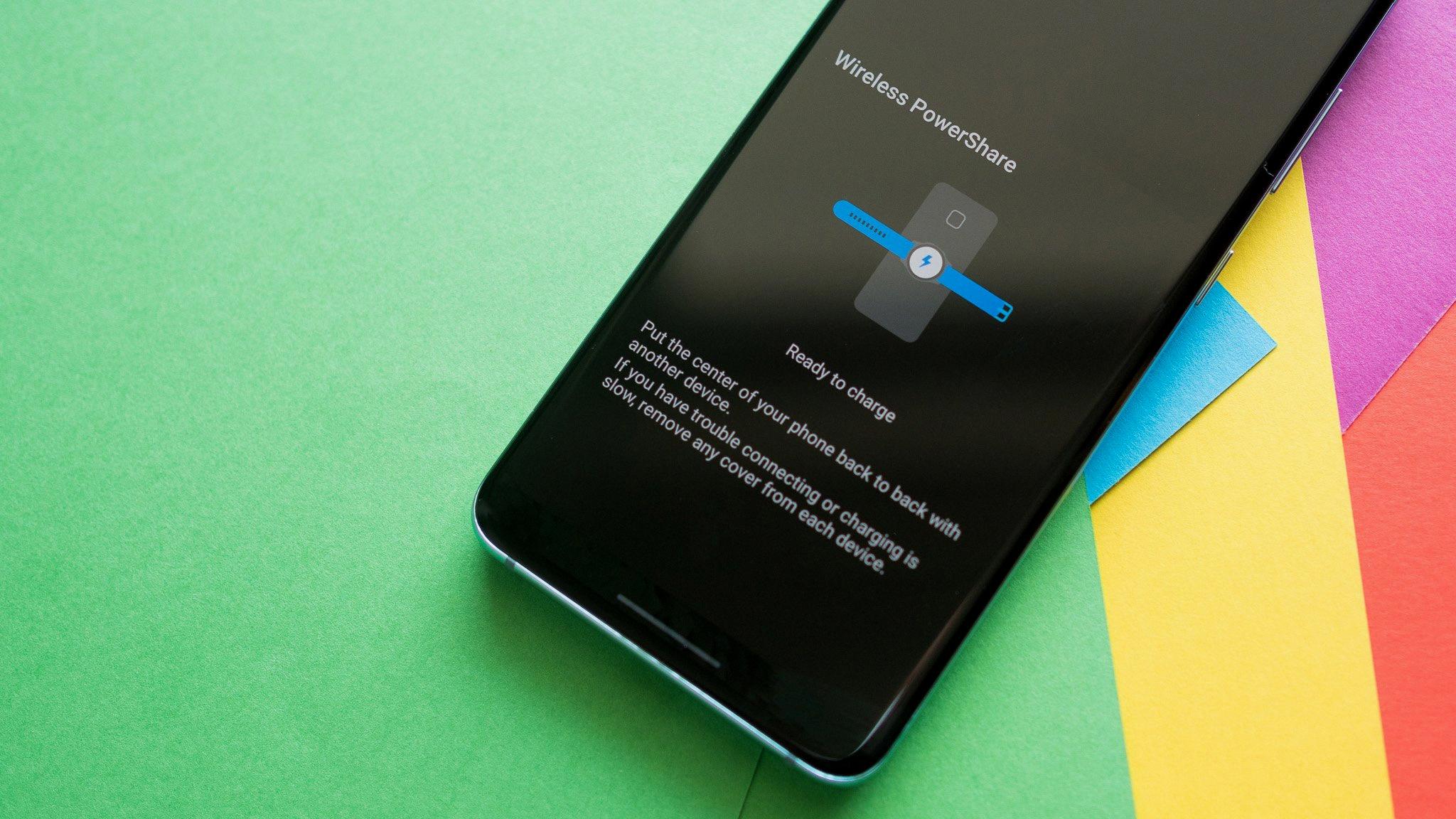
How Do You Turn On Wireless PowerShare on S20?
To turn on wireless PowerShare on your Samsung Galaxy S20, follow these steps:
1. Swipe down from the top of the screen to open the Notification panel.
2. Tap on the gear-shaped Settings icon to access the device settings.
3. Scroll down and tap on “Battery and device care” to open the battery settings.
4. In the Battery section, tap on “Battery” to view additional battery options.
5. Scroll down and locate “Wireless power sharing” and tap on it.
6. On the Wireless power sharing screen, you will see a switch. Tap on the switch to enable wireless PowerShare.
Once you’ve turned on wireless PowerShare, you can use your Samsung Galaxy S20 to wirelessly charge other devices, such as compatible smartphones, smartwatches, or earbuds, by placing them on the back of your phone.
Please note that wireless PowerShare may drain your phone’s battery faster, so it’s recommended to use it when your phone has sufficient battery power or when you have access to a charger.
How Do You Turn on Samsung Wireless PowerShare?
To turn on Samsung Wireless PowerShare, follow these steps:
1. Swipe down from the top of the screen to reveal the notification panel.
2. Look for the “Wireless PowerShare” option and tap on it.
3. This will activate Wireless PowerShare on your device.
4. Once activated, you will notice a blue flashing light on the back of your device, indicating that PowerShare is active.
It’s important to note that not all Samsung devices have Wireless PowerShare capabilities. Make sure to check your device’s specifications or user manual to see if this feature is available.
Additionally, keep in mind that Wireless PowerShare allows you to charge other compatible devices by placing them on the back of your Samsung device. Make sure both devices are properly aligned and contact is established for effective charging.
To stop Wireless PowerShare, simply repeat the steps above and toggle off the Wireless PowerShare option in the notification panel.
Do All Samsung Phones Have PowerShare?
Not all Samsung phones have the PowerShare feature. The PowerShare feature allows the phone to act as a wireless charger for other devices. It allows you to charge compatible devices by placing them on the back of your Samsung phone. However, this feature is not available on all Samsung phone models.
The PowerShare feature was first introduced on the Galaxy S10 series and has since been included in several other models. Here is a list of Samsung phones that support the PowerShare feature:
1. Galaxy S10: The Galaxy S10 was the first Samsung phone to introduce the PowerShare feature.
2. Galaxy S10e: The Galaxy S10e, a variant of the S10 series, also supports PowerShare.
3. Galaxy S10+: The larger variant of the Galaxy S10, the S10+, also includes the PowerShare feature.
4. Galaxy S10 5G: The 5G version of the Galaxy S10, known as the S10 5G, also supports PowerShare.
5. Galaxy S20: The Galaxy S20 series, including the S20, S20+, and S20 Ultra, all have the PowerShare feature.
6. Galaxy S21: The Galaxy S21 series, including the S21, S21+, and S21 Ultra, also support PowerShare.
7. Galaxy Note 10: The Galaxy Note 10 and Note 10+ support PowerShare, allowing you to charge other devices with your phone.
8. Galaxy Note 20: The Galaxy Note 20 and Note 20 Ultra also have the PowerShare feature.
9. Galaxy Z Fold 3/Z Fold 4: Samsung’s foldable phones, the Z Fold 3 and Z Fold 4, support PowerShare.
10. Galaxy Z Flip 3/Z Flip 4: The Z Flip 3 and Z Flip 4, which are also foldable phones, include the PowerShare feature.
It’s important to note that the availability of PowerShare may vary depending on the specific model and region. Therefore, it’s always a good idea to check the specifications of the Samsung phone you are interested in to confirm if it supports the PowerShare feature.
Conclusion
The Samsung Galaxy S20+ 5G and Galaxy S20 Ultra 5G offer the convenient feature of Wireless PowerShare. This feature allows you to wirelessly charge other compatible devices by simply placing them on the back of your phone. With Wireless PowerShare, you can charge devices such as smartphones, smartwatches, earbuds, and more.
It’s important to note that different devices may charge at different speeds, so it’s always a good idea to remove any covers or cases from both the charging device and your Galaxy S20 to ensure optimal charging efficiency. When Wireless PowerShare is activated, a blue flashing light appears on the back of your device, indicating that the feature is enabled.
The Samsung Galaxy S20 series supports a wide range of devices that are compatible with PowerShare, including the Galaxy S10-S23, Note 10, Note 20, Z Fold 3/4, Z Flip 3/4, and other devices that support the PowerShare feature.
Wireless PowerShare on the Samsung Galaxy S20+ 5G and Galaxy S20 Ultra 5G adds a new level of convenience and versatility to your charging experience, allowing you to easily share power with other compatible devices whenever you need it.